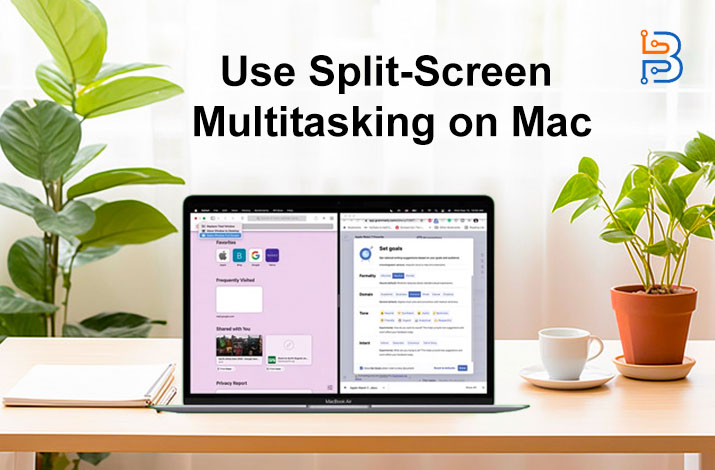How to Check if Someone Is Spying on Your Computer

Spying on your computer due to malicious software or unauthorized connection is pretty common especially for the Windows computer. But its not only limited to any operating system as it can also happen to other operating systems and devices like macOS and Ubuntu. But why does it happen, and how can you prevent it?
To check if someone is spying on your computer, simply go to the processor monitoring software Task Manager on Windows and see if RAM or CPU resources are being consumed overly. Moreover, if you are unable to control your cursor or keyboard controls, then it is an alarming indication that someone is spying on your computer while controlling it.
To share more ways of checking if someone is spying on your computer, we have compiled a few tips and tricks in this article for you. This article will explain how you can gain control of your computer and help it will help you to make it secure against spyware or malware attacks as well.
Tips to Check Spying on Your Computer
Spyware can do all from hijacking your webcam spread to recording your keyboard inputs. The offenders strive to collect sufficient data, expose your digital life, take over your accounts, or steal your identity in other ways. To minimize the chances of an avoided program handling root on your machine, follow our tips for staying spyware-free.
Webcam Recording Without Your Permission
When your webcam light is off and on, someone else might be spying on you if you’re not utilizing it. Malicious spyware can be installed by someone you know or by hackers. Once installed, they can activate your camera and make your video, potentially using the data for blackmail. To protect your data, regularly check which programs can access your webcam. Here’s how:
- Open Windows Settings.
- Select “Security and Privacy.”
- Choose “Camera” from the left-side options.
- Review the list of programs now accessing the webcam.
Computer Become Slow
Malicious software, like Trojans, can severely slow down your computer by consuming a significant amount of hard disk, RAM and CPU resources. These malware programs can run multiple processes simultaneously, like cryptocurrency mining, file copying, and sending data to remote servers. If your computer takes longer to open programs or boot, it might indicate an infection from monitoring software. Regardless, the slowness could also be caused by valid misconfigured programs or resource-intensive applications surpassing your device’s capabilities.
Disable Your Task Manager
Disabling the Task Manager can be a significant issue for computer users, as it prevents them from efficiently managing running processes and troubleshooting system problems. The Task Manager is a vital tool that provides insights into CPU, memory, and disk usage, allowing users to terminate unresponsive applications. However, some malware or malicious software may disable the Task Manager to avoid detection and hinder removal efforts. If you encounter this issue, try using the following methods:
- Press Ctrl + Shift + Esc to open Task Manager.
- Alternatively, click the magnifying glass button which appears on your desktop toolbar
- Search for “Task Manager.”
Browser Often Gets Redirected
One more possible sign of hacking is when your internet results are irrelevant to your query. For instance, if you search for “bananas” and receive effects that have nothing else to do with the fruit, there might be an issue. To address this, check your installed plugins and toolbars for any unfamiliar ones you still need to download. A browser robber could cause the browser to deflect. That software takes control of your browser and mails you to unauthorized and often harmful websites. One possible motive behind these redirections is to make ad revenue by leading you to advertisements.
Frequently Heats Up
Computer overheating is an ordinary sign of malware presence. Malicious software often runs multiple resource-intensive programs simultaneously, which is straining from your computer’s capabilities. Normally, your computer’s temperature should be around 79.4 °C (175 °F) under stress and 48 °C (120 °F) when idle. Temperatures exceeding these limits require further investigation. Remember, the cause could be a fair program stressing your hardware or computer issue, like a malfunctioning system fan. If you notice overheating, check the task manager for resource-heavy apps and close them.
Strange Browser Activity
Hackers are attracted to browsers due to the abundance of valuable data like bank account details and social media information. This makes browsers a prime target for infiltration. Watch out for these caution signs:
- Uninstalled browser extensions suddenly appear.
- Changes in your browser’s homepage.
- Toolbars appear on your browser that you didn’t install.

Receive Ransomware Attack Messages
Ransomware is a dangerous computer attack that encrypts all your data, holding it hostage. Hackers demand a fixed sum of money, usually in cryptocurrencies such as Bitcoin, to release your files. It’s a widespread threat, but paying the ransom is not recommended. Instead, report the attack to relevant authorities and provide valid information if possible, including:
- Personal or organization information.
- Copy or screenshot of the ransom request.
- Accurate time and date of the attack.
- Name of the ransomware variant (usually mentioned in the encrypted file or ransom note).
Automatically Log In and Log Out Website
Hackers might access to log you out and log in to your accounts to steal passwords and capture your keystrokes using a keylogger. While being logged out could be due to deleted cookies, watch out for unusual browser behaviour. Keep track of your logouts as a precaution. Check your task manager for uninstall and unfamiliar apps with odd names or ones you didn’t install to stay safe.
Wired Programs Installed in Your Computer
Hackers may deceive you into downloading clearly genuine software to acquire access to your computer. You might think the software is legitimate, but it’s actually malware obtained through torrents. For instance, you might be trying to download free Microsoft Word, but it contains malware. If you notice a program with unusual names or extensions like .scr, .com, .pif, .exe or .bat on your computer, remove it immediately. Operate antivirus software to identify and flag such file names for further protection.
Unexpected Pop-ups and Ads
Random pop-ups on your browser or desktop are a clear sign of malware on the system. Such pop-ups usually occur when clicking on website advertisement banners, injecting malicious code into your browser. Sometimes, these pop-ups may be triggered by an unauthorized browser toolbar. To remove this threat, check for installed toolbars you didn’t authorize. In severe cases, if the pop-ups appear directly on your desktop, it indicates malware presence.
Cursor or Keyboard Control Lost
While you are using your PC, if you feel like your keyboard is not responding to the command buttons pressed or if your mouse cursor starts moving abruptly, then it’s a possible indication that someone else might have control of your PC while they are trying to spy on you.
How to Protect Your Privacy?
Secure Your System
To begin, ensure strong protection for your computer. Windows has antivirus programs that guard against spyware, keyloggers and webcam hackers. Keeping this software updated is essential. Free antivirus software is generally sufficient for most home computers, but upgrading to a paid version enhances safety.
We’ve selected four highly effective and user-friendly free antivirus tools that have received top scores from AV-Comparatives, even outperforming some paid programs like McAfee and Avira. While these options aren’t exclusively focused on fighting spyware, they still offer defences against such threats. Installing any of these packages significantly reduces your system’s risk of infection.
Avoid Infection
Even with a robust antivirus program, preventing spyware from infiltrating your computer is crucial. To safeguard against potential threats, monitor all possible ways that malicious code can enter your system. Spyware may sneak in through shared computers when people try to access others’ activities. Even if you trust everyone at home, it’s essential to have separate user accounts for each person, protected by passwords.
Be cautious of disguised spyware, like email messages or web pop-ups. Stay alert when clicking links from email or social media, even if they seem to be from trusted sources, as bad actors might have compromised their accounts. Always be mindful of the software you install and download. Before trying new software, research it thoroughly, and only download it from the official website or trusted sources like Mac or Windows stores.
Know the Warning Signs
Regardless of how secure your system is, always be confident. Along with the preventive measures mentioned earlier, be vigilant for signs of spyware presence. Look out for red flags like software pauses, sudden sluggish system performance and increased hard drive activity even when few programs are running. Unusual behaviour, like applications launching on their windows, briefly disappearing and appearing, should be treated with suspicion. Spyware may attempt to remain hidden, but it still consumes memory and CPU time. Check your computer’s running programs and processes using Task Manager on Windows. The more suspicious activities you observe, the higher the likelihood of a spyware infection.
Final Thoughts
Recognizing the signs of someone spying on your computer is the first step in protecting yourself from potential cyber threats. Regularly monitor your system for unusual behaviour, stay vigilant against suspicious activities, and use reliable security software to keep your computer safe. You can also adopt good cybersecurity practices, like using strong passwords, keeping software up-to-date, and avoiding suspicious links and downloads. With the support of these proactive measures, you can significantly reduce the risk of someone spying on your computer and enjoy a safer online experience.