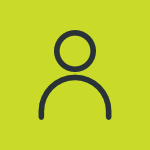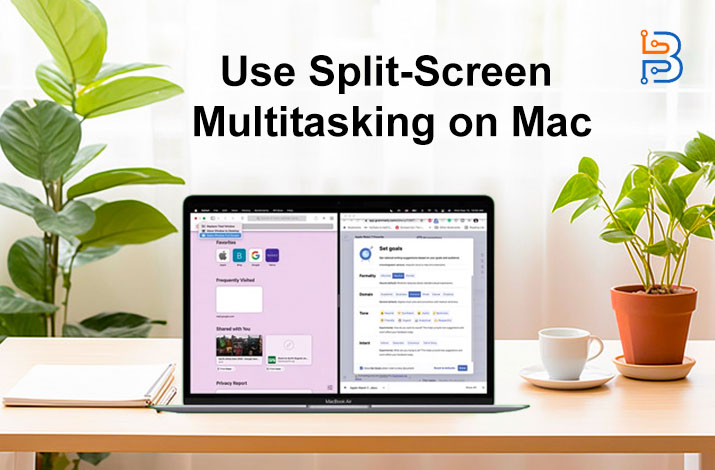How to Optimize Your PC for Gaming – A Complete Guide for 2025

Purchasing and installing the latest gaming hardware isn’t enough to have the best gaming experience. These days, gaming PCs need to be optimized fully in order to get the best performance out of them.
Now that you have built your dream computer with the best graphics card and high-performing RAM, it’s time to optimize its performance as a whole.
If you’re new to the PC gaming world, this guide is going to be useful for you. Here, I’m going to discuss how to optimize PC for gaming.
Let’s start.
What Does Gaming PC Optimization Mean?
Gaming PC optimization is about optimizing the computer (mostly the software) so that the installed components can perform at the best level. Optimization helps with fixing bottlenecks and getting a smooth as well as responsive gaming experience.
During this process, gamers make some adjustments in the computer’s system settings so that they can enjoy games with better frame rates and less lag. When a computer has complete gaming specs, players not only get a smooth experience but also have a competitive edge that’s usually useful in online PVP matches.
Why You Should Optimize Your Gaming PC?
You’ve just spent hundreds of dollars on installing the best gaming hardware available on the market. So, why put effort into optimizing the PC? After all, the best components should be able to give you the best experience anyway, right?
No.
That’s not how a gaming PC works.
To get the greatest performance from the hardware components, you need to make sure the system is properly configured and free of any bottlenecks. Only then can you achieve the performance the hardware is supposed to provide.
So, a gaming computer should be optimized to get:
- The best gaming experience with a decent frame rate and almost no lag.
- Improve the efficiency of hardware components.
- Get stunning graphic visuals.
- Get a competitive edge in multiplayer modes.
How To Optimize PC For Gaming?
There are dozens of things that gamers do in order to optimize their computers to play games. In most cases, players configure the settings according to their personal preferences. It helps them make the computer run games the way they like.
You can start off with the following things:
1. Update The Graphics Drivers
An outdated graphic driver does not provide an joyful gaming experience. You can update the graphics drivers at first priority when it comes to optimizing a computer for gaming. Drivers allow operating systems to connect and work with the hardware properly. When it comes to updating, graphics drivers come at the top.
Both AMD and NVIDIA keep on releasing updates that help fix bugs that can kill the gaming experience. So, it’s important to install these updates to make sure your card keeps working just fine.
- For AMD, you can use AMD’s Adrenalin client for driver updates.
- For NVIDIA, you can use NVIDIA’s GeForce Experience for driver updates.
2. Turn On Game Mode
Game Mode is a built-in Windows feature specifically designed for gamers. This program allows the system to prioritize resources like CPU and GPU power for gaming. When resources are prioritized for gaming, players get the best experience while playing titles.
This mode also helps prevent Windows updates from running in the background in order to stop wasting system power.
Here’s how to turn on the Game Mode:
- Go to Windows settings.
- Open the “Gaming” section.

- Here, open and turn on the Game Mode.

3. Disable Notifications
Receiving Windows notifications while gaming is super annoying. As a player trying to understand how to optimize a PC for gaming, you need to disable these notifications. It will limit distractions and help put all the focus on gaming sessions.
Here’s how to disable Windows notifications:
- Open Windows settings.
- Now, click on the “Systems” section.

- Here, go to the “Notification & actions” section.
- Turn off the notifications from here.

4. Set Monitor Refresh Rate
Changes in the monitor’s refresh rate can make all the difference in the world when it comes to having a decent gaming experience. A higher refresh rate brings more smoothness and makes the games feel buttery.
Players who play story mode games usually prefer having the rate set at 60fps. On the other hand, players who play multiplayer mode prefer higher rates, such as 90fps and 120fps, to get a competitive edge.
You can pick the right refresh rate according to your needs and requirements. Here’s how to set it:
- Right-click your mouse on the desktop.
- Click on “Display Settings”.

- Click the “Advanced Display” option.

- Now, pick the preferred refresh rate.

6. Turn Off Unnecessary Apps On Windows Startup
As a Windows user, you may have experienced the launch of different applications right after turning on the PC. The computer needs power to turn on all of these apps at once, which can ruin your overall PC experience.
So, it’s important to turn off unnecessary apps on Windows startup.
There are some apps that players usually prefer to keep on when the PC starts, such as Discord. However, automatically turning on some apps like Grammarly may not be suitable for a gamer. Keeping them off would help in getting better computer performance right after starting.
Here’s how to do it:
- Open the search bar.
- Search for “Start Up Apps”.

- Here, turn on/off the apps according to preferences.

7. Prefer Ethernet Over WiFi
WiFi is cool and very convenient. However, it’s the most efficient for devices like laptops and mobile phones. When it comes to running a gaming PC, using Ethernet is a better option.
Ethernet provides a direct wired connection between the computer and the router. This wired connection offers faster and more consistent Internet speed compared to WiFi. Using Ethernet over WiFi is the best thing that a gamer can do to have a decent gaming experience. It reduces latency to a great extent and helps get a great real-time responsiveness in online matches.
8. Keep The System Cool
Keeping the system cool is a decent practice that players can do in order to keep everything perfectly optimized for gaming. Keeping the temperature down is very important.
A higher temperature can have a very strong effect on computer components and lower their efficiency. It can even lower the life span of components like the CPU and the GPU. So, make sure to follow these guidelines for keeping the system cool:
- Use MSI Afterburner to monitor the temperature of the CPU and GPU.
- Utilize custom fan curves to boost the overall cooling system while gaming.
- Keep the system in a place where it gets proper ventilation.
- Try to reapply thermal paste on the CPU in case the temperature seems unusually high.
Additional Pro Tips For PC Optimization
There are some less popular yet obvious tips that you can follow in order to completely optimize your Pc for gaming better experience.
Here are some of them:
- Apply a minor CPU or GPU overclock for consistent performance.
- Enable XMP profiles in BIOS to get the RAM’s full rated speed.
- Make sure to keep the settings at maximum for Windows power and sleep settings.
- If you want to put unnecessary load on the system, try to disable Windows UI animations.
- Turn off Windows services that are unused, such as Print Spooler, so that they don’t run in the background.
The Finale
As a gamer, it’s important to know how to optimize PC for gaming. Having advanced hardware is amazing. However, to get the best out of this hardware, you need to make system adjustments.
The discussed points are some of the basic things players can do in order to optimize their entire systems for a better experience. Besides offering decent responsiveness and smoothness, these optimization techniques directly improve the lifespan of different Pc components.
People Also Ask
How Do I Fully Optimize My PC For Gaming?
There are a bunch of different things that you can do in order to fully optimize the system for gaming. They include things like updating drivers, turning on the game mode, and keeping the system temperature low. Preferring Ethernet and turning off unnecessary apps when Windows starts also helps with optimization.
What Is The Best Game Optimizer For PC?
There are several game optimizers available for PC that are very decent. Razer Cortex and Hone are some of the best names in this regard.
Should My CPU Be At 100% Gaming?
No. Although CPUs are designed to give 100% of their power, giving all of this power to gaming isn’t recommended. It could create a GPU bottleneck.
Does Game Mode Increase FPS?
No. The Game Mode is designed to give a smoother experience while running games. It has nothing to do with increasing FPS.