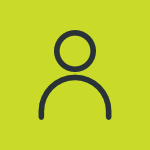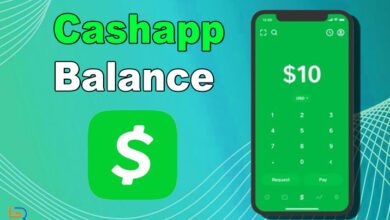These days, a computer can be used for nearly anything. Your PC or laptop can be used for running any app or game. However, some applications aren’t compatible with computers. Imagine playing your favorite mobile game on a big screen with a mouse and a keyboard. This emulator is helping users have this and other amazing experiences on their PCs. You can give BlueStacks a try to utilize them on your PC. This is an emulator that can help you run Android software on your computer. We will provide you with a thorough analysis of BlueStacks in this blog post.
Almost every aspect of this emulator will be discussed here. So, let’s get started.
A General Overview of BlueStacks:
BlueStacks is an emulator that can help you run Android applications and games on your computer. It gives a similar experience of running Android software right on your desktop. It actually creates a virtual version of this software on the computer. This means that although no Android device is connected to the system, you can still experience it.
There are hundreds of apps and games compatible with this software. People are using it for different purposes. Some want to play mobile games on their PCs, and some want to test different applications through it. This software does not run any specific Android version. Still, it operates just like it. BlueStacks first released its original version in 2011. Over 145 million people use it now.
The reason why this emulator was able to attract this number of users is its features. So, that is what we are going to discuss next.
Review Major Features of BlueStacks:
Some of the major features of BlueStacks are reviewed below:
Availability:
One of the best features that impressed us the most is this software’s availability. Since it is a very useful tool, one might think that it is paid. But that’s not really the case. This software tool is entirely free to use.
The downloading of this tool also doesn’t require any type of paid subscription. This all tells us that you can enjoy a decent emulator right on your PC without spending a penny.
Run games simultaneously:
Another helpful feature of this app is that you can run games simultaneously on it. You can run multiple games at the same time. This makes the gaming experience a lot fun. But that can only happen for Android games.
Use macros:
You can also use macros in this software. Macros are recordings of some actions. They can be replayed automatically in the game without actually performing the whole process again. It’s a convenient thing if you play games often.
Control customization:
Unlike mobile phones, you can customize game controls on BlueStack. This feature helps PC gamers a lot. They can customize the controls according to their liking and have fun.
Test Location-Based apps:
In BlueStack, you can test different location-based applications. This happens due to the software’s location simulation feature.
Cloud App Testing:
This functionality will be extremely useful to app developers. With the help of this program, you can virtually test apps across several devices. In this way, the user can analyze if the app works fine on every compatible device.
Integrated with ADB:
BlueStacks is integrated with ADB. It is a software tool that helps developers debug their applications. They can directly use it in BlueStacks now.
So, these are some noticeable features that we thought were worth reviewing. Now, many of you would want to download this software on their computers. So, let’s see how to do it.
How to Download and Install BlueStacks?
Downloading and installing BlueStack is a breeze. That is because you’re supposed to follow only a few simple steps.
Step – 1:
First, open the official BlueStacks website (https://www.bluestacks.com/) on any browser. The homepage interface will look like this:


Step – 2:
Now, you have to download the software. You can see the “Download BlueStacks 10” on the homepage. Click on it to download the installer.


Step – 3:
In the 3rd step, you have to install the software on your PC. Open the software installer first.
After that, click on “Install now”.


The installer will download some resources first.
When the download is complete, proceed with the installation by following the installer’s instructions.
What Benefits Can You Get from Using BlueStacks?
Let’s quickly review the benefits that employing this program can provide.
- You can enjoy mobile games on a bigger screen.
- You get to customize game controls the way you want to.
- It can help you debug the apps without leaving the software.
- You can access and test apps that don’t work in your location.
- It’s a great choice if you prefer multitasking as an Android and PC user.
System Requirements for BlueStacks:
The system requirements you need for running BlueStacks are given in the table below:
| RAM | 8GB |
| CPU | Inel Core 2 Quad Q8200 |
| Free storage | 5GB |
| Operating System | Windows 10 |
Pros and Cons of BlueStacks:
The pros and cons of BlueStacks are discussed below:
BlueStacks Alternatives:
There are some alternative emulators also available that you can try out.
Nox Player:
The first alternative is Nox Player. It is an emulator that comes with tons of decent features. It has a very decent user interface. It makes its usage a lot easier. An interesting thing about this emulator is that it has controller compatibility.
This emulator is based on Android Nougat 7.0.


LDPlayer:
The second alternative on our list is LDPlayer. It is also a very easy-to-use emulator. This emulator also runs Android Nougat on it. Most of the features of this software are similar to BlueStacks.


Memu Play:
Last but not least, you can try out MEmu Play as an alternative emulator. It supports up to Android 7.1. It is a decent choice for a game optimization app running. You can do a lot of stuff on your computer with the help of this emulator.


Closing Statements
BlueStacks has become a famous Android emulator. It is entirely free to download and use on your PC. It actually lets you create a virtual user interface of an Android device on your computer.
This software tool comes with a lot of very useful features. We used this software and have reviewed these features above. We have also discussed some pros and cons of this emulator. If you don’t like this software, try out the alternative options that we have mentioned in the article.
FAQs:
Is BlueStacks free to use?
Indeed. This software is entirely free to use.
Can I install this emulator on Windows 7?
No. This software isn’t compatible with Windows 7. So, you can’t install it.
What type of apps this emulator can run?
This emulator can run almost any type of application on your PC.
What Android BlueStacks run?
The BlueStacks software runs Android Nougat on it.