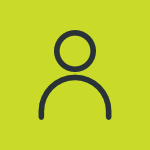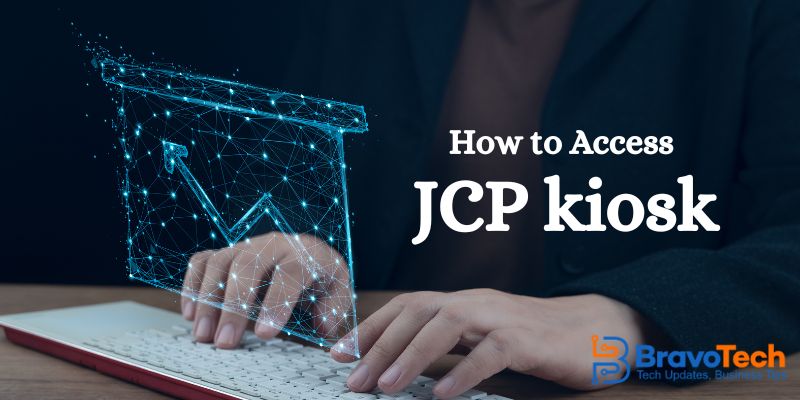Zoom is a very functional application. Yet it can show some annoying errors from time to time. One such error is Zoom Update Error Code 10004.
This error is related to the network and the app’s data. Your ability to use the app may be interrupted. Thankfully, you can employ a few strategies to do this. That is the topic this article will cover. We will discuss these strategies in a comprehensive way.
Zoom Update Error Code 10004 can interrupt you from the Zoom app. Since it’s a network-related error, it can be fixed by following a few methods. Clearing out the app’s data can also be helpful here.
We need to examine the possible reasons for this issue first, though.
Causes of Zoom Update Error Code 10004:
Zoom update error code 1004 can occur due to any of the following reasons:
- Server Issue: This can be considered one of the major causes of this error. This happens when your application does not connect to the server smoothly.
- Slow Internet: Having slow Internet connectivity can also cause this error on your system.
- Update Failure: As we mentioned above, the error occurs mostly after users update the application. An update failure can also be the cause of this error.
- Third-Party Software Interference: Zoom update error code 10004 can also be occurred due to the interference of a third-party software e.g., an antivirus.
Keeping these causes of this error in the Zoom application, now, we will discuss how you can fix this.
How to Fix Zoom Update Error Code 10004?
Zoom is a famous video conference app that a lot of individuals and businesses use to connect with other people virtually. According to a study, 810.2 million unique visitors accessed the Zoom application in April 2023. The only reason why the application is so famous is because it is productive and easy to use.
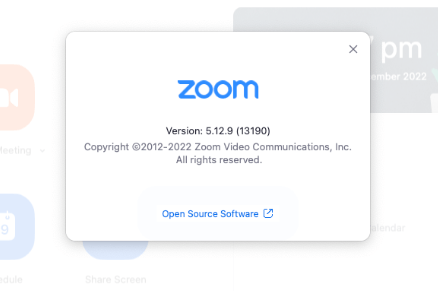
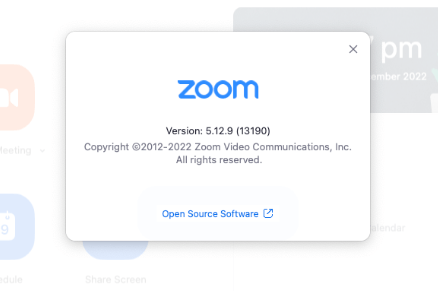
Since this application is so famous, it is important for people to know how to fix Zoom update error code 10004 so they can keep utilizing the features of this amazing platform. Even if you haven’t faced this error code yet and are generally learning about the Zoom app, it is still beneficial to learn how to fix it so you can dodge this error later if you face it.
Now, let’s discuss methods that you can employ to fix Zoom update error code 10004.
Manually Updating the Zoom Software:
The first method is about performing a manual update. Even if you have just updated the application, there is no harm in employing this method. It will also make sure that the latest version is installed.
Here’s how to manually update the Zoom software:
- Open the app and go to the profile section.
- Look for the “Check for Updates” option.
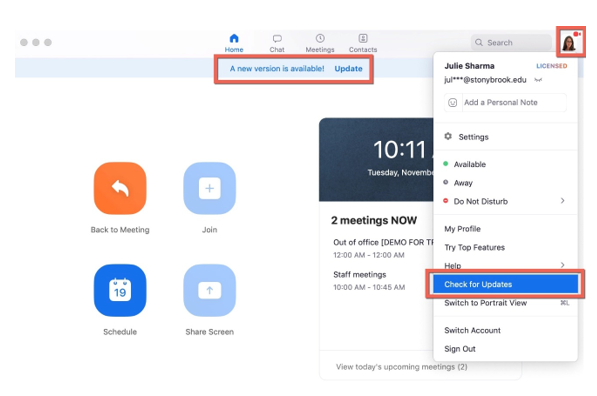
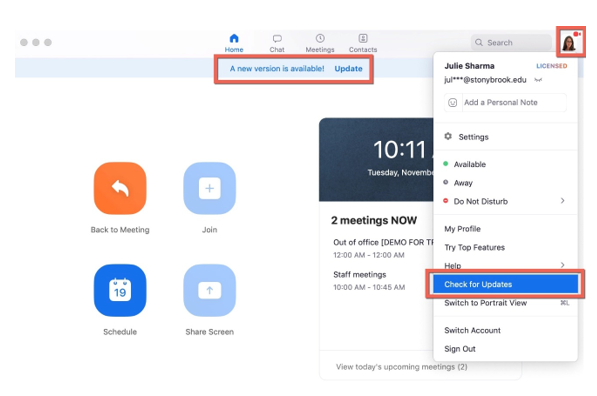
- Use it to give the app its latest update.
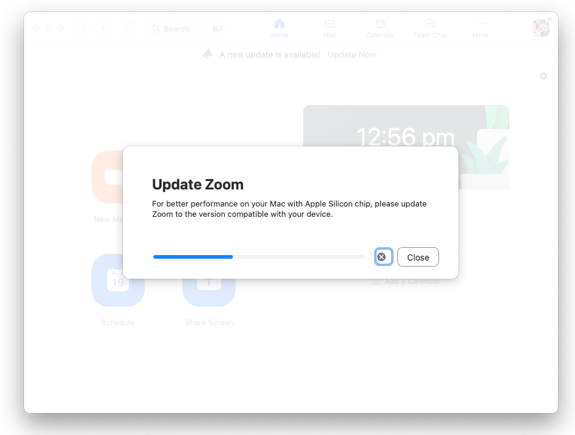
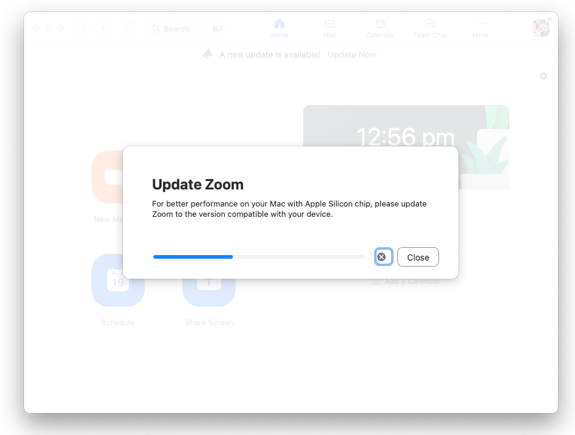
Doing this will eliminate this error. If it doesn’t, the next method will.
Allow the Zoom Application to Pass Through the Windows Firewall Defender:


The second step of fixing the Zoom update error code 10004 is allowing it permission to pass through Windows Firewall Defender. This defender is designed by Windows to block the harmful software that is installed in the system. Here’s how you can allow the Zoom application to pass through Windows Firewall Defender:
- Open the Windows settings and search for “Windows Firewall Defender.”
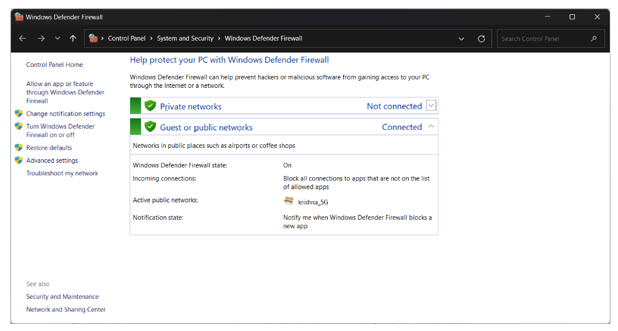
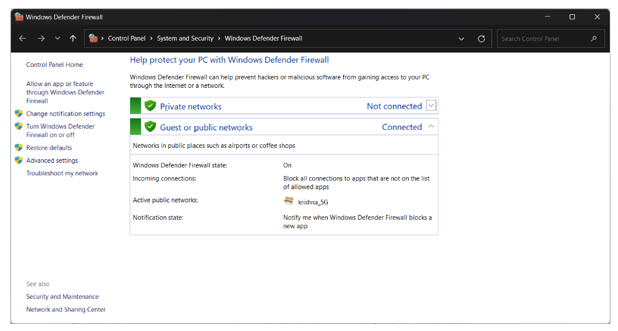
- Open the Defender and click on the option stating “Allow an app or feature through Windows Defender Firewall”
- Now, find the Zoom application and tick both boxes of private and public
- If you cannot find the Zoom application in the list, you can open “browse” and then “allow another app”
- Here you will have to select the Zoom folder. After selecting it, press the OK button.
- Now, allow the application for both public and private network options.
Hopefully, this step will fix the Zoom update error code 10004. If not, the next step might.
Clear Application Data and Cache:
In order to employ this method to attempt to fix the Zoom update error code 10004, you will have to go through the following steps:
- Open the “Run” program, search for enter “Appdata,” and click OK
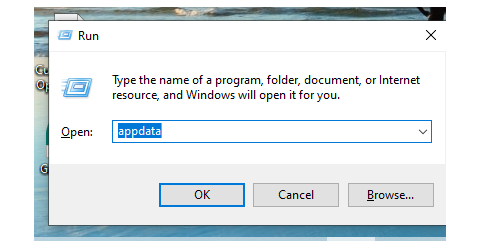
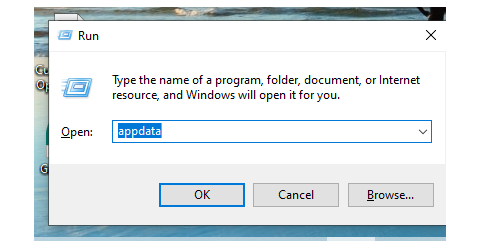
- Now, open the folder of Zoom
- After opening the folder, look for another folder named “Data”
- Delete this folder.
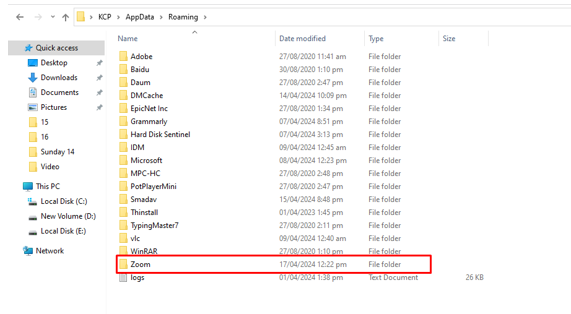
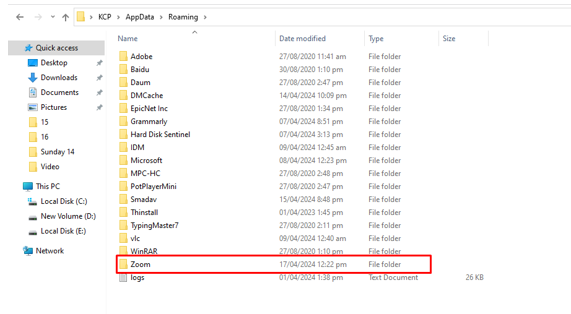
Once you have done it, open your Zoom application. Hopefully clearing application data and cache will fix this error.
Uninstall the Zoom App and Install it Again:
This is the least useful method you can try to fix Zoom update errors. The process is simple. Here’s how to do it:
- Open the control panel
- Open the “programs” option
- Here, look for the Zoom application
- Once done, click on it and then click on the “uninstall” option in the bar above.
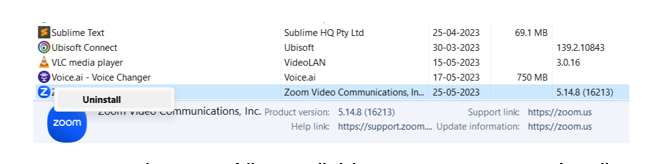
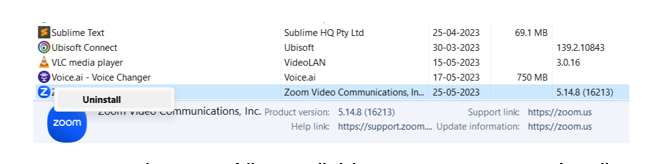
- Once you have successfully uninstalled the program, go to its setup and install it again.
To be more certain, you can download the Zoom application setup again from the official website of Zoom.
Hopefully, these methods will effectively fix the Zoom update error code 10004 from your system. If these methods haven’t been helpful to you, make sure to reach out the customer support Zoom and inform them about your error. They will provide you with appropriate solutions
To End Up
Zoom application is widely used for video conferencing. It rarely shows errors. But when it does, they stop you from using the app. One of these errors is Error Code 10004. We have discussed its major causes above. We have also described how you can fix it.
Hopefully, these methods will effectively fix the Zoom update error code 10004 from your system. If these methods haven’t been helpful to you, make sure to reach out the customer support Zoom and inform them about your error. They will provide you with appropriate solutions.
FAQs:
Does Zoom Update Error Code 1004 mean my account is hacked?
No. It does not mean that your account is hacked.
Can third-party software cause this error?
Yes. Third-party software that interferes with your network can cause this error.
Can creating a new ID fix it?
Creating a new ID may not fix this error. That is because this error is actually related to the app and network.
Can I use any software to fix this error?
There’s no authentic software available that can fix this error properly.