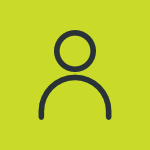How to Get Help in Windows? Step-by-Step Guide

Although the Windows operating system is one of the easiest ones to use, you may face an error out of nowhere that you don’t know how to fix. Whether you’re trying to fix an error or simply figuring out how to use a feature, you may need help in doing so. That’s why it is important for you to know how to get help in Windows.
As mentioned, Windows is an easy OS to deal with so there are several ways you can get the help you’re looking for. We will discuss each of these methods comprehensively so that you can try it out without confusion.
Keep in mind that these methods are for the 10 and 11 versions.
How to Get Help in Windows?
You can try out the below-given simple methods to get help in Windows:
Method 1 – Use the “Get Help” App:
One of the very first methods that you should try out to get help in Windows is using the built-in “Get Help” application. You can find this app simply by searching for it via the search feature of Windows.
Here’s how to do it:
- Click on the “Search” button.
- Enter “Get Help”.
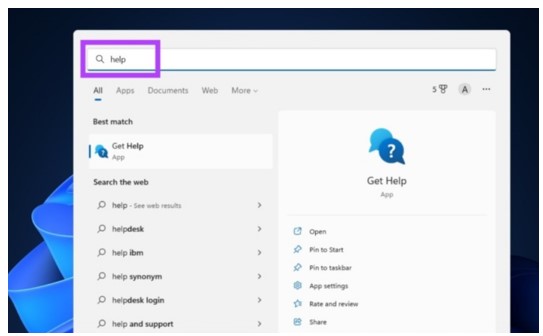
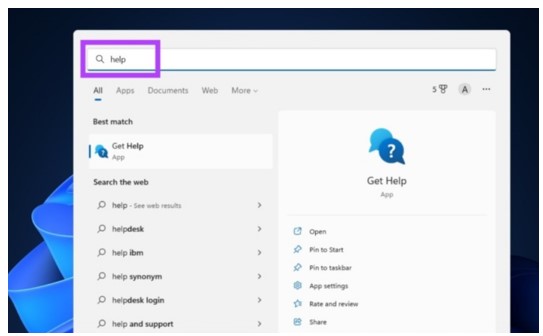
- The app and its relevant options will pop up. Click on the “Open” button.
- Once the app is opened, you can search for a required topic that you need help with.
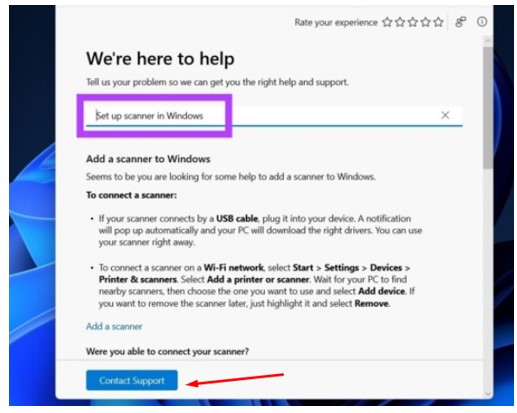
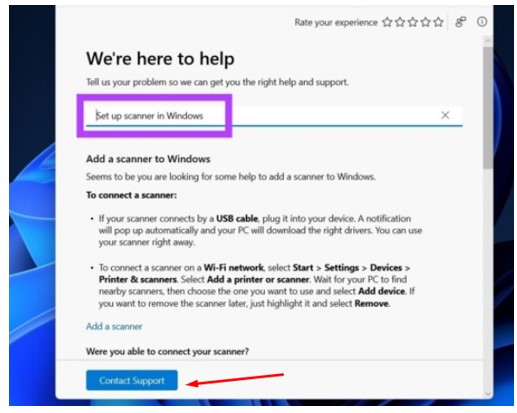
A good thing about this method is that you can contact the Support team of Windows by clicking on the “Contact Support” button.
First, you will have to identify what type of problem you are having. Once you have completed all the required steps, you will be asked for contact information where you will get the help from Windows support team.
Now, let’s move on to the 2nd method.
Method 2 – Get Help from Troubleshooter:
Another way to get help in Windows is by using the Troubleshooter feature directly. The usage method of this feature is similar to the “Get Help” app.
This feature is basically designed to help users troubleshoot different factors of your operating system. For example, if you are having trouble with the audio of your computer, you can easily troubleshoot it with this feature.
Here’s how it’s done:
- Search for the word “Troubleshooter” by using the search option.
- Open this feature.
- There are different options available for this feature. So, make sure to click on “Other troubleshooters”. This will give you a broader view of things you can troubleshoot.
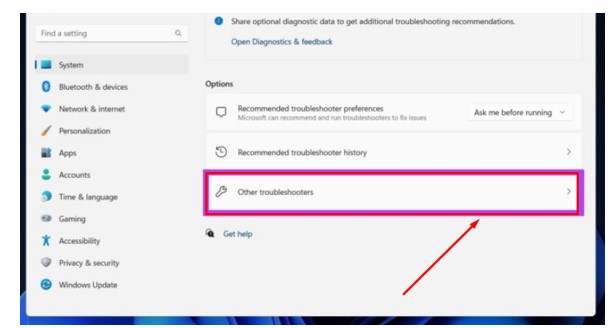
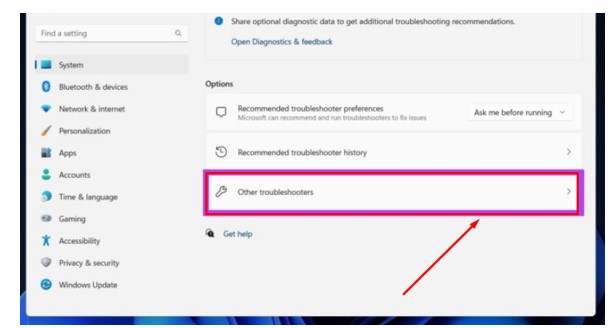
- You’ll get a list of different components of Windows here. Each one will have a “Run” option in front of them. Choose whatever thing you want to fix and hit the “Run” button to fix it.
You’ll get the report after the troubleshooting process has been completed. If the issue is not resolved, you can contact the support team and inform them about the troubleshooting report to get help.
Method 3 – Get help with Quick Assist:
Using the Quick Assist method is actually useful if you have someone who can help you out with the problem you’re having on Windows. Windows has designed this feature to let users help each other out in case they need help.
Here’s how it works. Say you’re having a problem with a specific feature of Windows and you want someone else to help you out with it. It can be either a member of your tech support team or just a friend.
Windows will allow you to let the helper access your operating system and take control of it. In this way, they can simply fix the problem you’re having.
Here’s how you can use the Quick Assist feature:
- Search for the Quick Assist feature and open it on your Windows.
- You will see two options here. One is for getting assistance and the other one is for giving assistance to another user. Pick the “Get Assistance” Section and enter the code that your helper has sent you.
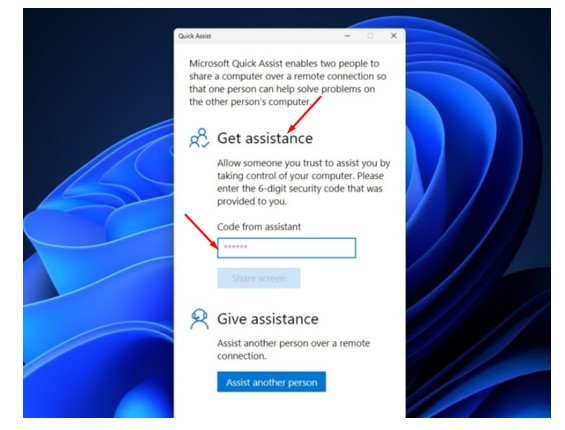
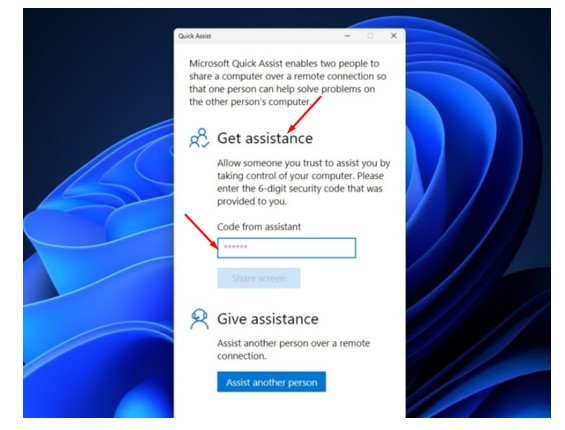
- Now, click on the “Share Screen” button to give control to the helper.
By following this method, you can take direct help from other people in order to fix the issue you’re having.
Method 4 – Get Help with Windows Search:
Windows Search feature has evolved and become more than something to search for within the system. You can search for anything on this feature and it will provide you with relevant results on the web that are supported with Bing.
You can search for the issue you’re having to get relevant information about fixing it. It is different from a usual browser search because it can be accessed quickly and the links you click are opened in Bing by default.
Here’s how you can use this method:
- Simply open a search bar and enter the question you want to ask for help.
- You will get different search results relevant to the query that you can go and check out.
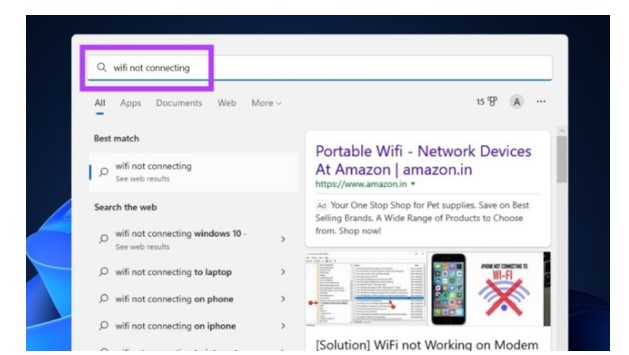
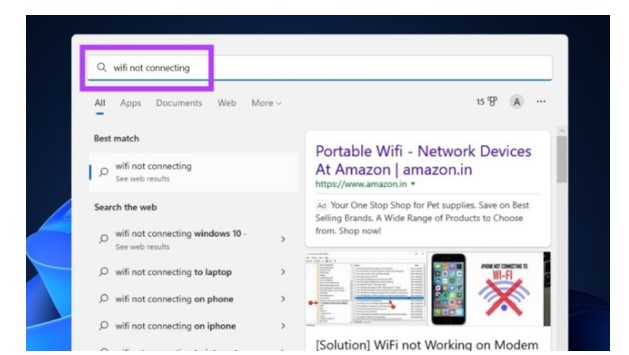
It’s as simple as that.
Now, let’s move on to the next method.
Method 5 – Take Assistance of the Social Media:
This is one of the most underrated ways of getting help in Windows. Some may argue that it is not directly related to how to get help in Windows, but it is good as long as it works.
You see, the thing about using this method is that the problem you’re having with Windows, chances are someone else may have faced it already. In this way, you can try out different communities to get your answers.
You can also watch different tutorials on platforms like YouTube to fix any issue you’re having. Another way is by directly reaching out to Microsoft, but that may not usually work.
Read Also: How to Remove a Login Password on Windows 11
Method 6 – Get Help with Microsoft Support Website
Last but not least, you can get the help you’re looking for by visiting the Microsoft Support website. Microsoft has created a separate section where users can get their required guidance. It can guide you about almost every product related to Windows including Microsoft 365, Outlook, Gaming, and Microsoft Store.
Here’s how you can do it:
- Simply go to your Internet browser and search for the Microsoft Support website.
- Click on the site link to access it.
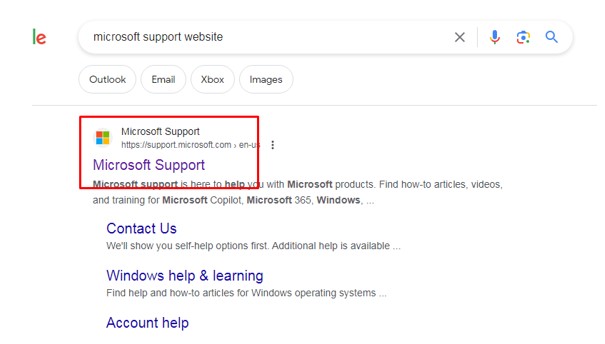
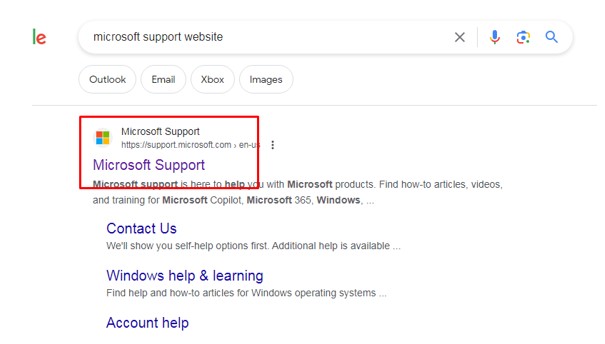
- Here, you can search for anything you want help with or select a product to get more information about it.
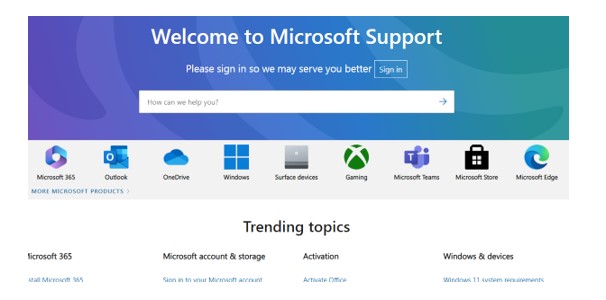
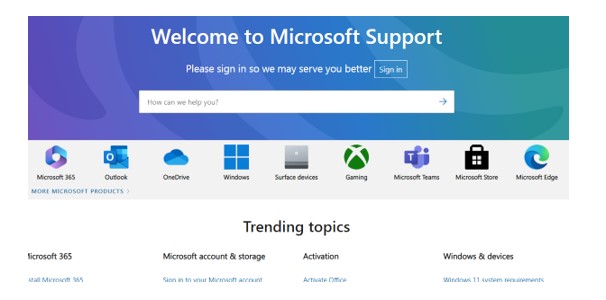
Conclusion
Knowing how to get help in Windows can be helpful for Windows OS users. That is because even though this system is very easy to use, you may need help from time to time to fix any problem or use any feature. In order to do so, you can try out different methods that can help you get help.
Some of the major methods include using built-in features of Windows like Quick Assist and Troubleshooter. There are also other methods that you can try out for this which we have discussed above. Reading and understanding them will help you know how to get help in Windows.