How to Set Up Your Personal Voice on iPhone 15 Pro Max
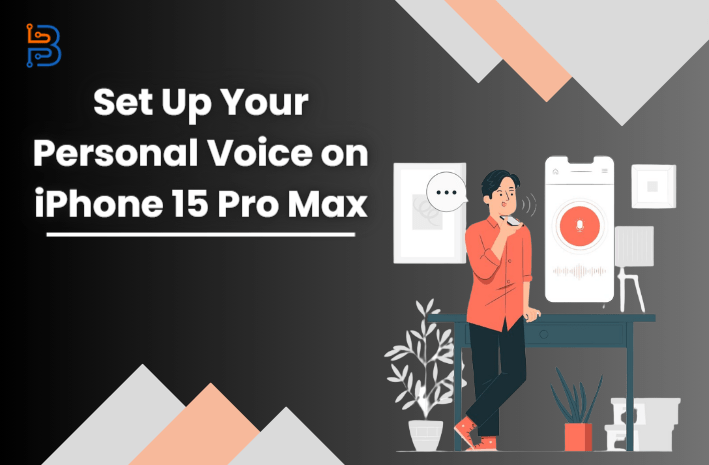
iPhone 15 Pro Max is the latest model of smartphone made by the Apple company in their series of smartphones. All Apple smartphones have the feature of personal voice. This feature helps users communicate with their friends and family in their own synthesized voice. It enables users to create their synthesized voice just like their own to use during FaceTime or phone calls. This feature can be an invaluable tool for you if you are using an iPhone.
In this article, we will tell you about the Personal Voice feature and tell you how to set up on iPhone 15 Pro Max.
What is Personal Voice?
Personal Voice is an iPhone feature that allows users to make their synthesized voice using their vocals. With the use of this feature, you will be able to type to speak during FaceTime and phone calls. Many users are utilizing this feature to make their everyday lives easy and more productive.
What are the Requirements to Utilize Personal Voice?
There is nothing on earth that has zero demands to be in use. As do the personal voice features of the iPhone. Here, you will get to know some requirements to enable the personal voice feature:
- iOS, macOS Sonoma or later…
- iPhone 12 or later models of iPhones
- You will need an iPad Pro 11-inch (3rd generation) or later…
- Face ID, Touch ID and device password.
These are some of the necessary demands to unlock the Personal Voice feature.
Guide to Set Up Your Personal Voice on iPhone 15 Pro Max
After completing the necessary requirements, you will be able to set up your personal voice. Here, you will get to know a step-by-step guide on setting up your personal voice:

Create a Personal Voice
Firstly, you need to read the series of text provided by Apple on your device to record your voice. It may be 15 15-minute long prompts that you have to read in your voice. Your voice will be recorded over minutes and will be processed overnight when your device is being used or left on the couch.
This feature allows you to create multiple personal voices on different devices, such as:
On the iPhone or iPad
On your iPhone and iPad, you need to visit your settings to acquire access to accessibility and personal voice. Then tap on Create Personal Voice to get further instructions to set it up. After getting the instructions on the display, you need to follow the instructions carefully.
On there, you can pause your voice recording if you want to. Moreover, you have the control to resume your recording according to your room situation. There are many situations like noise, cosy and pin-drop silence. You should select to record in the pin-drop silence to concentrate on the prompts. This will allow you to record your voice in conciseness and preciseness. Your process will be saved when you tap to pause, and you can resume your recording by following these steps:
- Setting > Accessibility > Personal Voice.
- Tap on Personal Voice.
- Click on resume recording and start talking.
On your MacBook
This feature allows you to enable personal voice on your MacBook. You just need to visit your Apple settings to avail yourself of access to accessibility and click on the sidebar’s Personal Voice feature. Do what the provided instructions say to do.
In your MacBook, you are free to pause the process of recording your voice like smartphones and iPads. You can also resume the process of recording where you have left off.
By following these simple steps, you are free to enable your personal voice feature on these devices easily.
Delete a Personal Voice
Everything that can be created can be destroyed. As do the personal voice. Let’s find out how:
On your iPhone or iPad
- Setting > Accessibility
- Tap on Personal Voice
- Select the Voice you want to delete.
- Confirm with your Face ID or Password.
- Click on delete to delete the recorded voice.

On your MacBook
- Apple Menu > System Setting
- Accessibility > Tap on the personal voice.
- Tap on the detail icon to select the voice which you want to be deleted.
- You need to enter the password to confirm the deleting process.
- Tap on the delete button to delete the selected voice.
Type to Speak with Your Personal Voice
You are free to type and get your words spoken aloud using this feature, and you will hear a voice that exactly will be the same as yours. Get this on multiple devices by doing some clicks, such as:
On your iPhone and iPad
- Setting > Accessibility
- Click on personal voice.
- Enable Share Across Devices.
On your MacBook
- Apple Menu > System Setting
- Accessibility > Personal voice on the sidebar
- Allow your device to turn on the Share Across Devices.
Final Verdict
iPhone 15 Pro Max is the latest model of Apple’s smartphones that has 17 iOS. This and more like this smartphone, those who have 17 iOS offer their users to enable personal voice. With this feature, users are more accessible to make their lives more productive and manageable. If you are an iPhone user, not matter a smartphone user or a MacBook user, you can enable this feature. You can follow these mentioned steps to enable this feature on your preferred device.






