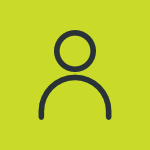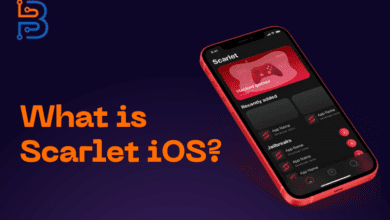iOS Setup Assistant: Everything You Need to Know

Just like any other phone, setting up an iOS device also requires the user to go through a complete procedure. This procedure is a lot easier in the iOS ecosystem due to a feature called the iOS Setup Assistant.
This user-centric feature is an example of it. It makes setting up a new phone a lot easier.
Another way this feature helps the user is by allowing a smooth way of transferring data while changing devices. It works basically as an assistant that walks you through a new device.
iOS Setup Assistant is one of the most useful features of the Apple ecosystem. It offers a smooth way of setting up your device according to your liking. Data transferring is also easy with the help of it.
In today’s blog, we are going to give you an ultimate tutorial on the iOS Setup Assistant. We’ll cover some useful information about this feature. So, let’s begin.
What is the iOS Setup Assistant?
iOS Setup Assistant is a feature that helps you set up different features of your iOS device. Whether it is connecting to your WiFi or setting a passcode, this feature guides you about it. It is basically used while setting up a new phone.
Right when you purchase another phone, it helps you with setting it up before you can start using it.
This is also used to move data. This data can be moved from the old phone to the new one. Now, let’s go over how this feature is helping the users.
Which things the iOS Setup Assistant Can do for its users?
The iOS setup assistant can do a lot of things for its users. All of these things are focused on making the phone ready to use. Let’s take a closer look at these things.
Basic phone setup:
The first thing that this assistant is designed to do is help you set up the basic settings of the phone. These settings include:
- Language selection
- Region selection
- Basic accessibility features
Since iOS devices are used around the whole world, these settings are applied differently everywhere. So, the assistant helps the user to select basic features that are the most convenient for them.
WiFi connection:
In order to start using an iOS device, you are required to connect to an Internet connection. This assistant scans all the available networks around you. You can select the one that you require and connect with it by inputting the password.
You can also connect to the Internet with the help of your cellular connection.
Transferring the data:
This is one of the most important things that this feature is designed to do. It helps you transfer data from your old phone. You can also transfer this data from your iCloud backup storage.
If you previously owned an Android phone and need the data present in it, this feature can also help you with that.
Setting up the password:
You can set up a password with the help of this assistant. Before you start using the phone, this assistant asks you to set up a new password for the device. You can select the password format that you like such as Face ID, Touch ID, and simple password.
So, these are the very basic and important things this assistant is designed to do.
How to access the iOS Setup Assistant?
The user can usually access the iOS Setup Assistant while opening a new phone. This is the standard method of accessing it. Nonetheless, you can also get this feature in a phone that is already in use.
Now, we will discuss it both for new devices and the ones that you are using already.
The iOS Setup Tutorial For New Device:
At the point when you open a new phone, you are straightforwardly welcomed with the iOS Setup Assistant. Let’s see what you have to do.
Step 1 – Turn on your iPhone:
First of all, you’ve got to turn on your iPhone. Once you do so, you are faced with a “Hello” interface.
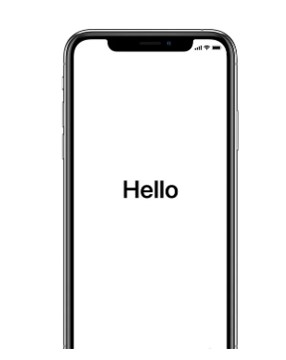
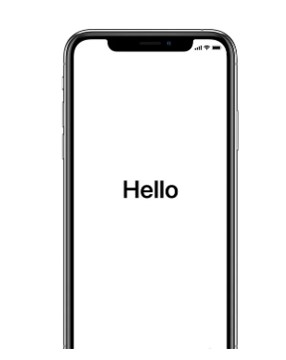
Step 2 – Select the language:
Now, you have to select the language that you want to use your iPhone in. There are many major languages available on these devices.


Step 3 – Quick Start and Manual Set Up:
Here, you’ve got to select one of the two available options for setting up your phone.
- Quick Start: This option is for people who already have an iPhone and want to set up the new one accordingly. Just bring the two phones closer. Follow further instructions to complete this process.
- Manual Set Up: This option is for people who want to set up their phone from scratch.
Step 4 – Connect to a network:
In this step, you have to connect your iPhone to an Internet connection. You can either use the WiFi or choose the cellular network.
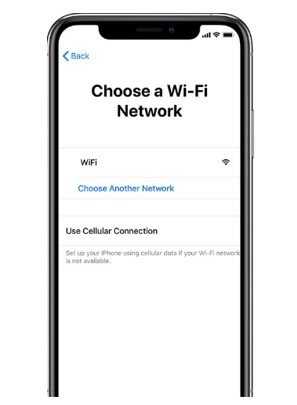
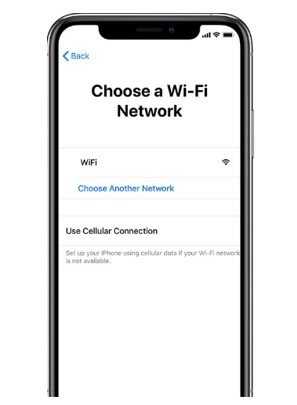
Please keep in mind that you’re going to need to input the password of the WiFi also.
Step 5 – Set up a password:
Next, the iOS Setup Assistant will ask you to set up a password for the phone. You can select any format that you like for that.
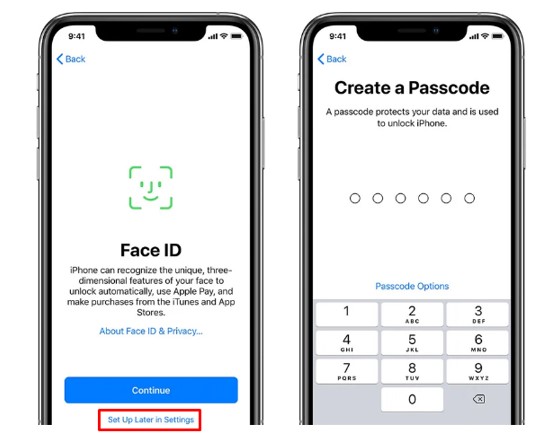
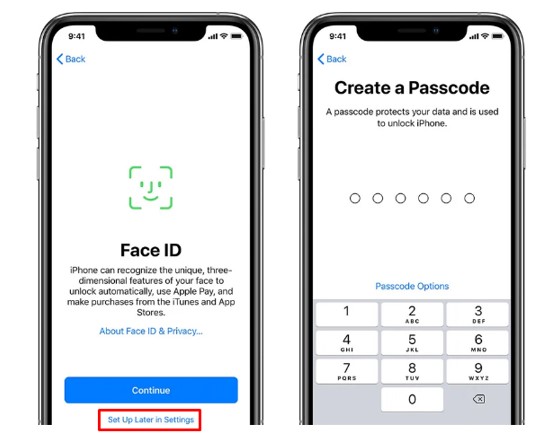
You can also skip this option by clicking on the “Set up Later in Settings” option indicated with a red box in the image above.
Step 6 – Transfer the data:
This step is very important for you to understand – especially if you want to get the data from your old iPhone.
The iOS Setup Assistant will give you several options for data transferring to your phone.
- You can restore data from iCloud backup.
- Restore your data from a PC or Mac.
- Transfer your data directly from an iPhone.
- Get your required data from an Android device.
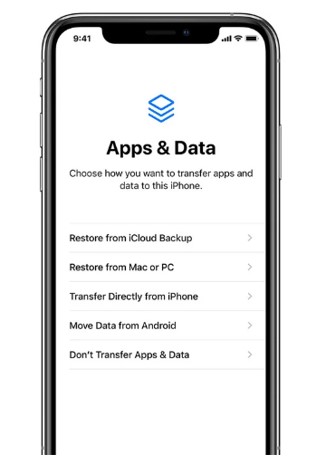
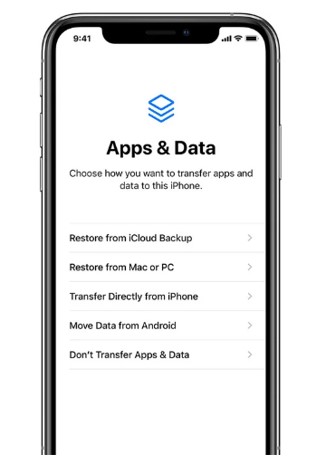
Step 7 – Input your Apple ID:
Before proceeding, you need to enter your Apple ID first. In case you don’t have one, the assistant will help you with making one.
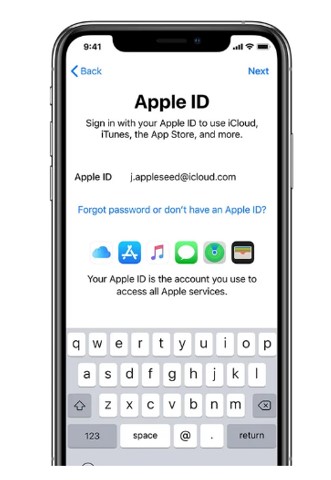
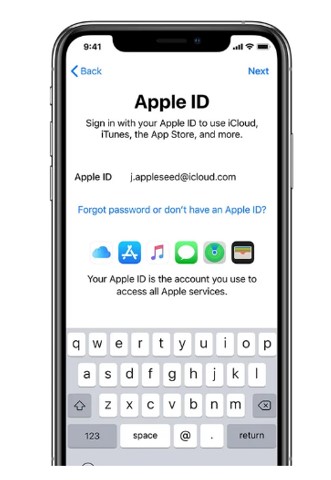
Step 8 – Select the update mode:
Now, you have to select an update mode. There are two different options available for that.
- You can click on the “Continue” button for automatic update.
- If you want to update it manually, you can click on the “Install Updates Manually” button to continue.
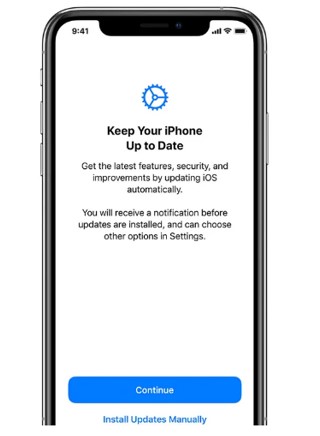
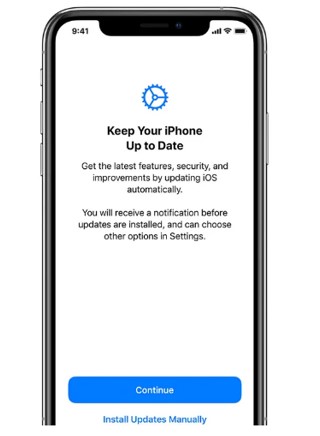
Step 9 – Step up Siri:
If you are an active Siri user, you can set it up in this step. If not, skip it.
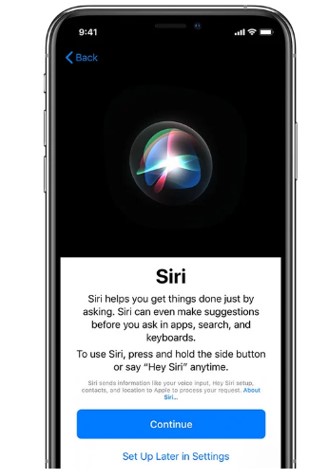
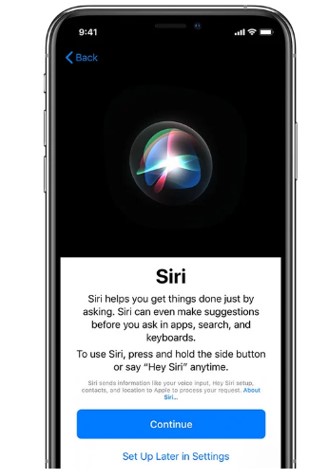
Step 10 – Set up screen time and other display options:
Finally, you can set up the screen time feature here if you like it. You can also set up some other display options such as time limit for daily app use.
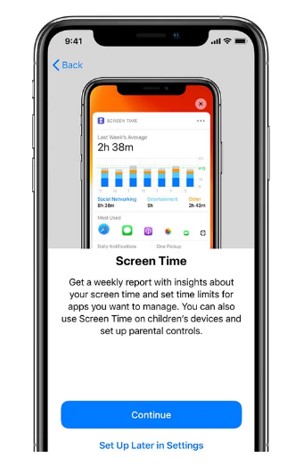
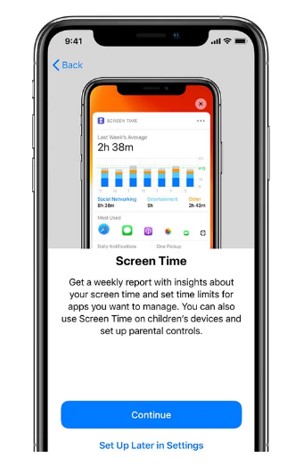
iOS Setup Assistant Tutorial for the phone already in use:
If you are utilizing an iPhone already, you can access this assistant once again easily. Remember that this is an indirect approach to getting to it. So, you will have to follow a few additional steps for that.
Here’s what you’ve got to do for that:
- First of all, you have to go to the settings of your iPhone.
- Here, click on the “General” option.
- Now, go all the way down to the “Reset” option.
- Select the “Erase all Content and Settings” option.
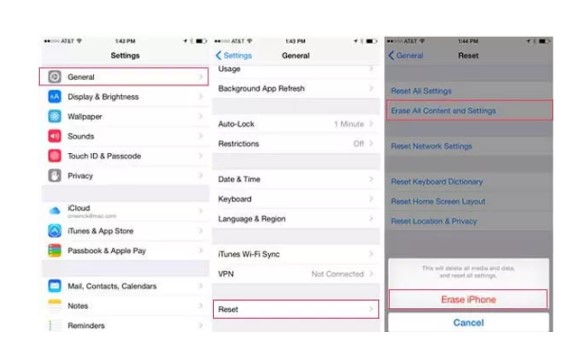
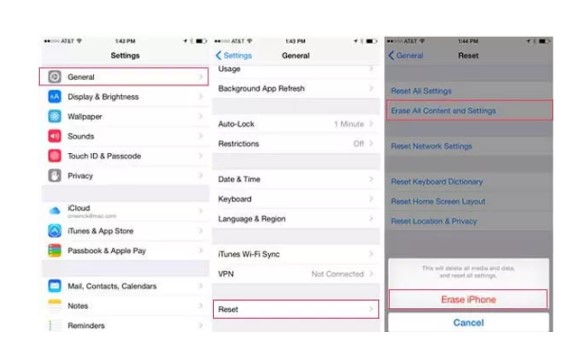
- The device will ask you to input your Apple ID. Enter it correctly and continue.
- Now, confirm the deletion process and wait for the iPhone to erase all the data.
- After that, the iPhone will restart and you will access the iOS Setup Assistant.
You can repeat the whole process discussed in the method above (for new phones) after that.
Read also: What is Scarlet iOS? Complete Guide
Conclusion:
The iOS Setup Assistant is one of the most helpful functions of iOS. It assists you with setting up your device before you begin to use it. This feature is basically used when you start a new phone. However, it can also be accessed on an already set-up phone.
The basic use of this feature is setting up the device and transferring data smoothly. This data can be transferred from the older device, iCloud, PC/Mac, or an Android device.
We have discussed a proper tutorial about this assistant in the information given above.
FAQs:
What do I need to complete the iOS Setup Assistant procedure?
There are several things required to complete this process. However, you need to have a WiFi network. That is because this setup requires an Internet connection to get completed. You also need an Apple ID and its password to complete it.
Can I use this feature after the setup procedure?
Yes. This function can be accessed and utilized after the you’ve done setting up the phone. You can get to it from your phone’s settings.
What is the use of the iOS Setup Assistant?
There are 2 basic uses of the iOS Setup Assistant. The first is setting up the device completely in order to start using it. The other use is transferring data with the help of different options.
Do I need to use this assistant even if I don’t have any data to transfer?
Yes. You are required to use this assistant before using a new phone even when you don’t have any data to transfer. That is because this feature is required to set up the phone generally.
Can I use this assistant even if I have forgotten my Apple ID?
Yes. This assistant can be used even if you have forgotten your Apple ID. However, it will ask you to create a new one during the procedure. You cannot continue without using an existing ID or creating a new one.
Is it compulsory to set up a password to continue the process of this feature?
No. It is not compulsory to set up a password to continue the process. You ca do this later through settings.