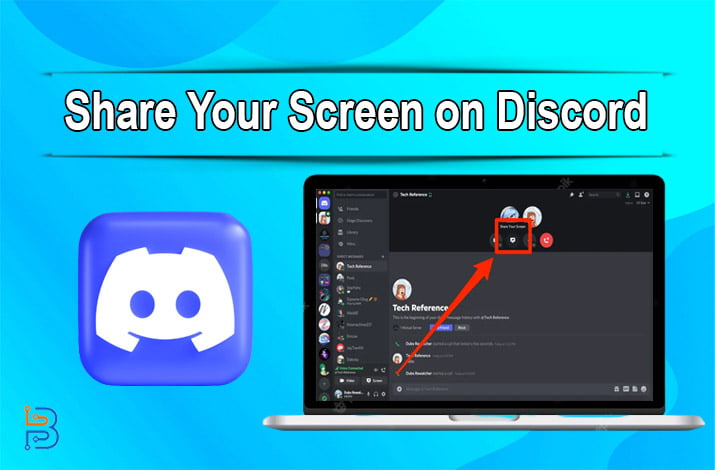How to Factory Reset Any Apple TV Device?

Resetting an Apple TV device can effectively resolve various issues, ranging from software glitches to preparing the device for resale. A factory reset essentially reverts the device back to its original settings by erasing all data, apps, and configurations. A factory reset remains relatively similar whether you own an Apple TV HD, Apple TV 4K, or an earlier model. The factory reset process of any Apple TV device may return this device to its initial position, which makes it worthy of reselling or resolving issues.
This article will tell you how to factory reset any Apple TV device correctly.
Apple TV Device – Brief Explanation
Apple TV is a digital media player and micro-console developed and marketed by Apple Inc. It’s a compact set-top box that connects to a television and allows users to access various digital content online. This compact set-top box includes streaming services, movies, TV shows, music, photos, and more. Moreover, it enables users to stream content from various sources and platforms, transforming regular TVs into internet-connected entertainment hubs.

Why Reset an Apple TV Device?
Resetting Apple TV devices is necessary for various reasons, ranging from troubleshooting technical issues to preparing the device for resale. Here are some common reasons why users need to reset their Apple TV:
Resolving Technical Glitches
Over time, an Apple TV may experience performance issues such as slow response times, freezing, or apps crashing before time. A factory reset has the potential to help resolve these problems by clearing out accumulated glitches and temporary files.
Selling or Giving Away the Device
Before selling or giving away an Apple TV, it’s essential to reset the device. This process may ensure that personal data, login credentials, browsing history, and other sensitive information are wiped clean. Further, it helps you protect your privacy, prevents unauthorized access to your accounts, and saves your data.
Starting Fresh
If you want to start afresh with your Apple TV, configurations and installed apps can be achieved through factory resets. It is another method to restore the device to its original state by removing any customizations made over time.
Switching Users or Accounts
A factory reset is also essential if you switch users or change the primary account associated with an Apple device. This process will unlink the current accounts to allow you to set up a new one.
Preparing for Major Updates
Before major updates to the operating system, some users prefer to perform a factory reset to ensure a clean installation. This process potentially reduces compatibility issues or conflicts that may arise during the update process.
Resetting the device helps resolve persistent network connectivity problems especially if the device fails to connect to Wi-Fi networks or experiences frequent disconnections.
Rectifying Unresponsive Behavior
In cases where the Apple TV becomes unresponsive, frozen, or non-functional, a factory reset might be necessary to restore it. Further, it will assist individuals in rectifying the unresponsive behavior of their Apple TV devices.
How to Factory Reset an Apple TV Device
Individuals need to know how to factory reset an Apple TV device to make it perform better. Here, you will get to know the best tactics to perform the factory reset process:
Before You Begin
You need to follow the described instructions before initiating the factory reset process:
- Back-Up Important Data: You should prepare a backup plan for those images and videos you want to retain. This plan will help you retain your data after resetting your Apple TV devices.
- Unpair Accessories: It is also essential to unpair other connected devices from your TV to prevent later issues. If you do not disconnect the connected devices, you may face technical issues in reconnecting them afterwards.
- Stable Internet Connection: Ensure your Apple TV is connected to a stable internet connection for a smooth reset process. In doing so, you can perform an effective and accurate factory reset process for better outcomes.
Steps to Perform a Factory Reset
- Open Settings: You need to start by turning on your Apple TV and navigating to the settings.
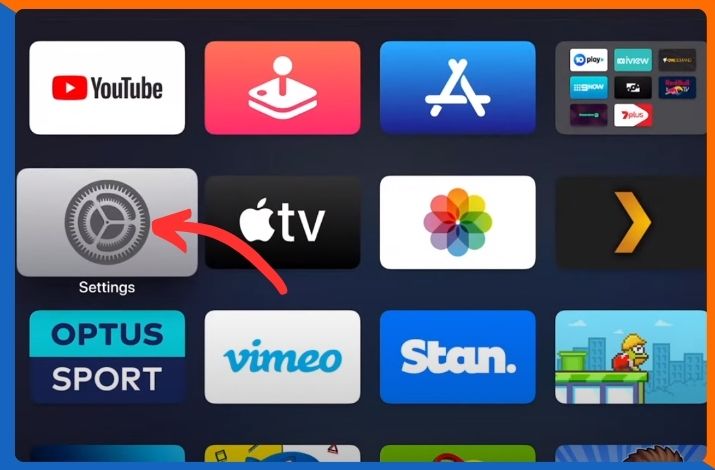
- Access System: After opening the settings, scroll down and click on the System option to proceed with the procedure.
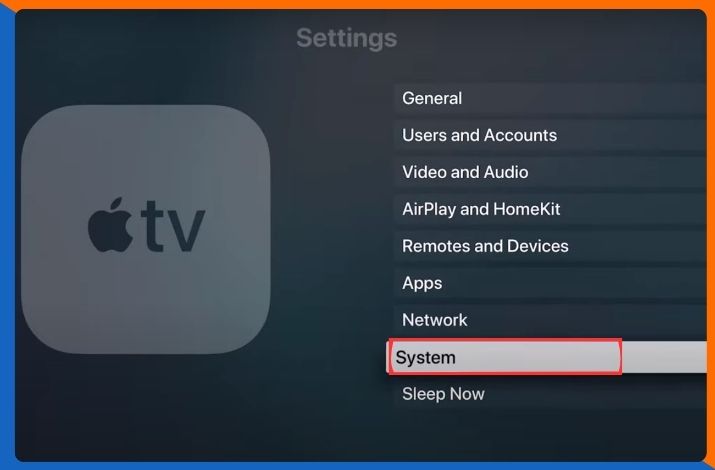
- Choose Reset: Within the System menu, choose “Reset.”
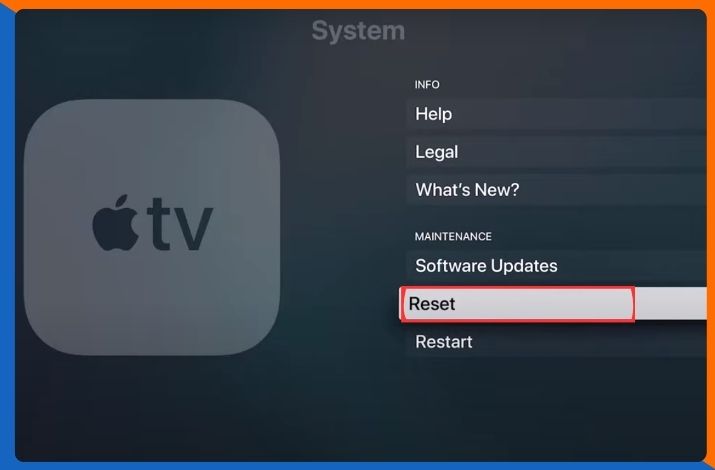
- Factory Reset Options: Multiple reset options will be available. To perform a complete factory reset, select “Reset and Update” to erase all content and settings. Further, this will wipe out all data and settings, restoring the Apple TV to its initial state.
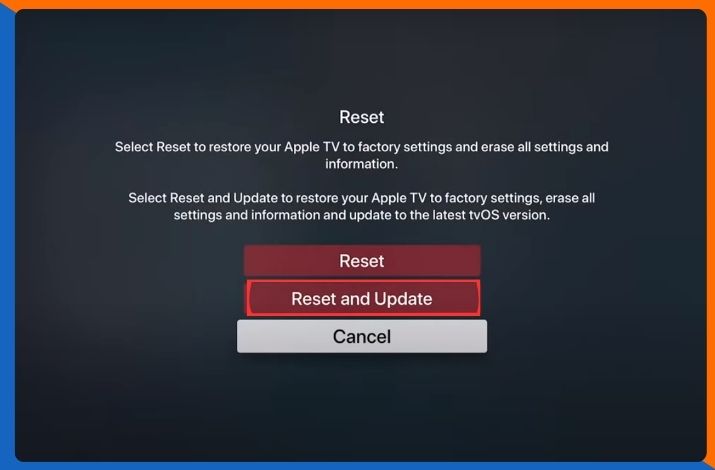
- Confirm the Reset: The system will prompt you to confirm the reset. Select “Reset and Update” or enter your Apple ID password if required.
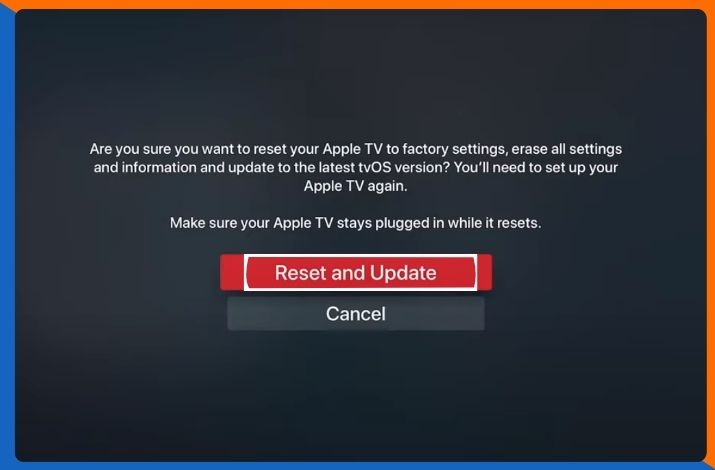
- Wait for the Reset: The Apple TV will initiate the reset process, which might take a few minutes. The device will restart and display the initial setup screen once completed.
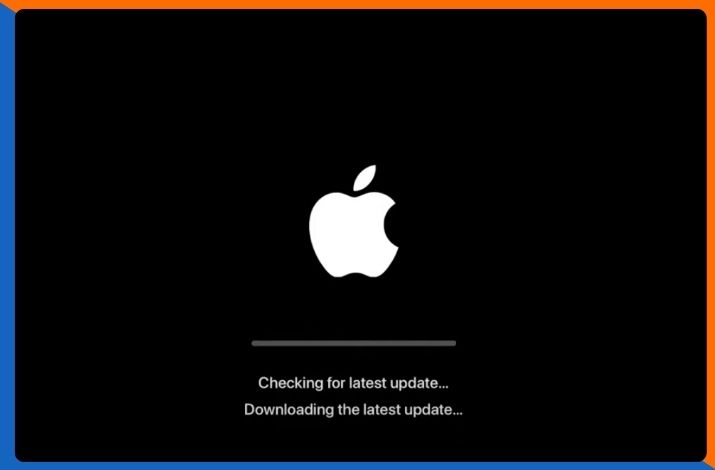
For Older Apple TV Models without a Settings Menu
If you own an older Apple TV model without a settings menu or the device is unresponsive. You can perform a factory reset manually using the following steps:
- Unplug the Apple TV: You should disconnect the power cord from the Apple TV and wait for some moments.
- Reconnect the Power: Plug the power cord back into the Apple TV.
- Use the Remote: You can further press and hold both the “Menu” and “Down” buttons simultaneously for about six seconds.
- Release the Buttons: Once you see the indicator light on the Apple TV flash rapidly, release the buttons.
- Wait for Reset: The Apple TV will restart and begin the reset process.
Summing Up
Performing a factory reset on your Apple TV can resolve various software-related issues and provide clean slates for the devices. Remember that a factory reset erases all data, so ensure you’ve backed up anything important before proceeding. Following these steps will help you reset your Apple TV quickly and efficiently. Moreover, they will allow you to resolve problems or prepare the device for a fresh start.
FAQs
Q1- How long does it take to reset an Apple TV?
The Apple reset will take just a few minutes to make your device clear from all types of threats and security issues.
Q2- Can you reset the Apple TV with a remote?
Yes, you can reset your Apple TV with a remote, which is a way more convenient method for iOS users worldwide.
Q3- Can I reset my Apple TV on my iPhone?
Of course, Apple allows individuals to reset their Apple TVs on their iPhones. Further, they need to connect their iPhones with their Apple devices to proceed with the procedure.
Q4- Does the Apple TV connect to the Wi-Fi?
Apple TV enables users to stream their favorite movies, TV shows, and more with an internet connection, which is only possible if it’s connected to Wi-Fi.
Q5- Can Apple do a hard reset?
The answer to this question is yes. Apple can perform a hard reset through settings to provide users with comfort and ease.