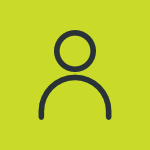Google Docs vs Microsoft Word – Which One’s Best for Teams (2025)

In today’s remote-first and hybrid work world, document collaboration is not only a nice-to-have idea but also a must-have tool. Whether you are editing proposals, creating reports, or co-writing marketing material, your team needs a word processor that helps, not hinders. For most small businesses, the big decision boils down to Google Docs vs Microsoft Word.
Both are excellent tools, but they take very different approaches to collaboration, integrations, and user experience. I have worked with teams that use both platforms daily, and I have seen where each one shines and where they struggle.
So, if you are wondering which is best for your team in 2025, I have provided the full picture in this guide.
<strong>Google Docs and Microsoft Word in 2025 – An Overview</strong>
Both Google Docs and Microsoft Word have evolved into fully-featured, cloud-integrated tools. They offer powerful editing capabilities, collaborative features, and compatibility with various platforms, but they approach teamwork differently.
Google Docs – Built for the Cloud from Day One
Google Docs is a cloud-native word processor that prioritizes real-time collaboration and online accessibility. It is part of Google Workspace, which includes Gmail, Google Drive, Sheets, and other productivity apps.

Microsoft Word – Legacy Powerhouse Turned Cloud Competitor
Microsoft Word started as a desktop application but has since transitioned to Microsoft 365 and now offers seamless integration with Teams, OneDrive, and SharePoint. It balances traditional document editing with modern collaboration.

<strong>Google Docs vs Microsoft Word – Complete Comparison</strong>
In the under section, I have provided the complete comparison of Google Docs vs Microsoft Word so you can determine which one is best.
1. Real-Time Collaboration – Google Docs Wins on Speed and Simplicity
- Google Docs Is Built for Co Authoring: If your team frequently works on documents together at the same time, Google Docs is practically flawless. You can see every keystroke in real-time, assign comments, tag teammates, and track changes without ever saving a file. With Google Docs, you can fetch any type of Google Drive information from your profile and co-edit it with your team easily.
- Microsoft Word Offers Collaboration, but It is Clunky: To collaborate in Word, you need to save files to OneDrive or SharePoint and ensure everyone has access. It works, but the setup takes time. Even then, live editing can sometimes lag or create version conflicts.
2. Formatting and Design Tools – Microsoft Word Is Still King
- Word Has More Professional Layout Features: If your team produces polished reports, brochures, or detailed documentation, Word’s layout and formatting features are unmatched. With advanced styles, templates, and page control, you can create professional-grade documents with precision.
- Google Docs Keeps It Simple: Google Docs offers the basics like fonts, headings, spacing, and tables, but it’s nowhere near Word in formatting depth. It’s enough for memos, meeting notes, or drafts, but not ideal for highly styled documents.
3. Integration with Other Tools – It Depends on Your Ecosystem
- Google Docs Plays Well in Google Workspace: Docs integrates seamlessly with Drive, Gmail, Google Meet, Calendar, and Sheets. If your team is already using Gmail and Google Meet, Docs fits like a glove. Everything is cloud-synced and searchable.
- Microsoft Word Dominates in Microsoft 365 Environments: If your team relies on Teams, Outlook, and Excel, Word is the natural fit. Microsoft’s integration is deep as it allows real-time co-editing inside Teams, document sharing through Outlook, and Excel charts embedded into Word docs.
4. Offline Access and Syncing – Both Offer Solutions, With Slight Differences
- Microsoft Word Is More Reliable Offline: Since Word is a full desktop application, you don’t need to think twice about working offline. It saves locally and syncs to OneDrive later. It’s ideal for remote teams or travel-heavy roles.
- Google Docs Can Work Offline, But Needs Setup: Google Docs offers offline access, but you need to enable it manually via Chrome and Google Drive. It’s functional, but if you are offline often, you will notice more friction.
5. Version Control and History – Both Do a Solid Job
- Google Docs Offers Easy Access to Revision History: One of my favorite features in Docs is the “Version History” tool. You can see every version, who made what change, and even name versions for clarity. Restoring an old version takes one click.
- Microsoft Word Offers Detailed Tracking: Word has a strong revision history if you use OneDrive, and the “Track Changes” feature is essential for editing workflows. It’s more formal and ideal for regulated industries.
6. Team Permissions and Access Control
- Google Docs Uses Link Based and User Based Sharing: Sharing is intuitive, as anyone with a link can view, comment, or edit (depending on permissions). You can also share by email and set expiration dates.
- Microsoft Word Uses Enterprise Level Controls: With Microsoft 365, you get granular access controls through Azure AD, including role-based permissions and access expiration. It’s more powerful, but not as intuitive.
7. File Formats and Compatibility
- Word Handles Word Files Better (No Surprise): If you are dealing with .docx or .dotx formats frequently, Word is your best bet. No formatting breaks, no conversion errors.
- Google Docs Can Import Word Files (With Some Quirks): Google Docs can open and edit .docx files, but formatting may shift, especially with tables, charts, or custom styles. It’s best for viewing or light editing, not precision work.
8. Pricing and Value – Which Is Better for Teams?
Google Docs is affordable and scalable. You can use it for free with a personal Google account. For teams, Google Workspace starts at:
- Starter: $6.30/user/month
- Standard: $12.60/user/month
- Plus: $22/user/month
Microsoft Word is bundled with Microsoft 365, which starts at:
- Personal: $9.99/user/month
- Family: $12.99/user/month
If your team already uses Outlook and Teams, this becomes a value bundle.
9. Team Culture and User Preferences
- Younger Teams Prefer Google Docs: Startups and younger teams often prefer Google Docs for its ease of use and flexibility. It’s more casual and agile.
- Established Teams and Enterprises Prefer Word: Large companies, especially those in legal, finance, or healthcare, often prefer Word for its document fidelity, formal controls, and legacy integration.
10. Security and Compliance – Microsoft Has the Edge
Google Workspace offers robust security (2FA, data loss prevention), but Microsoft 365 provides enterprise-grade security features like:
- Microsoft Defender for Office
- Compliance Manager
- Integration with Azure Information Protection
If your team deals with sensitive data or needs to comply with HIPAA, GDPR, or SOC 2, Word via Microsoft 365 is the safer bet.
<strong>Google Docs vs Microsoft Word – Key Differences</strong>
| Feature | Google Docs | Microsoft Word |
|---|---|---|
| Platform | Cloud-first, browser-based | Desktop-first, with cloud support via OneDrive |
| Real-time Collaboration | Seamless, native | Available but needs setup via OneDrive or SharePoint |
| Offline Editing | Yes, with setup | Yes, out of the box |
| Integration Ecosystem | Google Workspace (Drive, Sheets, Meet) | Microsoft 365 (Excel, Teams, Outlook) |
| Formatting Power | Good, but limited compared to Word | Advanced and precise formatting options |
| File Compatibility | Native support for .docx, but imperfect at times | Full support for all Office formats |
| Pricing | Freemium; Workspace plans for teams | Paid via Microsoft 365 subscription |
| Best For | Real-time collaboration, simplicity | Detailed formatting, enterprise environments |
<strong>Final Thoughts – Think Team First, Not Tool First</strong>
These are the details about Google Docs vs Microsoft Word. If you are still stuck between them, I advise you not to choose based on features alone. Choose based on your team’s culture, workflow, and habits. A tool is only powerful if people enjoy using it.
Google Docs makes sense for teams that live in the browser and love fast, easy collaboration. Microsoft Word is better if your documents require precision, compliance, or tight integration with Microsoft apps.
Test both if you can. Let your team decide. The right tool will feel natural, not forced, and that’s the one worth investing in.