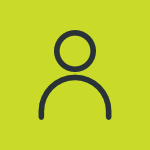How to Sign Out of Netflix – A Complete Guide

The ease of use is a major factor of any streaming platform. Netflix is no exception. You can easily control your account on it. It also includes signing off of your account. Even yet, some people don’t know how to do it.
If you also don’t know how to sign out of Netflix, this guide will be useful to you. Here we will discuss logout methods for different devices in a straightforward way. Besides that, some relevant tips will also be discussed.
How to Sign Out of Netflix?
The basic sign-out method for a Netflix account is similar. However, the user interface of different devices can change the process a little bit. So, we recommend focusing on the images as well. This will help you apply each method more accurately.
Whatever device you use, the sign out process is going to look familiar. That is because Netflix has tried to keep the user interface the same for every device.
Here are the methods that you can try according to the nature of your device.
Method #1 – Desktop version:
On a PC, signing out of Netflix is a simple process. The rules that you need to adhere to for that are stated below:
- First of all, open the official https://www.netflix.com/account.
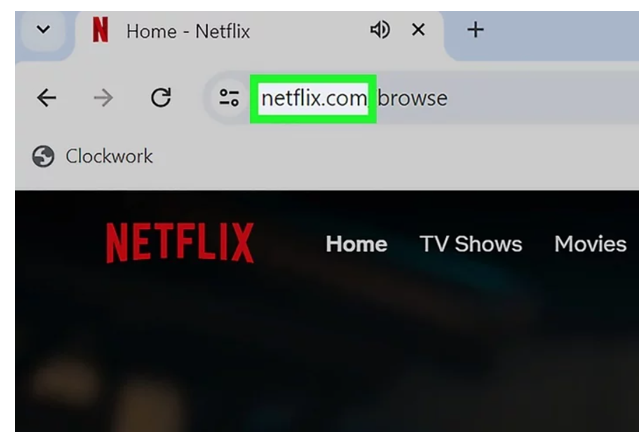
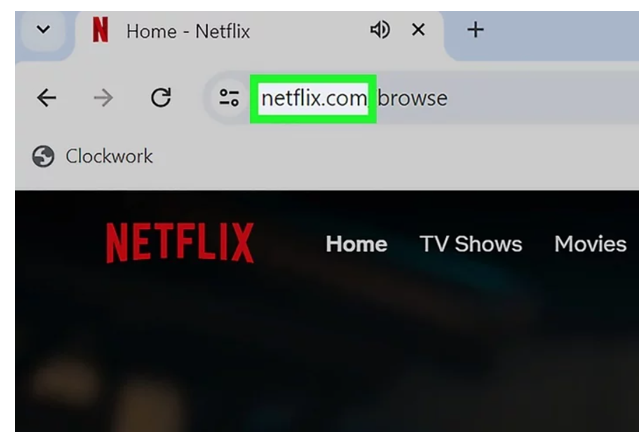
- Since you’re logged in, you will see the included profiles in your account.
- Now, you can click on the profile that you want to sign out of.
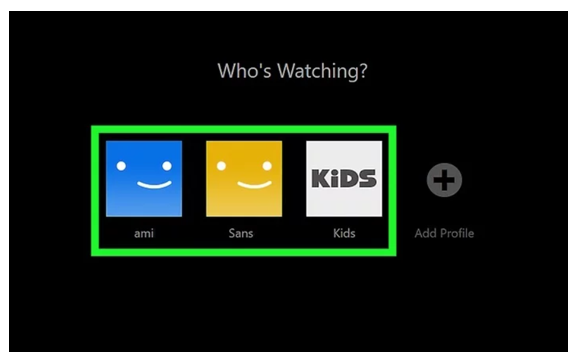
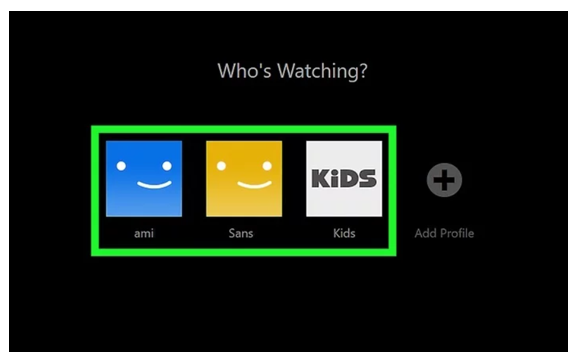
- Click on the profile icon again.
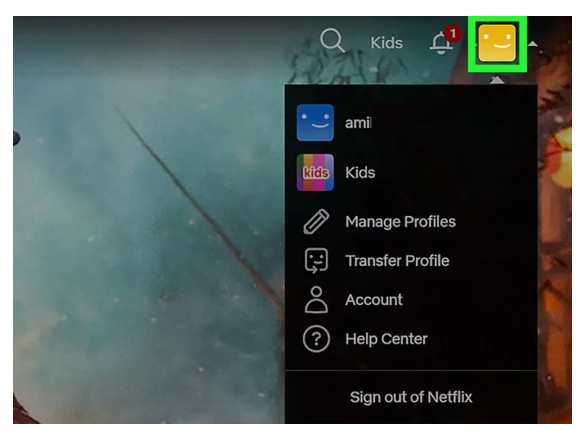
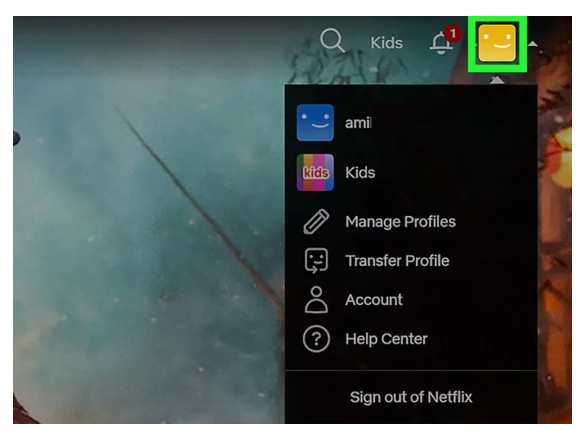
- Now, click on the “Sign out of Netflix option.
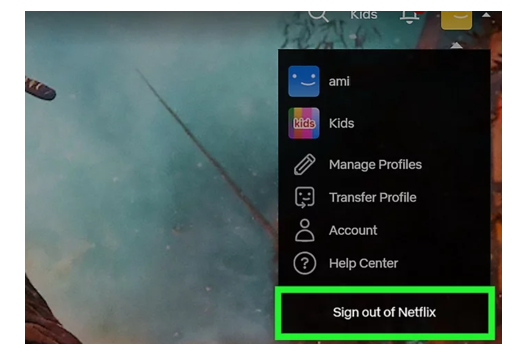
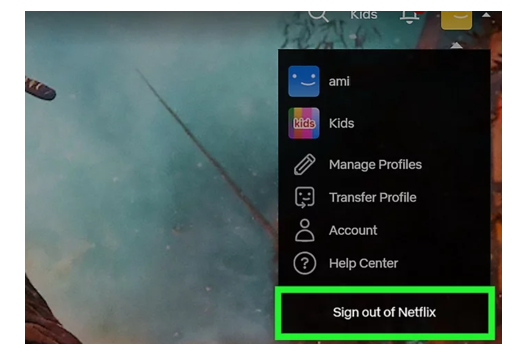
- You will be successfully signed out of the account after this.
Method #2 – Android phone:
Knowing how to sign out of Netflix from an Android phone is also beneficial. Yes, it’s nearly identical.
- Open the Netflix app.
- Open your profile.
- Now, click on the menu section (3 lines).
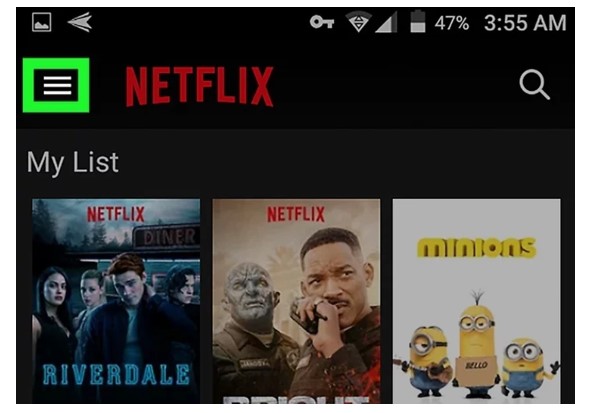
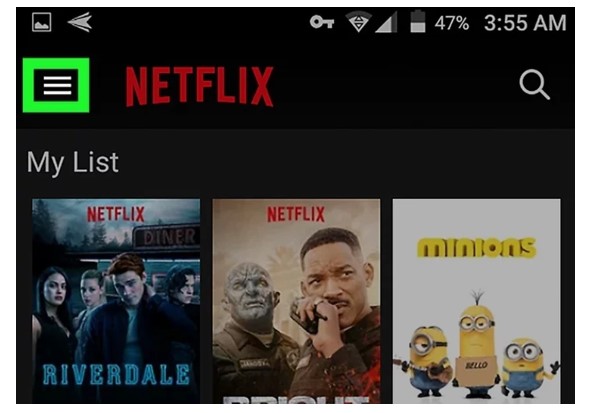
- From the popup, click on the “Sign out” option.
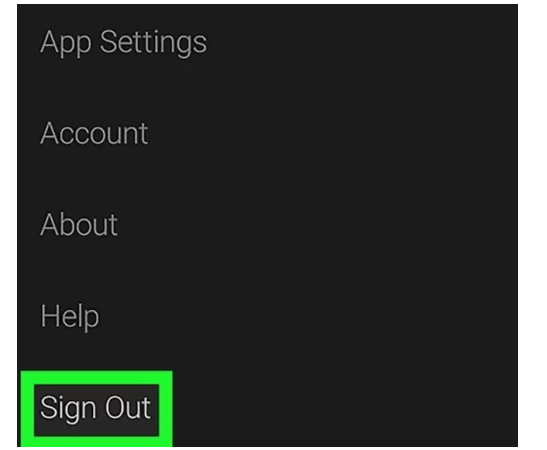
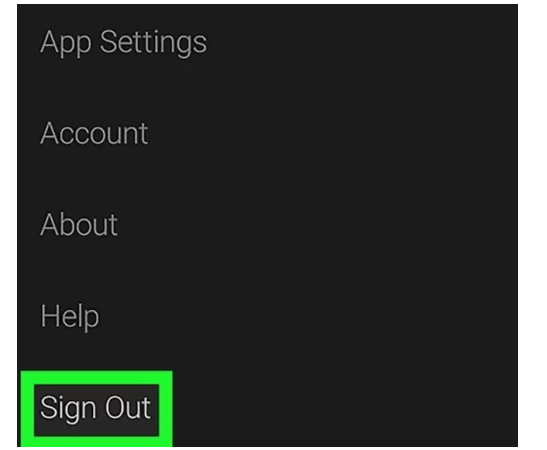
- Once again, click on sign out to complete the process.
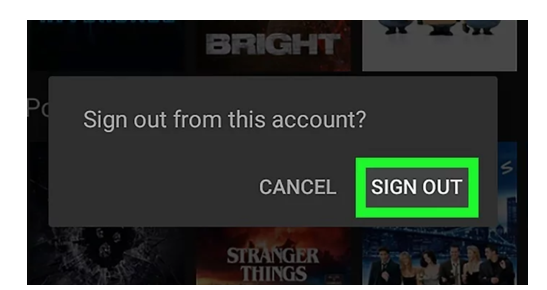
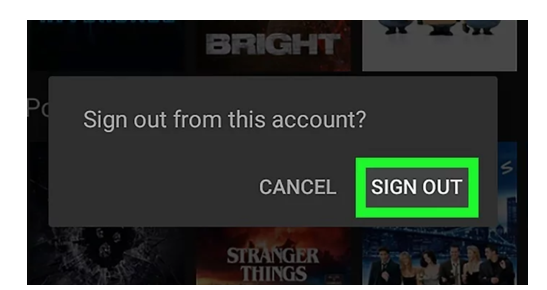
Method #3 – Amazon Fire TV:
To log out of your Netflix account on an Amazon Fire TV, you must adhere to somewhat different instructions. We have listed them in the information given below:
- Open the settings of the device.
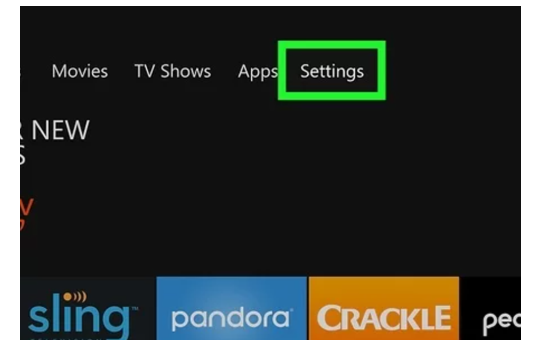
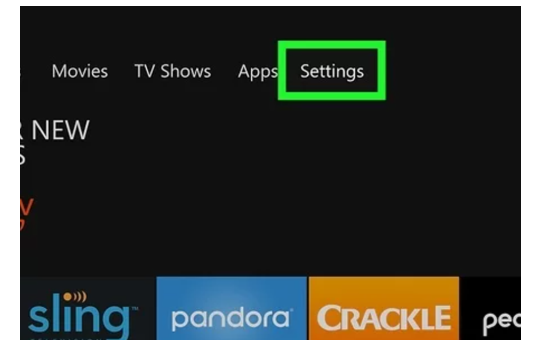
- Select the “Applications” option.
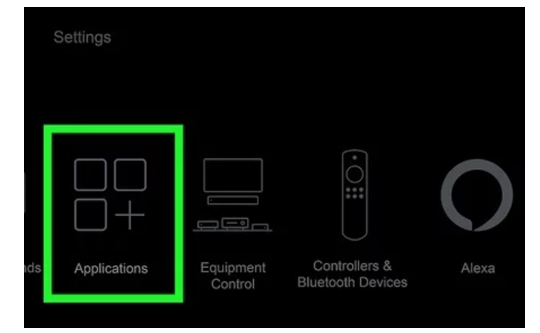
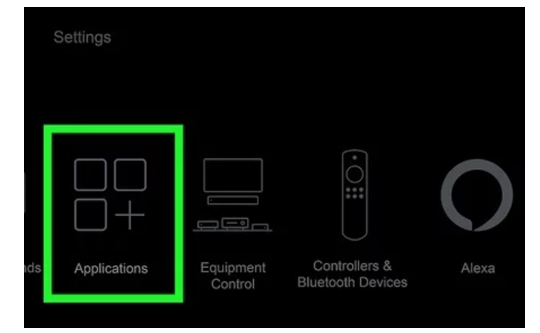
- Select “Manage Installed Applications”.
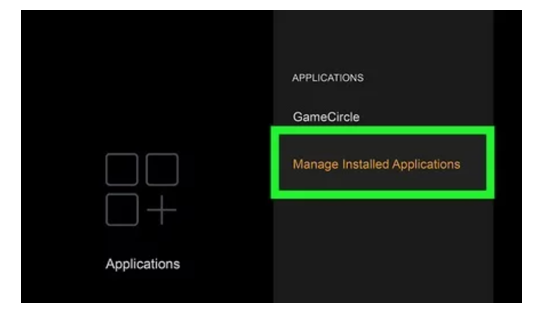
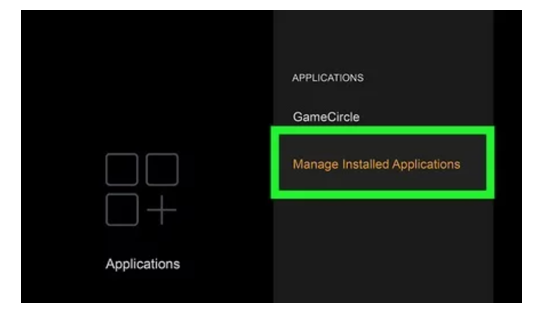
- You’ll see the Netflix app here.
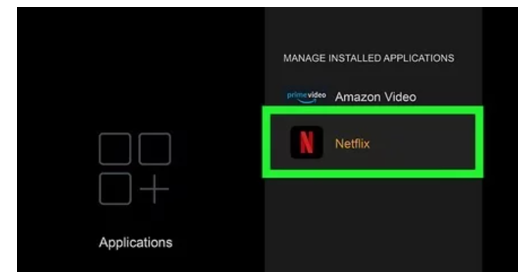
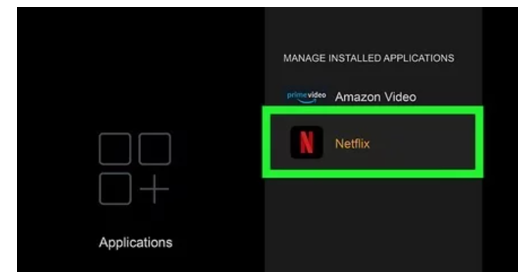
- This one is the unique part. Click on the “Clear Data” option. That is because there is no sign-out button available on this device.
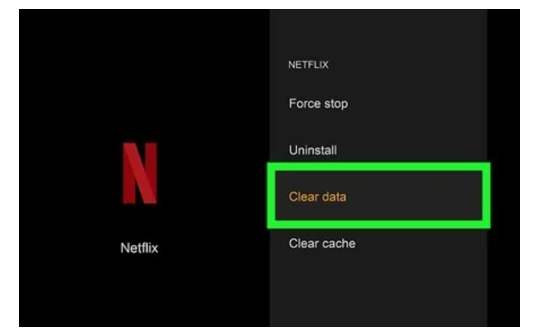
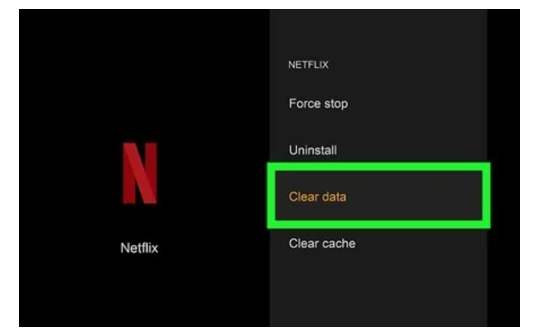
- Select “Ok”.
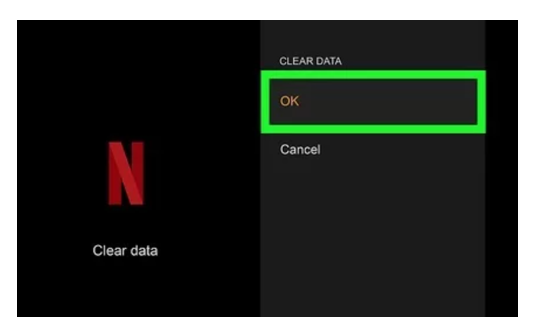
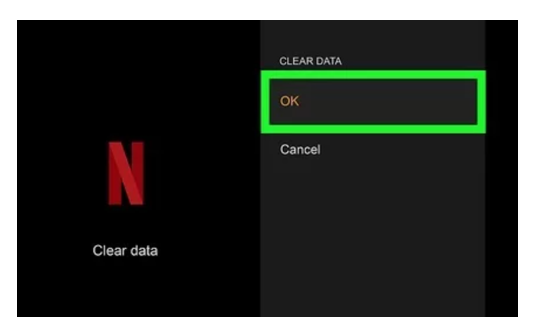
- Doing this will sign you out of any Netflix profile that you have logged in.
Method #4 – Apple TV:
Let’s see how to accomplish the same task on Apple TV. These are your rules:
- Open the app on your Apple TV.
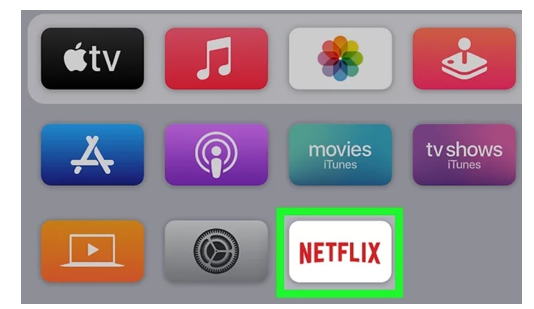
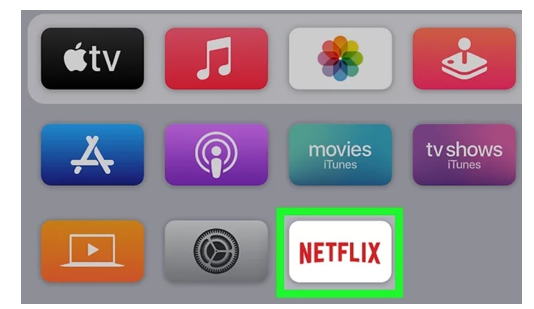
- Now, you’ve got to press the menu button on your remote.
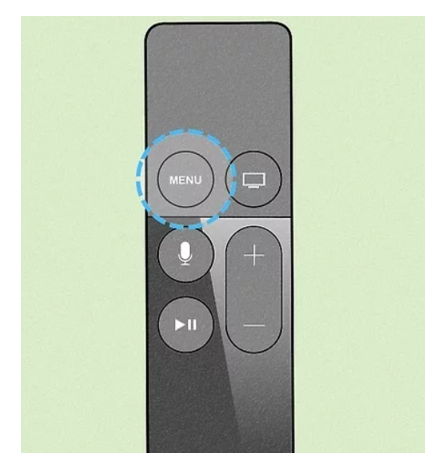
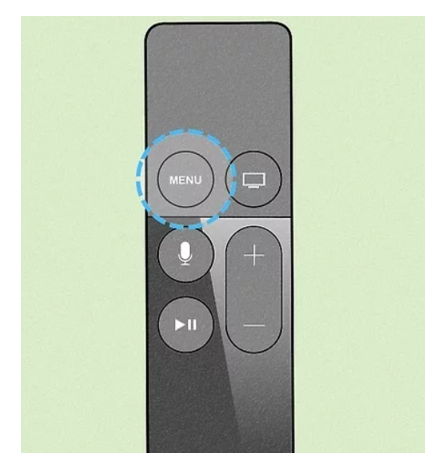
- This is going to open some options. You have to go to settings from them.
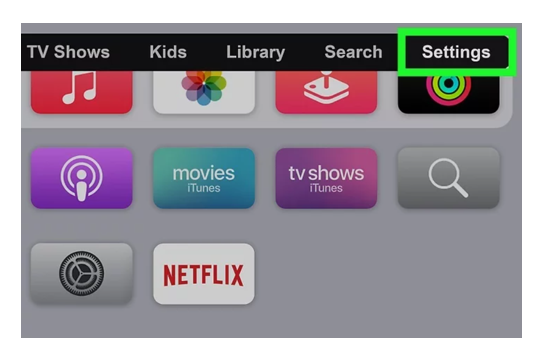
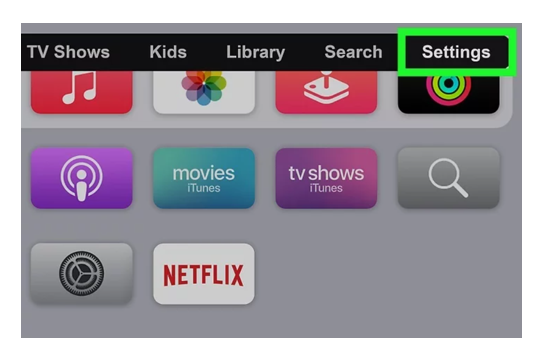
- Now, you have to select the “Sign Out” option.
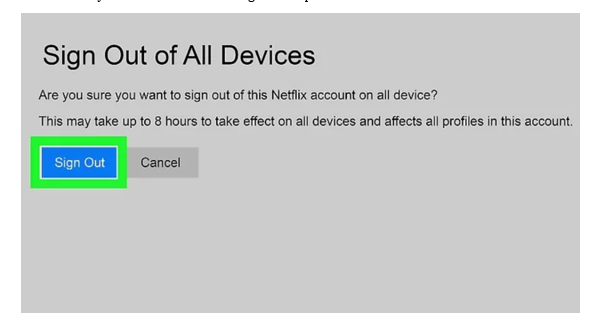
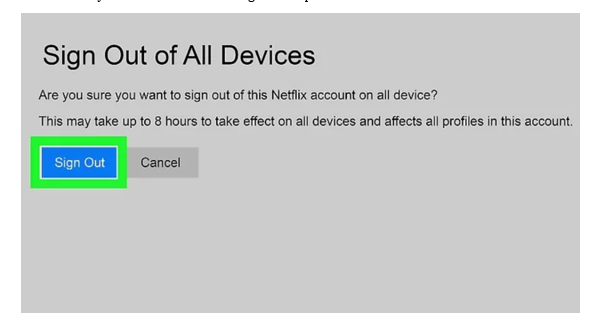
- This is going to log you out of all the devices you have logged in.
Method #5 – Android TV:
Users can now sign out of Netflix much more easily thanks to Android TV. Let’s examine what you have to do for that:
- Open Netflix.
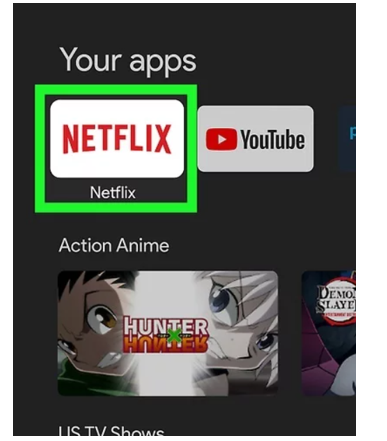
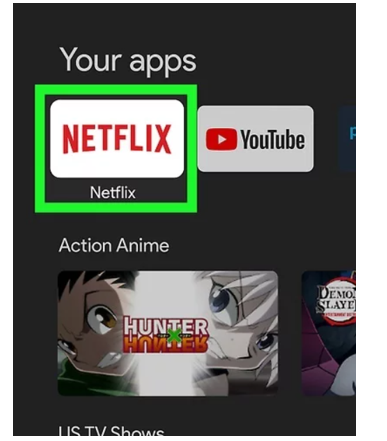
- Go to the left side of the interface.
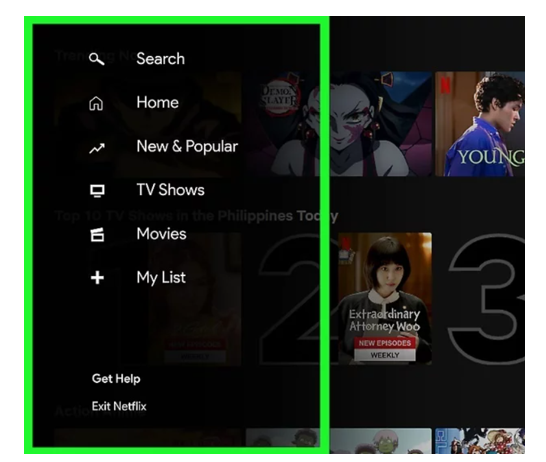
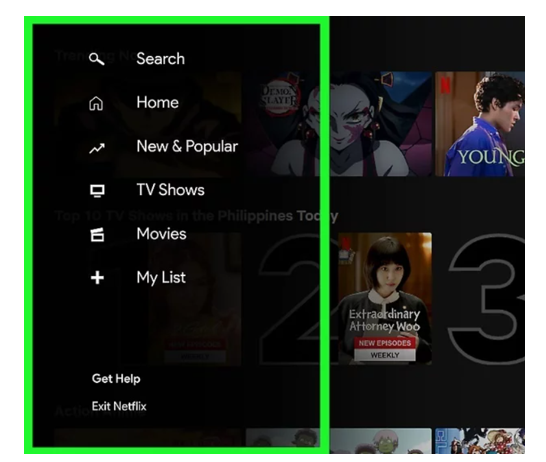
- You’re going to get a lot of different options.
- Here, you’ve got to select the “Get Help” option.
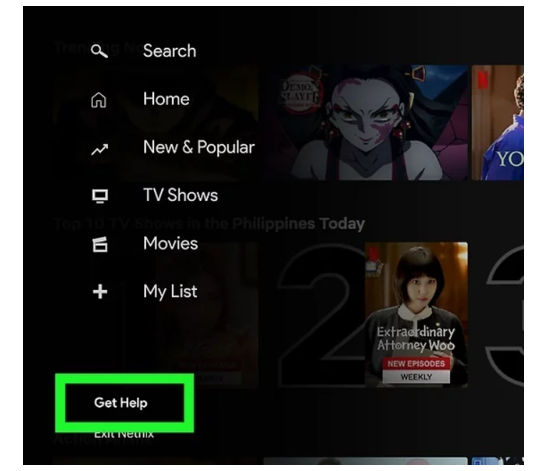
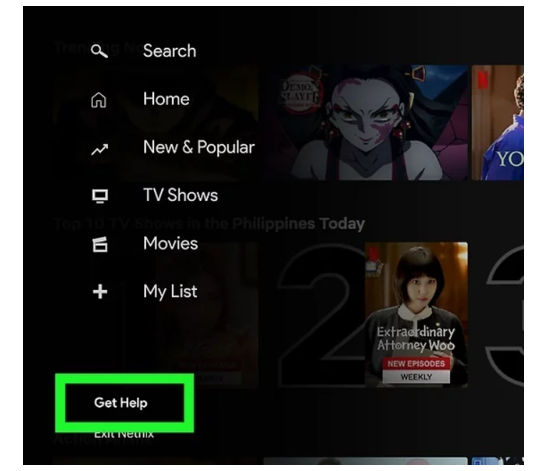
- You will see the “Sign Out” option at the bottom of the menu.
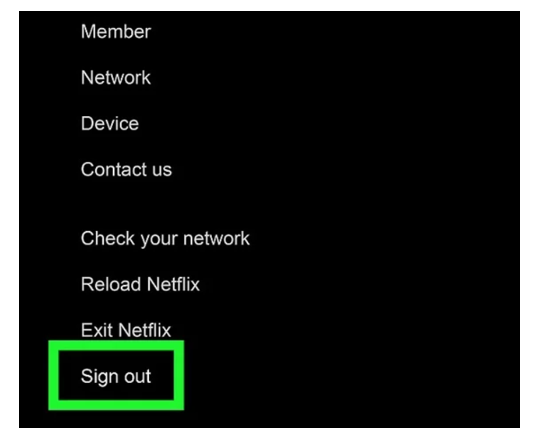
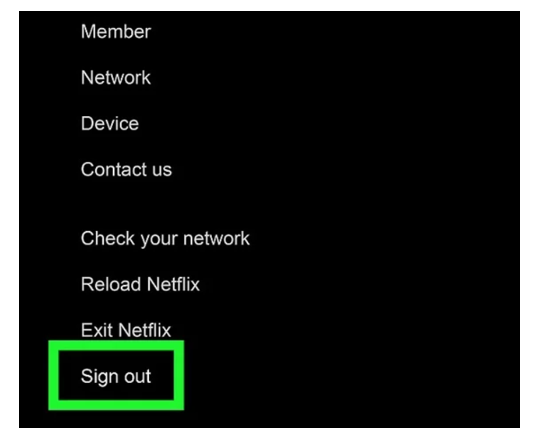
- Click on this button.
- Now, select “Yes” to finish the sign-out process.
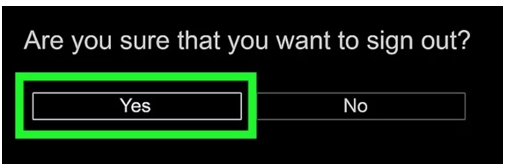
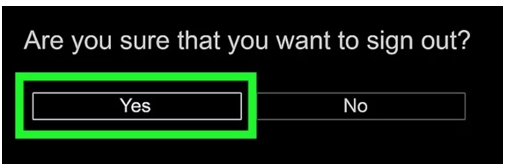
Method #6 – Google TV:
You should also learn how to sign out of Netflix on a Google TV. That is because it can be a little longer process.
- On your TV remote, click on the “Home” button.
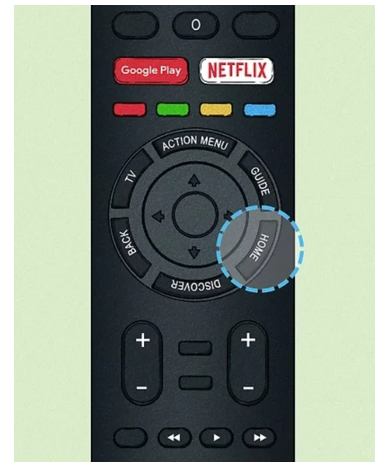
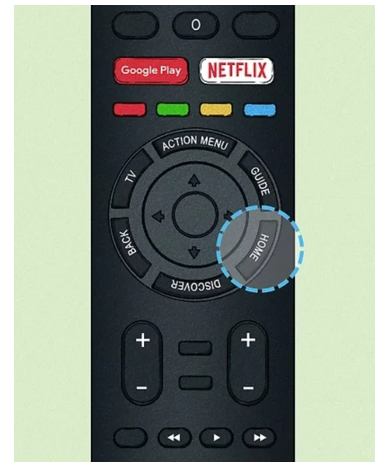
- Now, you have to go into the “All Apps” section.
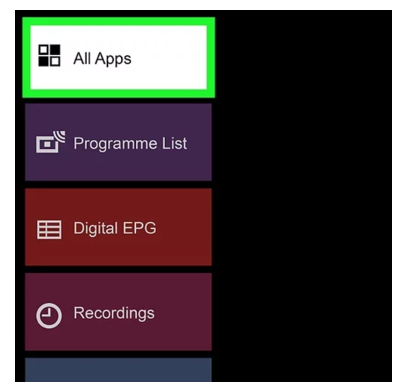
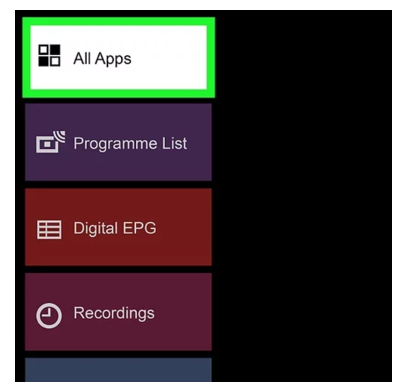
- In this section, look for “Settings”.
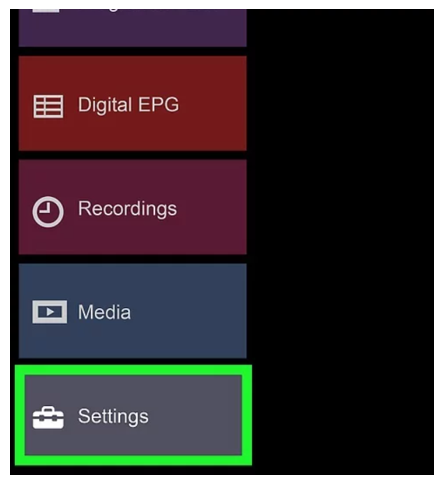
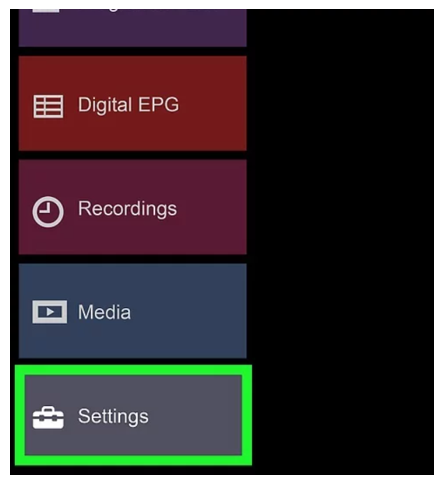
- Then again, click the “Applications” button.
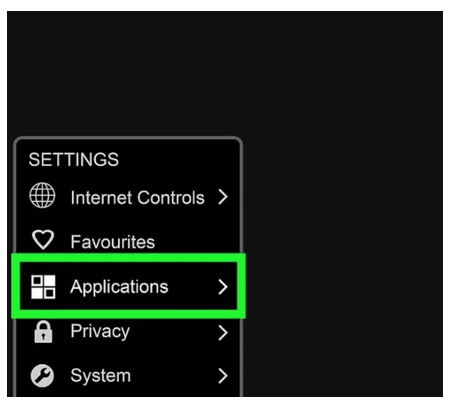
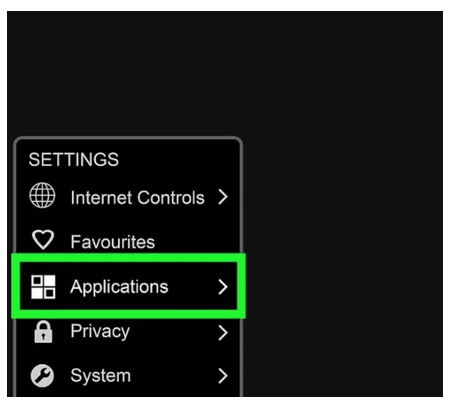
- After opening this menu, go to “Manage Applications”.
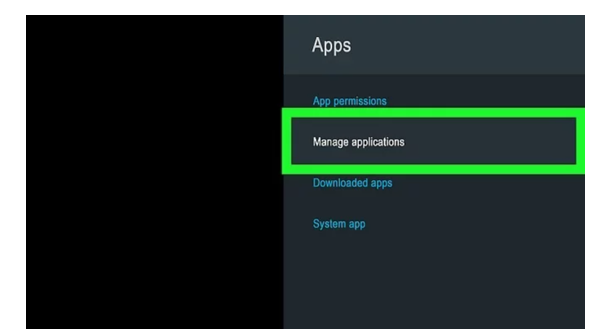
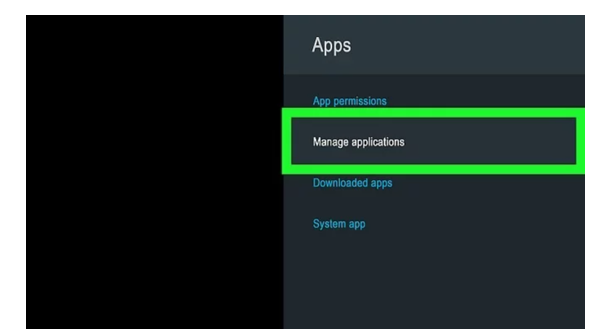
- Open Netflix.
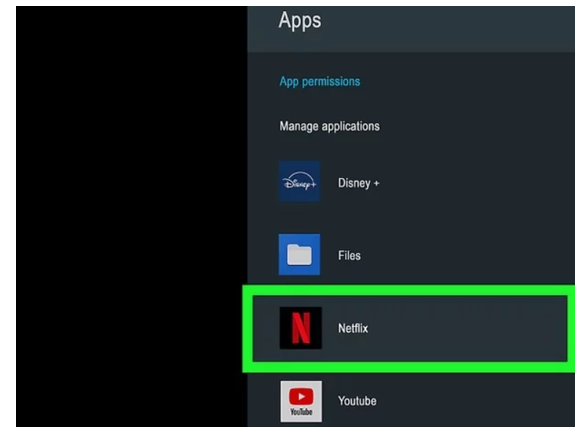
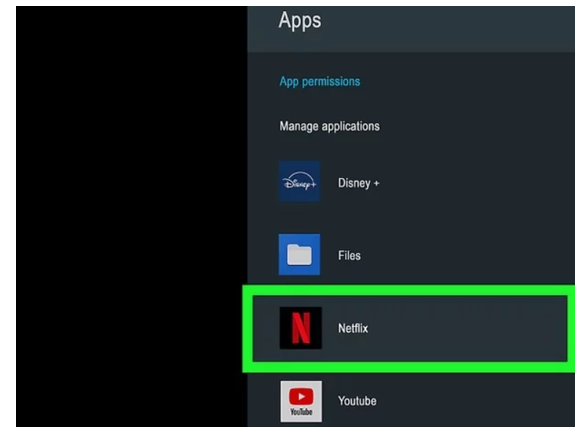
- Find “Clear Data” from the given options.
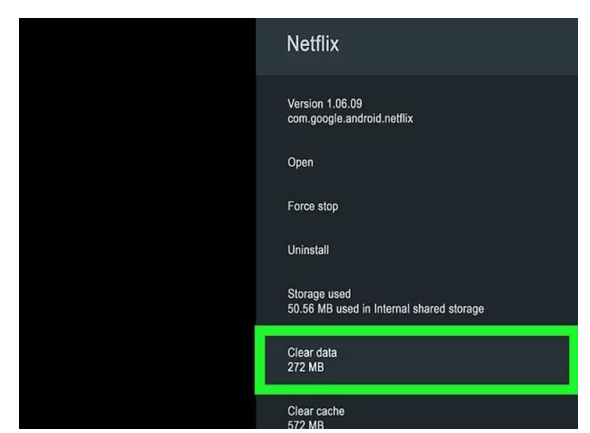
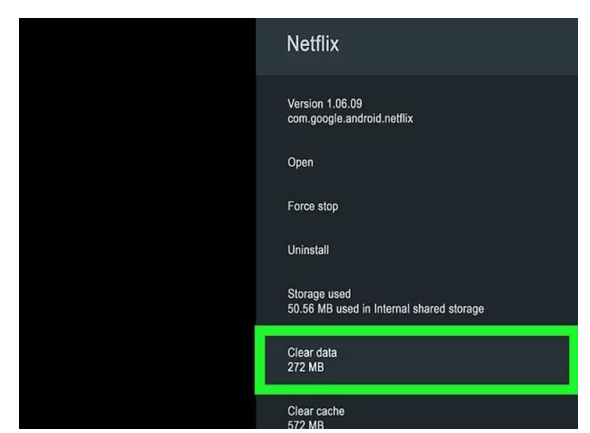
- Click on it.
- Now, click on “OK”.
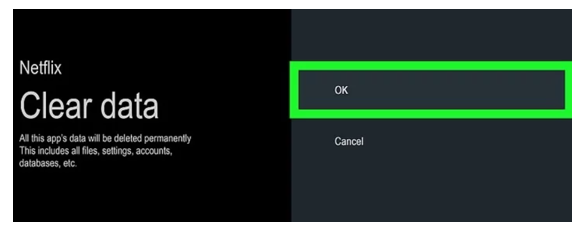
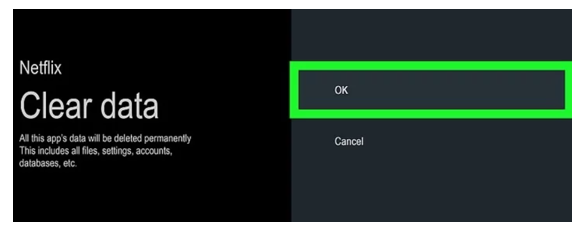
This will clear all the account data that is logged into your device. In this way, you can sigh out.
Tips Related to Signing out of Netflix:
After talking about how to log out of Netflix on various devices, let’s look at some helpful advice.
- You can sign out of all devices at once. This feature is useful when you think that someone is using your account without permission. In this way, the account will get signed out on that person’s device. After that, you can change the password to stop them from accessing it again.
- Using a strong password is essential. That is because several hackers are on the look of bypassing people’s Netflix accounts. This is a way of securing yours.
- The “Who’s Watching” function on your account is always available for you to check. This will provide you with details on the device that is logged into your account right now. If they’re not authorized, immediately log out with the help of methods we’ve discussed already.
Summing Up:
So, that’s how to sign out of Netflix. The method is similar to all devices. However, since these devices have different user interfaces, some steps have changed. Well, we have discussed the sign-out method for different devices in the information given above. You should focus on the attached images. That is because they can make the whole process easier to perform.
In the end, we have also discussed some tips about signing out. They can be useful as well.
FAQs:
Is it possible to log out of all the devices at once?
Indeed. You can log off of all of your devices at once. You can do it by using Netflix’s official website.
What happens when I sign out of Netflix from a device?
It’s just like signing out of any other application. You can’t use it on a device unless you log in again.
Do I have to input the login information again?
You will be required to enter your login credentials again if you haven’t saved them on the device.
Is it possible to see who is currently using my device?
It is possible to see who is using your device. You can do it with the help of the “Who’s Watching” feature. It gives you the information about the device that is using your account.