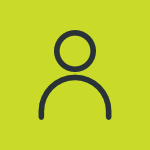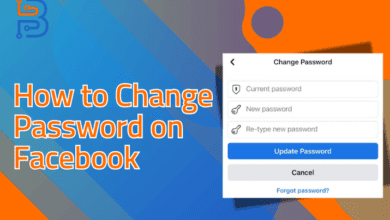Being able to block a person on social media is a convenient thing. It stops them from interacting with your profile. That’s the reason why Facebook has integrated this feature. Well, this platform also allows you to unblock a profile again. You’ve got to follow a few simple steps in order to perform the unblocking. They are almost similar for both desktop and mobile app versions. We’re going to describe them both in this article. So, let’s learn how to unblock someone on Facebook.
Consequences of Unblocking:
On this platform, unblocking someone has the following consequences:
- The unblocked profile starts seeing all of your pictures and videos again.
- They can comment and like your posts.
- The profile also gives you the liberty to share your public posts.
- They can easily send you messages on Messenger.
- The unblocked profile can tag you in their posts.
- They can also mention you in any comment.
The profile unblocking process on Facebook is similar for both app and desktop. However, you have to follow a few extra steps on the desktop version.
How to Unblock Someone on Facebook?
Performing this action is very simple. We’re going to discuss it for both desktop and application. Let’s start.
Method 1 – Using Facebook Application:
Here’s how to do it on the application version of Facebook:
- You must first launch the Facebook application.
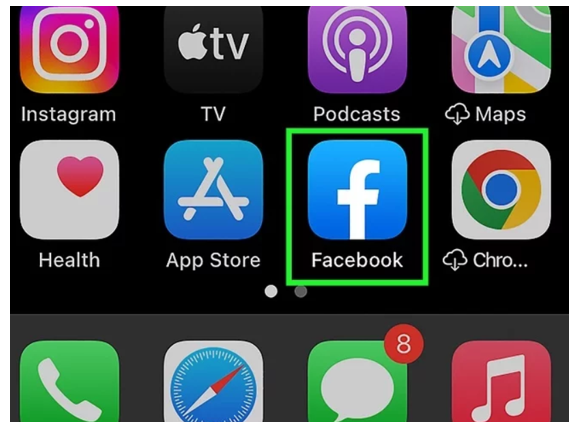
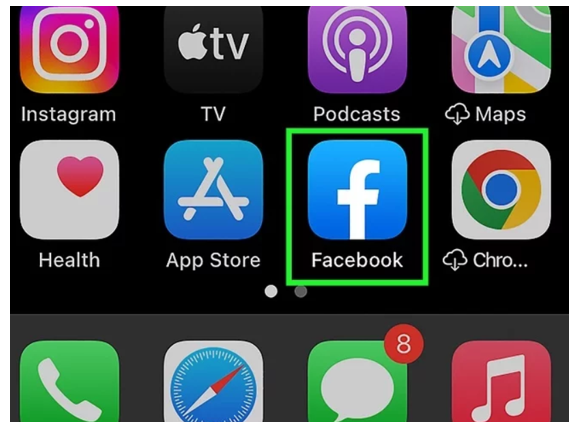
- After that, you’ve got to go to the menu section.
- Here, you can see the option of “Settings and Privacy”. Click on it.
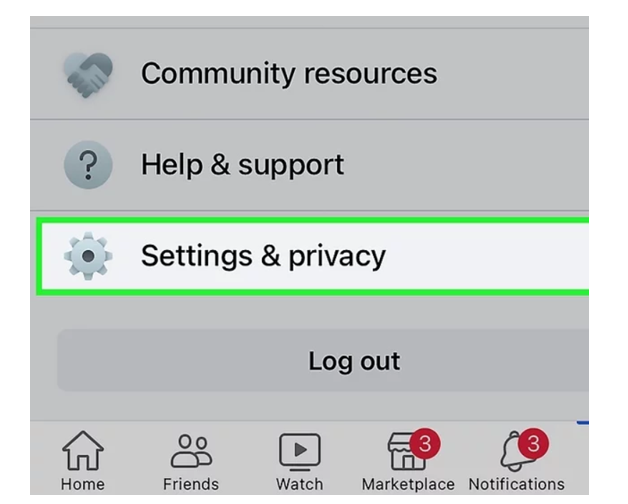
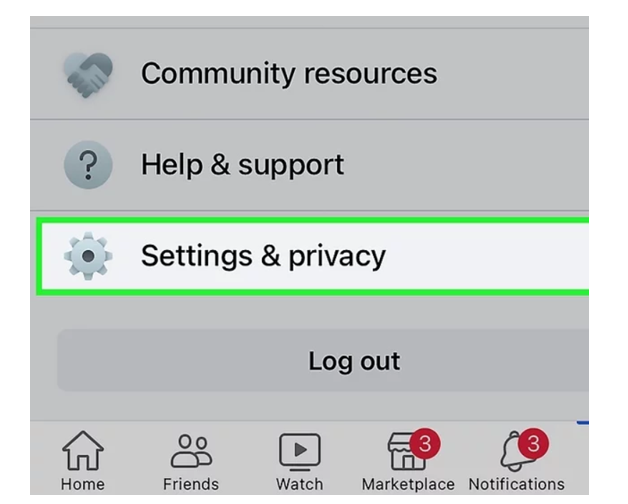
- Once again, click on the “Settings” option.
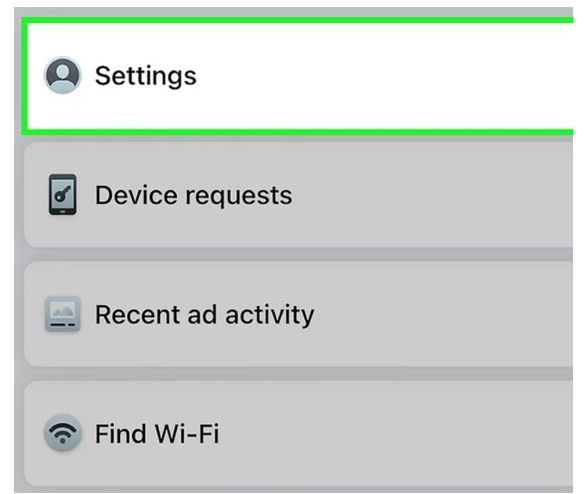
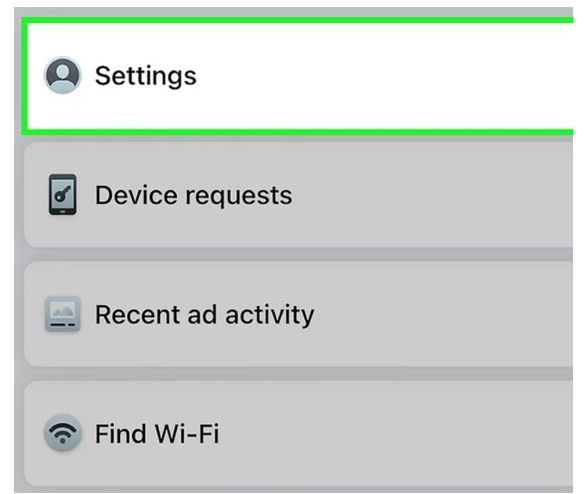
- Now, you have to find the “Audience and Visibility” section. This is where you manage every parameter related to how you want others to engage with your profile.
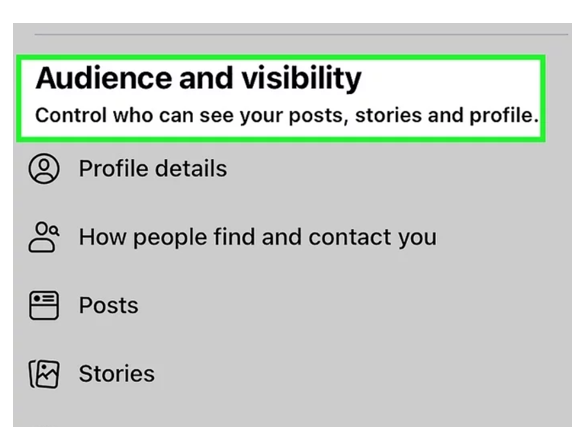
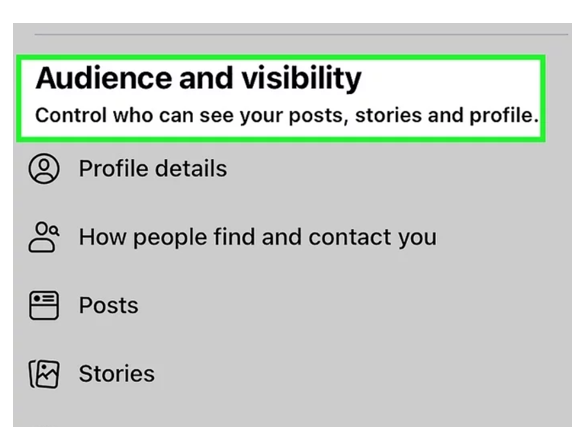
- Here, you’re going to see the “Blocking” option. Click on it.
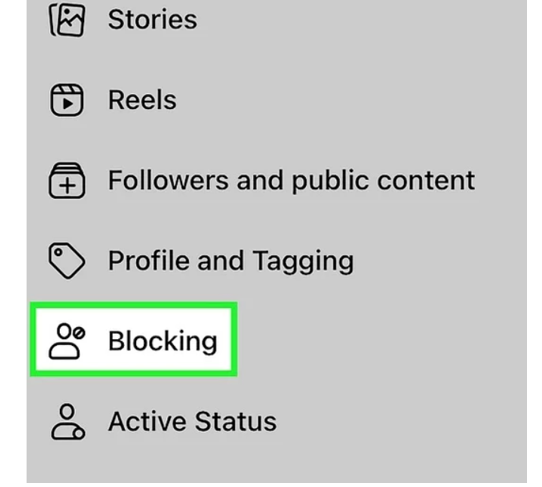
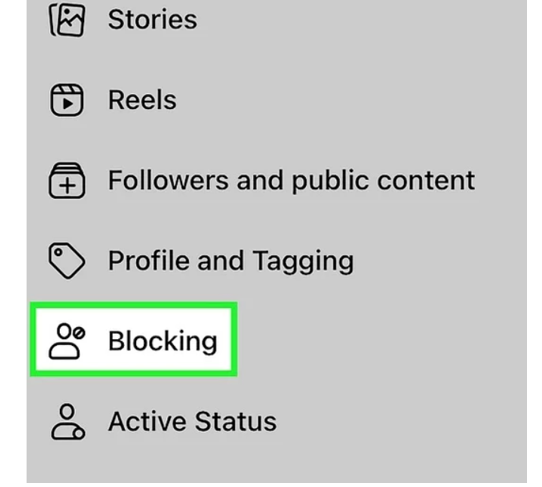
- Your whole list of blocked profiles on Facebook will be visible to you.
- Select the desired profile by clicking the “Unblock” button in front of it.
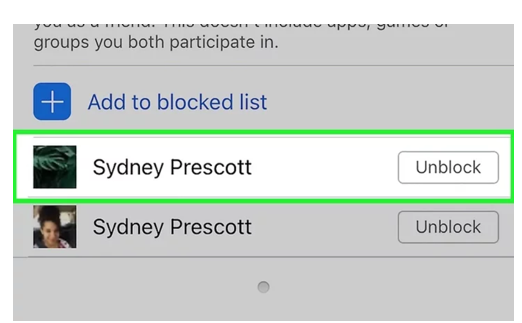
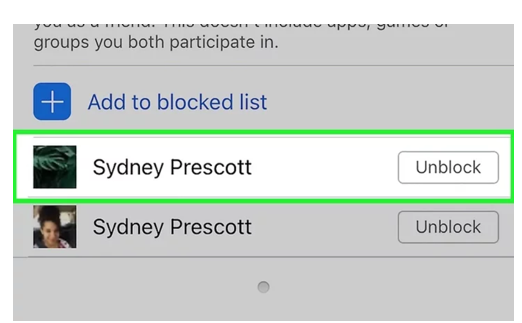
You can use the Facebook app to unblock a profile in this way.
Method 2 – Using desktop Facebook:
Knowing how to unblock someone on the Facebook desktop is important for people who use this platform on their computers. The procedure is very similar to the mobile application method. Let’s see how to execute it.
- First, go to the Facebook (https://www.facebook.com/). Verify that you are currently logged in to your profile.
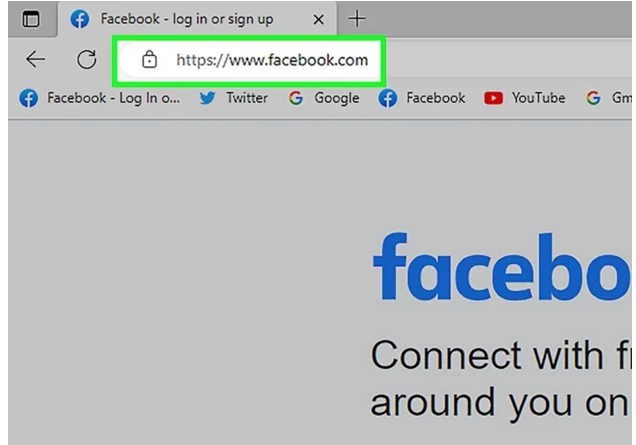
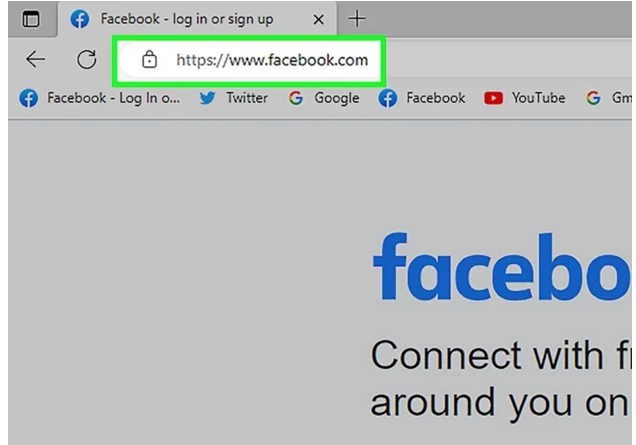
- After that, you have to go to the menu section of your profile.
- Once there, click on the “Settings and Privacy” option once again.
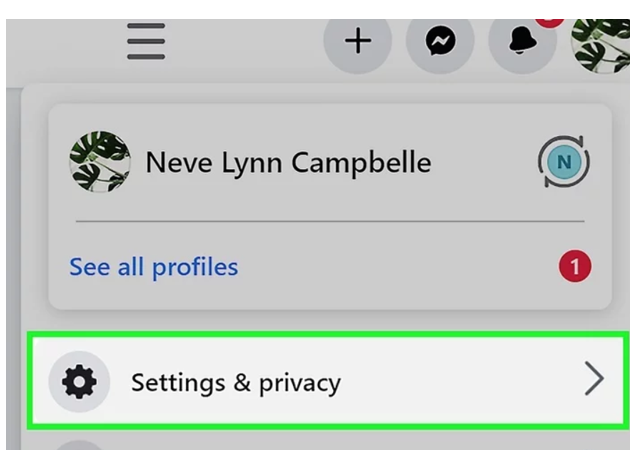
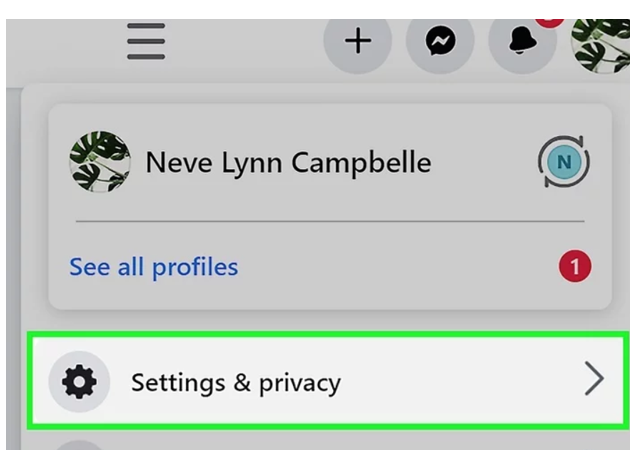
- This will open some more options. Click on the “Settings” from them.
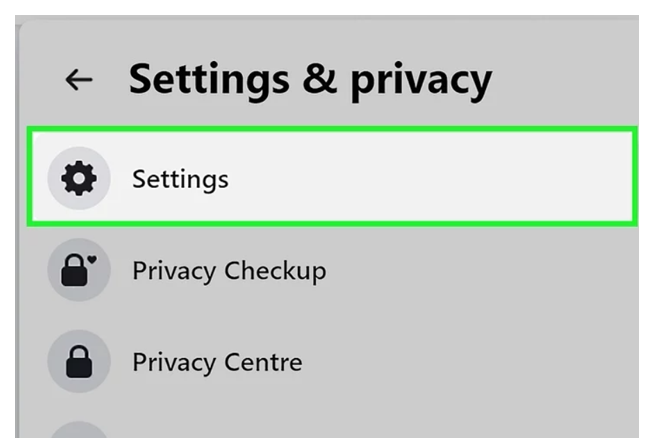
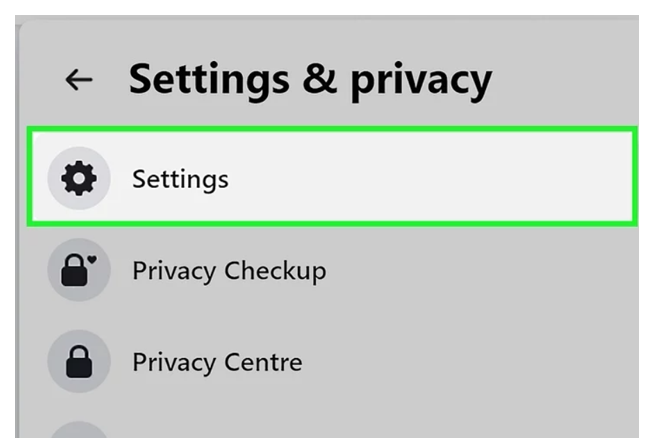
- Now, click on “Privacy”.
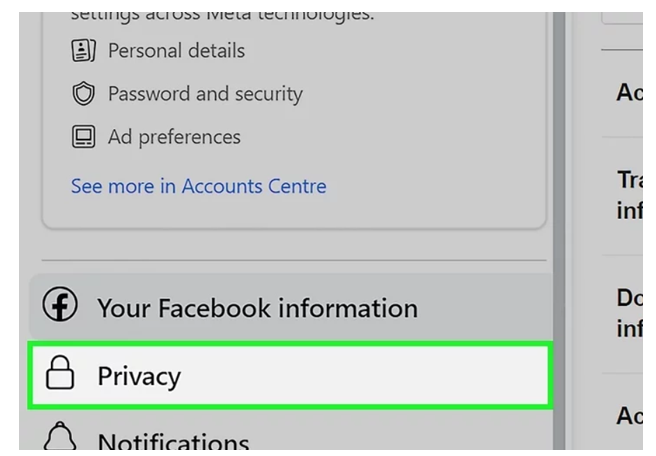
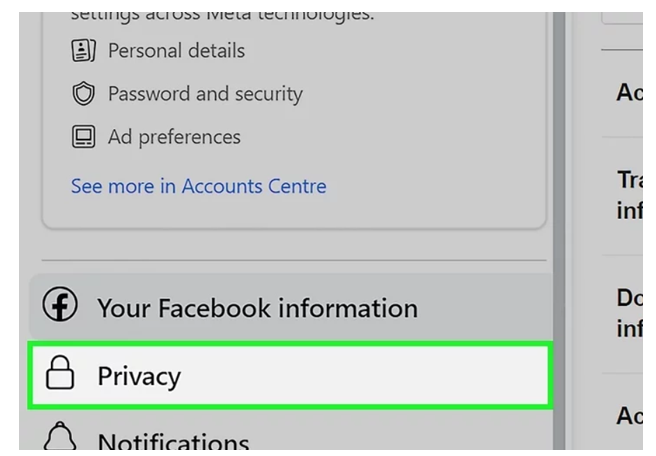
- Here, you’re going to see the “Blocking” option. Click on it.
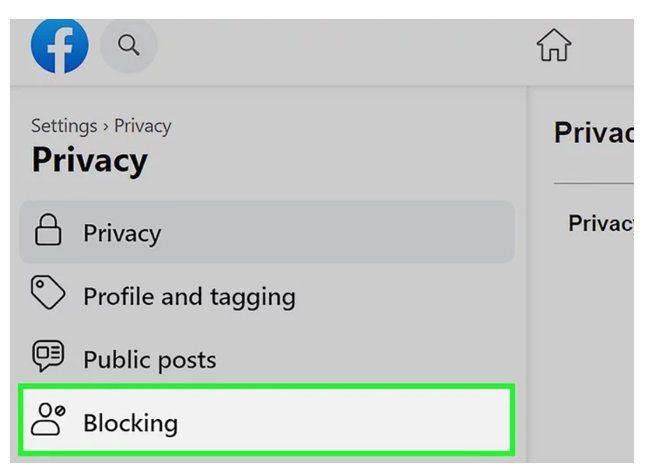
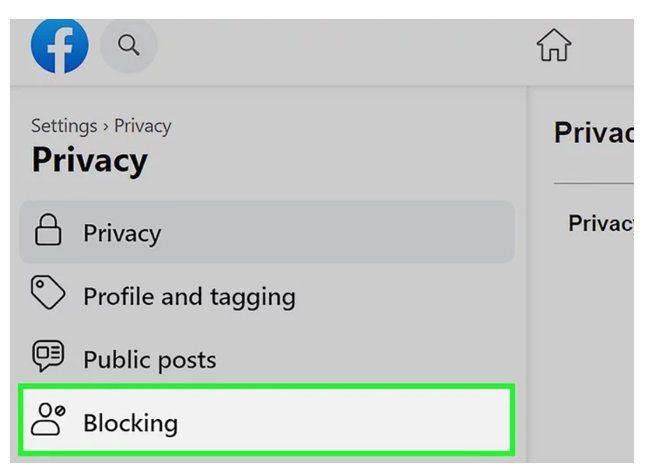
- It will open further options. From here, you’ve got to click on the “Edit” button in front of the “Blocked Users” section.
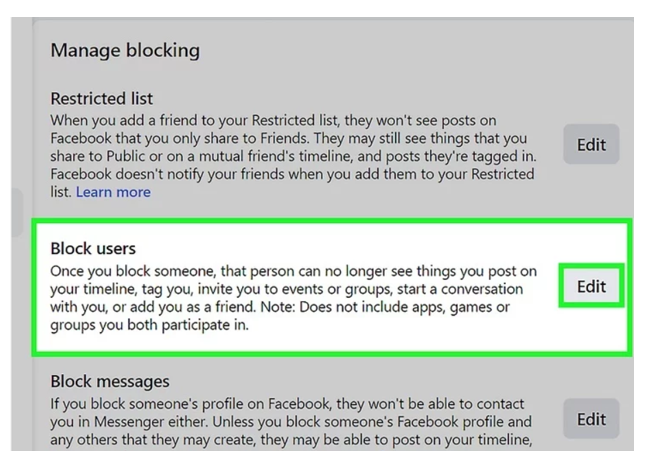
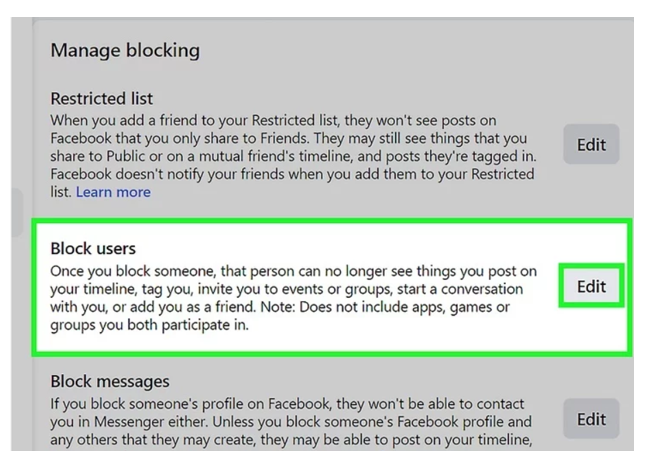
- Click on “See Your blocked list”.
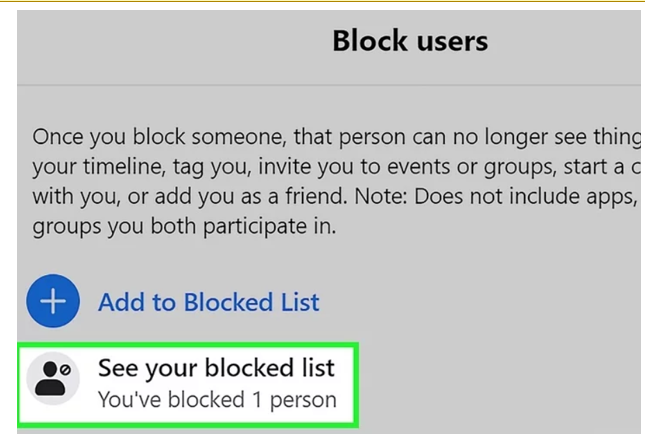
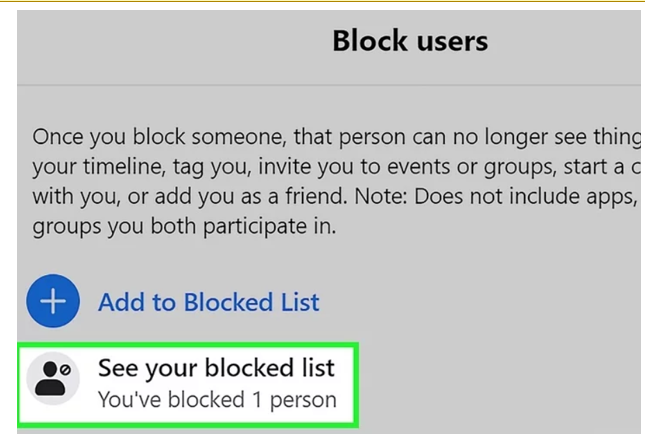
- Now, click on the “Unblock” option in front of the profile. It will get unblocked.
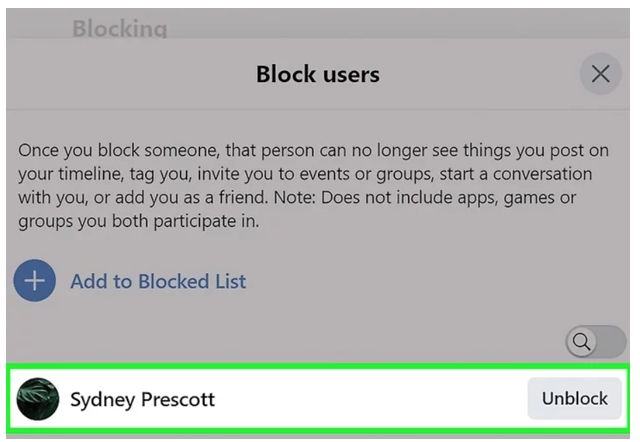
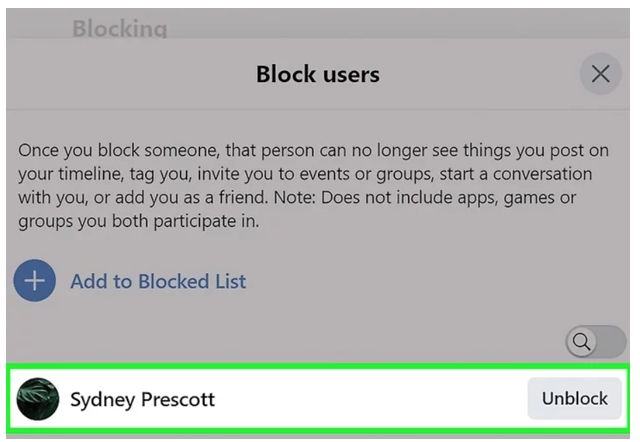
Things to Keep in Considerations:
There are some things about unblocking a profile on Facebook that you should keep in mind. They are listed below:
- The unblocked profile won’t get notified about it.
- You won’t be able to block that profile again in the next 48 hours.
- You can block them on Messenger if you only want them to stop texting.
- After unblocking, you will have to send the profile friend request again if you want to keep interacting with them.
Closing Remarks
To conclude it all, knowing how to unblock someone on Facebook is useful. That is because you may need to interact with a profile again. Well, it is a very simple and straightforward process. You can perform it both on the desktop and mobile apps of Facebook. We have discussed both of these methods in detail in the information given above.
You can follow these guidelines to unblock any profile that you want. There are some things you have to understand about unblocking. They profile and easily interact with you once it’s unblocked. Also, you have to send them a friend request after unblocking.
FAQs:
Can I restrict a profile from messaging after unblocking?
Yes. Facebook gives you the option of restricting a profile from messaging even after you’ve unblocked it.
Does the profile get notified about unblocking?
No. The profile you unblock won’t get any type of notification.
Can I stalk the profile once I have blocked it?
No. It’s not possible to do.
For how long I can keep a profile blocked?
There’s no time limit for keeping a profile blocked. You can keep it blocked for as long as you like.