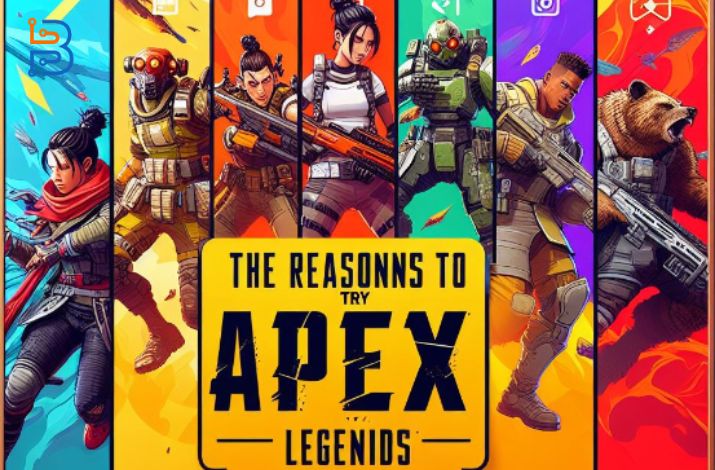The Ultimate Guide to OptiFine – Installation and Benefits

Minecraft is one of the most played and popular games played by children and elders. Although the game is very much loved, most people become a bit disappointed when it comes to the game’s resolution and performance. In Minecraft, OptiFine can be said to be a gaming mode that was created to boost the gaming experience and game quality. It was originally developed for the Java-based version of the game to fancy it with different video effects and graphics. The game becomes really interesting and smooth through it.
Are you an old Minecraft player bored of the lagging gameplay or someone new to the game who is up for a smooth game? Then, you should read this comprehensive guide to know all the answers to your questions about the OptiFine mode of Minecraft.
Introduction to OptiFine
A general introduction to OptiFine can be said to be just a game mode for the Famous Minecraft game. Earlier, it was developed by sp614x as a game booster for the Java-based version of Minecraft, but later it was used as a performance enhancer. It fancies your old Minecraft with different smooth video effects, improved resolution, and graphics.
While playing the game, when your game lags a lot, sometimes you face the issue that the game turns off itself without even saving. You get really frustrated when you lose your progress. This game mode has also provided a solution to it by saving it automatically.
What Does OptiFine Do for Minecraft?
There are multiple functions of this game mode that are really important to enhance your gaming experience.
- You can customize the game structure, light effects, and texture of the game by increasing the Frame per second and animation effects.
- This gaming mode allows you to light up different objects in the game.
- The frame rate of the game becomes more synchronized with the help of monitor refresh rate and Vsyn, which makes the gameplay much smoother.
- It smoothens the game texture, which makes the distant objects look better.
- Jagged edges, corners, color transition, and lines become smoothened with the Antti-aliasing.
- The corrupt game saving, lagging, tick-per-second delay, and game freeze are minimized through it.
How to Install OptiFine?
If you want to try this game mode to make your Minecraft more interesting, then we have a complete guide for you to install OptiFine. Follow these simple steps, and you are good to go.
- Launch the game on your PC and check for the version of the game you are playing currently.
- To check the version of your game, click on the version button on the left side of the Play button.

- To download the installer, go to the official OptiFine website.
- The installer’s website will show you all the available versions.
- The latest version of the installer will be on the top of the list.
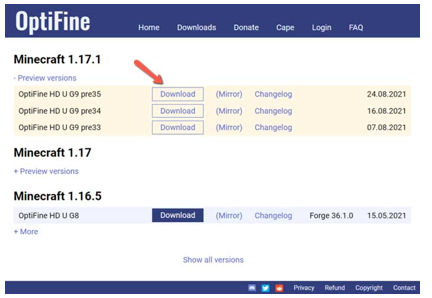
- If the version you are looking for is not showing on the list, click on Show all versions.
- After finding your preferred version, click on the download button.
- After clicking on the download button, you will be redirected to an advertisement page.
- Click on the “skip button” on the ad page.
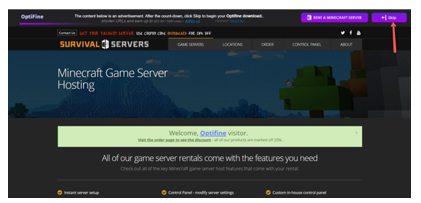
- After skipping the advertisement, you will be redirected to an actual page to download the installer.
- Once the setup is downloaded, launch it by right-clicking on the “setup file.”
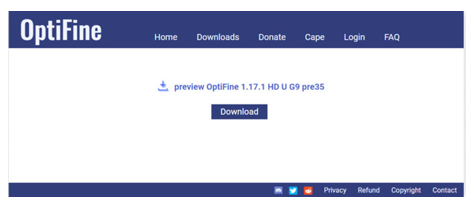
- Click on “Open with,” and a new dropdown will be opened.
- Click on “Java(TM) Platform SE binary.”
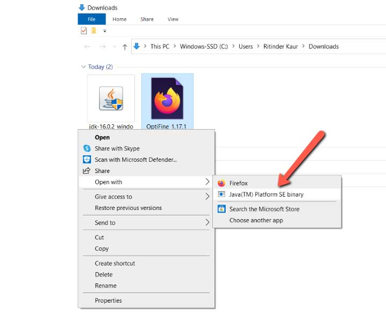
- A popup display for Minecraft will appear.
- Click on the “Install” button.
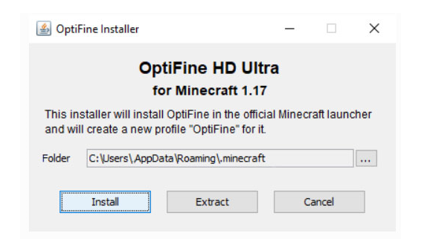
- When the setup is installed, click on the “OK” button.
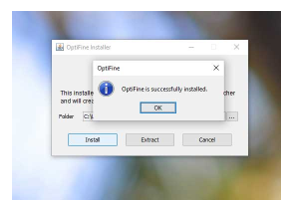
- Open the Minecraft Launcher.
- You will see a button on the left side of the Play button.
- Click on the “dropdown arrow,” and you will see the version of the game.
- If your game version is not latest, click on the latest version and install it.
- If you are unable to view the downloaded version of your game, then click on the “Installations” button at the top of the page.
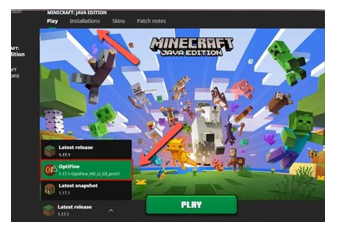
- To launch the OptiFine, select your installer and click on the “Play button.”
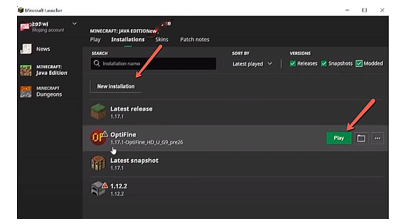
- You will see the “Create button” in the bottom right corner; click on it.
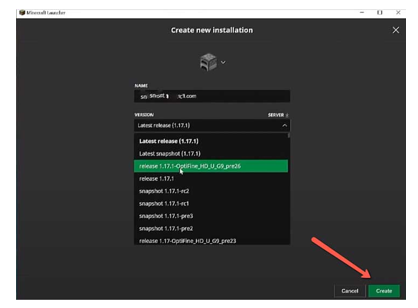
- Launch the Minecraft game, and it will start to be loaded.
- To check if the installation was a success or not, go to the settings.
- If the Animation options and other resolution settings are shown, the installation is successful.
Minimum Requirements for Installation
Just like other apps and software, there are different requirements that need to be fulfilled. Your system should have installed Java already. As it is a really low-maintenance tool, there is no need for a high-end gaming PC.
Go to the official website of Java and download the Java installer on your PC where you are playing the Minecraft game. Download the installer and run it on your PC. Then, download the Opti Fine on your PC to use it in Minecraft.
The version of the Game you are currently playing should be the same as the version of the Optifine; otherwise, it will not work. If you are using the Bedrock version of Minecraft, then you will not be able to use it with Opti Fine. You just have to follow some instructions carefully, and you will be good at using it.
Conclusion
OptiFine can be said to be a gaming mode that was created to boost the gaming experience and game quality. It was developed by sp614x as a game booster for the Java-based version of Minecraft. It fancies your old Minecraft with different smooth video effects, improved resolution, and graphics. You can download and install it by following the instructions above.