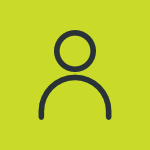What is a Dropbox? A Cloud Storage Platform (Guide 2025)

Cloud storage lets you keep files on remote servers instead of your own device. In other words, it’s a way to save documents, photos, videos, and more “off-site” so you can access them anytime via the Internet. Providers like Dropbox maintain huge data centers and ensure your files are safely stored and available on demand.
Cloud storage frees you from relying on a single computer or USB drive – your data is backed up and accessible from anywhere. Google Cloud calls it
“a mode of computer data storage in which digital data is stored on servers in off-site locations”.
There are multiple cloud storage platforms available, but Dropbox is prominent because of its undefinable aura for decades. Here, I am sharing all about this platform, its work, usage, features, and pricing in a detailed way.
What is a Dropbox?
Dropbox is a cloud storage service to store, access, and share files online.
It is just like a digital locker for your documents, photos, videos, and other files. Instead of keeping everything on your mobile or computer, you can simply upload that to this cloud storage platform, and can access that anywhere while having an internet connection.
Dropbox was founded in 2007 by MIT students Drew Houston and Arash Ferdowsi, after Houston repeatedly forgot his USB flash drive and wanted a better solution.
They launched the service in 2008, and it quickly became a hit for easy file-syncing across computers and phones. Over the years, Dropbox has expanded well beyond basic syncing.
It grew to hundreds of millions of users by the late 2010s, as, it passed 100 million users in 2012 and 700 million users by 2021 – and it has gone public (Dropbox’s IPO was in 2018).
Through acquisitions and development, Dropbox added many new tools. It bought the document editor Dropbox Paper (2015) and re-branded the HelloSign e-signature service (acquired 2019) as Dropbox Sign.
In 2021 it acquired DocSend (secure document sharing and tracking) and Command E (universal search). By 2024–25, Dropbox even acquired an AI scheduling app (Reclaim.ai) and a security app (Boxcryptor), incorporating advanced encryption and AI features into its platform.
In short, it has developed from a simple folder-sync tool into a full-featured collaboration suite (with things like generative AI search in Dropbox Dash) by 2025.
What Dropbox Does?
Dropbox’s core purpose is to simplify file storage and sharing, similar to Google Drive and OneDrive. Here are the main things for you to do:
Store Any File Type online
You can save documents, images, videos, music, and spreadsheets – anything in your Dropbox folder.
These files are then securely stored on Dropbox’s servers in the cloud. This frees up space on your own devices and makes files accessible from anywhere.
Sync Files Across Devices
Once you install Dropbox on your computer (or phone), it creates a special “Dropbox” folder.
Any file you put into that folder is automatically uploaded to the cloud and then downloaded to any other device linked to your account.
For example, if you add a photo to your phone, it will also appear in your laptop’s folder.
Share Files and Folders
You can share a single file or an entire folder with others. Dropbox will generate a secure link that you can send by email or message.
Anyone with the link can access the shared item (with the permissions you set) without needing an account. Sharing is much simpler than emailing large attachments – you send a link and Dropbox handles the transfer.
Collaborate with Others
Dropbox provides multiple people view and edit the same shared file or folder. You can leave comments on files, see who made changes, and work together in real time.
It even has collaborative tools like,
- Dropbox Paper: an online document editor for notes and brainstorming.
- Dropbox Rewind: To roll back entire folders or accounts to an earlier state.
These make teamwork smooth and organized.
Backup and Version History
Because Dropbox keeps a copy of your files in the cloud, it automatically backs them up. If you delete or overwrite a file by mistake, it lets you restore the old version.
By default you get up to 30 days of version history on the free plan (and longer on paid plans). This means you can recover deleted files or revert edits, giving extra peace of mind.
In short, Dropbox is a cloud file storage solution that lets you save, organize, share, and sync your digital files across devices and with other people.
How to Get Started With Dropbox (step-by-step basics)
The process starting with it is quick and beginner-friendly. Here are the basic steps to set up and start using Dropbox:
1. Create an Account
Go to dropbox.com/register and sign up with your email and a password. Dropbox Basic is free and gives you 2 GB to begin. Confirm your email if requested.

2. Install the Apps
Download the Dropbox desktop app for your computer (Windows, Mac, or Linux) from dropbox.com, and install it.
Also get the mobile app on your iPhone, iPad, or Android device. Having apps on both computer and phone grants you access files anywhere.

Sign in
Open the Dropbox app and log in with your new account.
- On the desktop, you’ll choose where to place the Dropbox folder on your hard drive.
- On mobile, simply allow permissions (e.g. to access photos if you want camera upload).

3. Add Your First Files
On your computer, any files you drop into the its folder will begin syncing (you’ll see a syncing icon until they finish).
On the Dropbox website or app, you can click “Upload” to add files from other locations. Try adding a document or photo and ensure it appears in all your devices.

4. Enable Camera Upload (optional):
If you want automatic photo backups, tap the profile or settings icon, choose “Camera Uploads,” and turn it on. Now your new photos will save to your Dropbox.

5. Share a File or Folder
Right-click (or tap “Share”) on a file in Dropbox and create a share link. Copy and send that link to a friend or colleague; they can download or preview the file even without a Dropbox account.
To collaborate, choose “Invite to folder” and enter someone’s email – they’ll be added to that folder and see any updates.

6. Learn Syncing Options
If your Dropbox starts to fill up your hard disk, explore Selective Sync or online-only. In the desktop app preferences under Sync, you can pick which folders sync locally. This frees space on your computer while keeping files safe in the cloud.
Key Features of Dropbox
Dropbox cloud storage platform offers several features beyond basic storage. As of 2025, some of its key features include:
1. Excessive Cloud Storage
Dropbox lets you store virtually any kind of file online. You can keep all of your data i.e. documents, photos, videos, or specialized project files freely in the it.
Through this, it becomes easy for you to free up space on your personal device while still accessing your files anytime.
Dropbox Basic (free) gives you up to 2 GB of online storage. Paid plans offer much more:
- Plus: 2 TB,
- Professional: 3 TB
- Business plans: 5 TB or more)
All files are encrypted on it’s servers (256-bit AES) and in transit (SSL/TLS).
2. Automatic File Syncing
Anytime you save or change a file in your Dropbox folder, the updates sync immediately. This “always up-to-date” syncing works across computers, phones, and tablets. You can pick up work where you left off, on any device, because Dropbox mirrors changes in real time.
You get version history and file recovery:
- Deleted files or older versions can be restored (by default, 30 days for free users).
- Paid plans extend this (Professional: 180 days, Advanced: 1 year).
However, you can make files “online-only” to save local disk space. This Smart Sync feature (for paid users) means you see everything without using space until you need it.
3. File Sharing and Collaboration
Dropbox excels at sharing. You can generate shareable links to any file or folder with just a click. These links can be sent via email or messenger.
Collaborators don’t even need a Dropbox account – they can view (or edit, if allowed) your file through the link.
For more control, it gives you acess to set permissions (view vs. edit) and even protect shared links with passwords (on paid plans).
Teams can create shared folders where everyone sees the same file structure. Built-in commenting lets teammates leave feedback on documents and images.
4. Dropbox Paper
Dropbox Paper (free to all) is a collaborative workspace for notes, docs, and planning. It’s like Google Docs or Microsoft Word online, but integrated into Dropbox.
Teams can create documents (meeting notes, project specs, etc.) and edit them together in real time. You can embed images, videos, and to-do lists.
Paper makes brainstorming and writing as a group easy. (Your Paper files also sync like any other file.)
5. Smart Sync (Online-Only Files)
Smart Sync is a standout feature for saving local disk space. This marks large files or folders as “online-only.” These items still appear in your Dropbox folder, but don’t actually download to your hard drive until you need them.
This means you can see and open they like usual, but they don’t use up storage on your device. Smart Sync is great for people with limited SSD space – you can have thousands of files visible in this platform but only download the ones you are actively working on.
6. Mobile Access and Camera Upload
Dropbox has powerful mobile app. On your smartphone or tablet, you can browse your files, edit certain documents, and upload new photos or videos.
There’s an automatic camera upload feature: any photos you take with your phone can be set to auto-upload to a its folder.
This gives you an easy photo backup solution. The mobile app also works offline for files you “favorite” or make available on the device – you can access those even without Internet.
7. Integration with Other Apps
The platform works with lots of popular productivity tools. For example, you can create, open and edit Office files (Word, Excel, PowerPoint) directly from Dropbox using Microsoft Office apps or Office Online.
Further, it also integrates with Google Workspace apps as well, and with communication tools like Slack and Zoom. In practice, you can share a Drop box link in Slack, or save your Zoom cloud recordings directly to it.
It also integrates with digital signing (Dropbox Sign) and project tools (Asana, Trello, etc.) – making it fit smoothly into your workflow.
8. File Backup and Versioning
Dropbox keeps a history of your files. If you change a file, the old versions are still saved and recoverable for a time. If you delete a file, Dropbox moves it to your “Deleted files” and you can restore it for up to 30 days (for free accounts) or longer on paid plans.
For example, if you accidentally overwrite a document, you can revert to the previous draft. This built-in backup helps protect against accidental loss or corruption.
Dropbox Backup (for paid users) can back up your entire computer or external drives to the cloud on a schedule.
9. Security and Encryption
Dropbox is designed with security in mind. All files are encrypted both while stored on Dropbox servers (using AES 256-bit encryption) and while in transit over the Internet (using TLS).
You can also enable two-factor authentication on your account for extra security.
If you’re on a paid plan, you get advanced security options like password-protected links and single sign-on (SSO).
Administrators of business accounts can set strict permissions and revoke access if a device is lost or a person leaves the team.
Use Cases: Who Uses Dropbox and Why
Dropbox is flexible, so individuals and businesses use it for slightly different reasons. Here are some common use cases:
1. Personal File Backup and Photo Storage
Many people use Dropbox to back up important personal files. They can keep a copy of their tax documents, family photos, or your resume in Dropbox so they’re safe even if your laptop crashes.
Through, Automatic camera upload, your phone photos can be saved to it without thinking. This gives peace of mind that you won’t lose memories or important papers.
2. On-the-Go Access
Traveling or working on multiple devices? Dropbox ensures you always have your files with you.
For instance, save a PowerPoint or PDF in Dropbox on your work computer, and later you can open it on your phone or home computer without emailing it.
3. Sharing Large Files
If you ever needed to send a friend a large photo album or video file, email might choke on it. Dropbox lets you share these big files easily.
Just upload the file and send your friend a Dropbox link. They can download it without any email hassles.
4. Freelancers and Side Projects
A freelance graphic designer or hobbyist writer can keep client projects in Dropbox. They can share draft designs or writings with clients by sending a link, and the client can comment or download the work directly. This keeps all project files organized in one cloud place.
5. Team Collaboration (Work/School)
In a business or school setting, Dropbox lets teams work together. A small marketing team might use it to store project documents and slide decks. Everyone on the team shares one folder, so all files stay in sync.
Team members can comment on work, assign tasks via Paper, and ensure everyone is editing the latest version.
Even simple scenarios like a teacher sharing homework PDF with students or parents storing class photos are common. Dropbox’s team folders make it easy for groups to stay organized.
6. Business File Management
Companies use Dropbox to hold important business files – sales decks, code repositories (if small projects), design assets, etc.
It’s especially handy for remote or hybrid teams that all need access to the same documents. Because Dropbox tracks versions, businesses also benefit from the ability to recover files after accidental deletions.
7. Project Media Libraries
Creative teams (video producers, architects, designers) often have large images and videos. Dropbox’s cloud storage can handle these big files and still let the team stream or download them as needed.
For example, a video team can upload raw footage to Dropbox so editors in different locations can work on it.
8. Industry Examples
Some industries particularly appreciate Dropbox.
- Tech companies use it for design mockups and specs.
- Media firms use it for photo/video sharing.
- Education and non-profits often rely on the free Basic accounts for storing and exchanging documents.
- Construction teams can use it to keep up-to-date blueprints and site photos shared across the project team.
In general, any group that needs a simple shared drive can find a use for Dropbox.
Fact: Everyone from single users to large companies finds a use for Dropbox. The free Basic plan is popular with individuals just backing up and sharing a few files. Upgrading to paid plans unlocks more storage and collaboration tools that small businesses and teams often need
Dropbox Pricing Plans
Dropbox has plans to fit different needs, from free personal use up to enterprise solutions. Here is a quick overview of the main plans and their costs:
| Plan | Users | Storage | Price (per month) |
| Basic (Free) | 1 user | 2 GB | $0 |
| Plus (Personal) | 1 user | 2 TB (2,000 GB) | $9.99 |
| Professional (Personal) | 1 user | 3 TB (3,000 GB) | $16.58 |
| Standard (Teams) | 3+ users | 5 TB (shared) | $15 per user |
| Advanced (Teams) | 3+ users | 15 TB (team) | $24 per user |
| Enterprise | Unlimited (custom) | Custom (contact) | Contact Sales |
Pros and Cons of Dropbox
| Pros | Cons |
|---|---|
| Easy to use | No built-in office apps |
| Seamless syncing | Limited free storage |
| Good sharing options | |
| Cross-platform | |
| Collaboration tools | |
| Version history & backup |
Final Words
Dropbox remains a leading cloud storage and file sharing service. It has grown far beyond its early days as a simple sync folder. Today’s Dropbox offers not only file backup and sharing, but also team collaboration tools, advanced search (Dash), and security features for both personal and business users.
For a beginner asking, “What is a Dropbox?” – think of it as your personal (or team) folder on the internet. Anything you store there you can reach from a phone, tablet, or any computer. You can share your files with others easily, and know that they are safely encrypted and backed up.
Dropbox has many amazing features as compared to its rivals, and can be a good companion for you documents and important data safety. I hope that this detailed note will be enough for you to understand each aspects of this amazing platform.
People Also Ask
Dropbox is considered secure by industry standards. It encrypts your files (AES-256) and supports two-factor login.
Practically any device. You can use Dropbox in a web browser, on Windows, Mac, or Linux computers (via the desktop app), and on iOS or Android mobile devices
Smart Sync is a feature on paid plans to mark files as “online-only”. The file stays visible but doesn’t take up local disk space. When you open it, Dropbox will download it from the cloud.
Dropbox for a single user cost is almost $10/month.
Dropbox Paper is an online workspace for notes and documents. You can think of it as Dropbox’s version of Google Docs.
No, not unless you explicitly share with them.