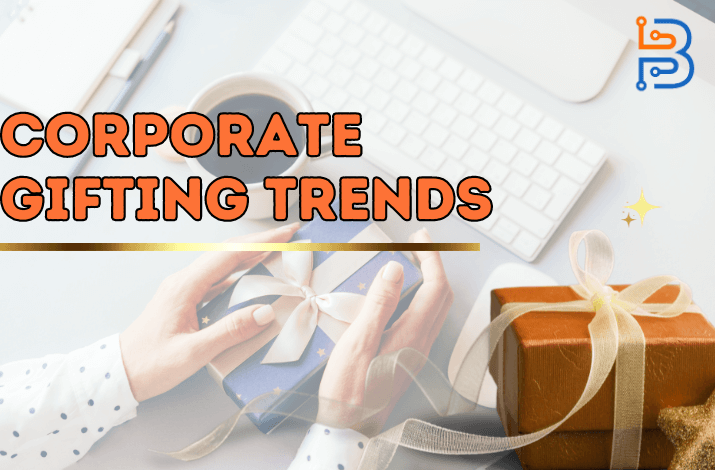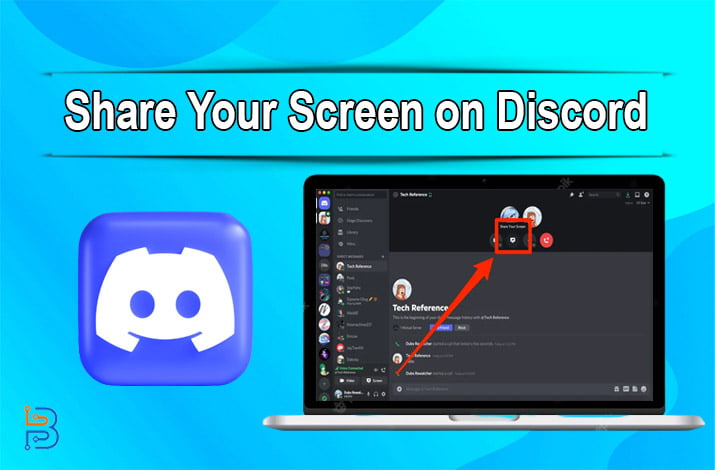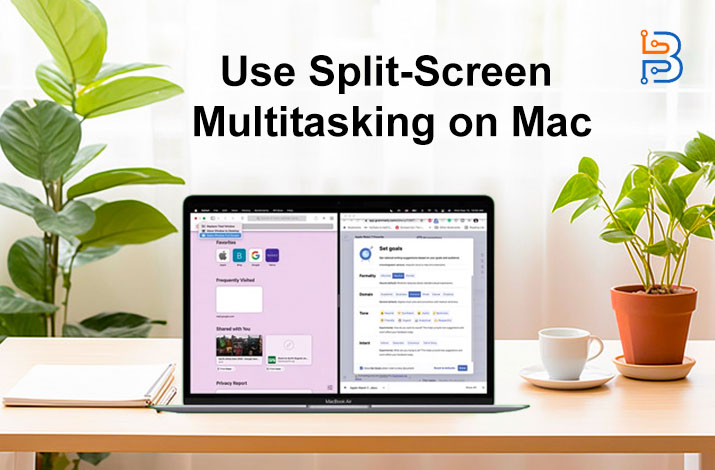How to Annotate PDFs Like a Pro- Add Notes, Comments, and More

Checking PDF files without an annotation tool is a complicated process that requires too many long explanatory emails. Annotating PDFs can change how you manage your documents, whether for study, work, or personal projects. Adding notes, comments, and other annotations to PDF files is simple and effective with suitable tools and techniques.
This is why tools for commenting on PDFs should be the norm when providing feedback. They allow you to leave a contextual comment that minimizes the likelihood of miscommunication. We’ll explain how to annotate a PDF efficiently to simplify your work with files.
Step-by-Step Guide to Adding Notes in PDFs
Let’s delve deeper into the process of adding notes.
Choosing the Perfect PDF Annotation Software
Choosing the ideal software to annotate and edit PDF online depends on your needs. First, we recommend looking for features such as text annotation, highlighting and drawing, and ease of use. If you prefer to work on devices like the phone or computer, look for cross-platform compatibility.
Moreover, working with confidential documents requires security features like setting a password on the PDF file. While free versions fulfill basic needs, premium options offer advanced features for a more convenient experience. Ultimately, the right choice should fit your convenience and requirements to comment and edit PDF online.
Opening and Preparing Your Document
When you open a PDF file in the annotation software of your choice, the first task is to familiarize yourself with the layout and content. Large documents require efficient navigation tools found in much software to annotate PDF. You will need bookmarks, thumbnails, and search functions to quickly navigate to specific pages or sections for a convenient experience. If you plan to do a lot of commenting, it’s helpful to customize your workspace. The best way to annotate a PDF is to rearrange the toolbars, add frequently used tools to the quick access area, or even adjust the color theme.
Read Also: What is 5s Visual Management? And its Advantages
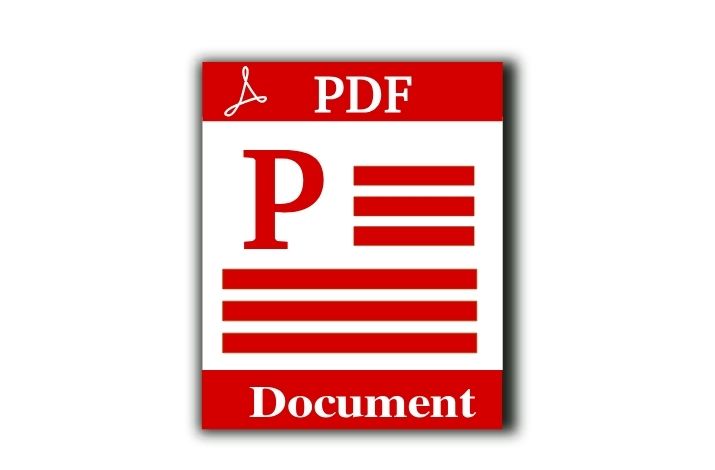
Adding Notes Effectively
Adding notes effectively is a skill that enhances the readability of a document and makes it easier to edit PDF online. There are a few things you should consider here. First, it’s crucial to think about placement when adding notes. They are supposed to be placed next to the relevant text or section.
Second, proper formatting of the notes is also significant. Most tools offer styling options, such as changing font size, style, and color. Using these features to differentiate between note types—for example, one color for critical points and another for queries or follow-up tasks can significantly improve the clarity and effectiveness of your comments.
Another pro tip is that notes should be brief but informative. The goal is to capture the essence of your thought or question without being too wordy. It is especially essential when annotating for study or review purposes, as brief notes help with quicker recall and comprehension.
Mastering Comments and Annotations in PDF Documents
Mastering remarks and annotations in PDF documents enhances your ability to communicate effectively. Above all, when you add comments to PDF files, it is vital to be clear and precise. Text feedback needs to relate directly to the content it is attached to. This helps avoid confusion, especially in documents shared by others.
Comments should also not be limited to text. Use highlighting, underlining, and strike-throughs to emphasize the importance and status of certain text sections. For example, highlighting key phrases or critical concepts makes a document easier to navigate during proofing. Meanwhile, underlining can be used to indicate parts that require further attention or explanation.
Custom stamps are a feature of many PDF commenting tools. They can be used for standard annotations such as Approved, Verified, or Confidential. Although not mandatory, customizing these stamps may be appropriate for your work needs.
Advanced Techniques for PDF Markup
Successful annotation and commenting also include the use of markup. For example, one advanced feature is the use of layers for annotations. This technique is beneficial for documents requiring multiple rounds of review or different input types. You can differentiate between reviews by creating separate layers for each reviewer or comment type.
Linking within PDFs is another powerful method. It includes hyperlinking annotations to other document parts, which is incredibly handy. For example, an annotation on one page can link to the corresponding section on multiple pages, creating a cross-reference. In addition, linking commentaries to external sources, like online articles, is also helpful.
Precision tools consisting of rulers, grids, and measuring instruments are handy for those dealing with technical or design documentation. You may use it to add notes featuring precise dimensions in places where you need them. These tools also align annotations neatly, making the document more visually organized and easier to understand.
Pro Tips for Efficient PDF Annotation
So, now it’s time to give the essential tips to annotate PDF that will help you master effective document manipulation:
- Create a custom annotation toolbar with only the things you use most often.
- Utilize keyboard shortcuts to optimize routine actions (highlighting text, adding notes, or saving changes).
- Employ consistent color coding—one for critical points, another for questions, etc.
- Use layers to separate different types of comments or reviewer contributions.
- Regularly back up annotated PDFs to avoid losing your work
- Experiment using various annotation styles (like marginal notes, inline comments, or summary boxes).
Final Thoughts
Mastering PDF annotation is a valuable skill in a digital environment where documents frequently pass through different platforms and teams. Our tips and techniques make your work easier for yourself and those dealing with the PDF file after annotating. The commented PDF tools are user-friendly, so implementing these easy recommendations will take little work.