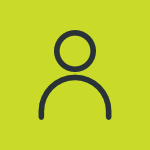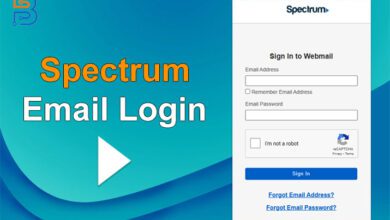Do you want a private browsing experience without storing the browser data and history? It is only possible through incognito mode. You can make sure that no one can track or check what you have searched on the internet when you have activated this mode. However, most internet browsers have this feature for use on laptops, PCs, mobiles, and other devices. So, how can you go to this mode? Don’t worry; it is a simple process. I have developed this guide about how to go incognito in Chrome, Firefox and Safari.
Before going into the steps of incognito mode, you must know what incognito mode is. Incognito is the private browsing on different browsers to search and enjoy browsing without leaving the footprint of history. Whether you download the files or search the website, your history will not be saved in caches, cookies and browsers. It ensures privacy and protection of being tracked especially when you are using public devices.
However, Incognito is not completely anonymous, which means your IP address and information will remain the same as the normal browsers websites and internet service provider can still see.
Here I have mentioned how you can use incognito Mode on Chrome, Firefox, and Safari. Read in detail below:
How to Use Incognito in Chrome?
It is an easy way to go to incognito mode in Chrome and enjoy browsing privately. Here are some steps to follow:
- Open “Chrome browser “on your PC, laptop, or other device.
- In the upper right corner, Click on the three dots.
- Select the “New Incognito Mode” From the Menu


- This will open an Incognito window in a new tab
- “You’ve Gone Incognito” window is ready to use, and it shows some messages about this mode.
- How do you close the incognito mode? Just Click the (X) close sign to close the window.
You can also open this mode with keyboard shortcuts:
- For Linux and Chrome OS: Ctrl + Shift + N on Windows
- For macOS: ⌘ + Shift + N
How to Use Incognito in Safari Browser?
Incognito mode in safari eliminates the stress of tacking browser data and cookies. Also, it will not save the password for next time and you can download files without history. Below are some steps to go incognito in safari.
- Open “Safari Browser” on your Device.
- In the left-hand corner, tap on “Safari” Menu
- Now, you can select the” Private Browsing“
- When you go to a new window, click on the “Ok” button and start using it as an incognito browser.
However, you can use the shortcut key for safari private browsing:
- Short cut Key: ⌘ + Shift + N
How to Use Incognito in Firefox Browser?
You can also use Private browsing in Firefox browser which also allows you to browse without storing data. It totally ensures a private browsing experience. Here is how you can go into private mode on Firefox.
- Open the “Firefox browser” in your device.
- In the upper right corner, tap on three lines, which is called the menu
- Now select “New Private Windows” from the menu


- When you click on “New Private Windows“, a new tab will be opened in the browser.
- You can easily close the tab if you want. Tap on close sign X and close the tab.
Further, Firefox also has a shortcut key for private browsing:
- For macOS: Shift + ⌘ + P
- For Windows/Linux: Shift + CTRL + P
Summing Up
Incognito mode provides a private browsing experience to streamline your tasks without storing data on the browser. It is best for those who are using shared or public devices to eliminate the stress of being tracked by history. However, almost all browsers allow users to use this mode for private browsing. We have mentioned that Chrome, Safari, and Firefox should be used as private. You can use shortcut keys or follow some steps to go to this mode. Keep in mind that incognito is not completely anonymous as websites, schools, and internet service providers can see your IP address.
FAQ’S
What is Incognito mode?
In any browser, using this mode ensures that your browsing history, such as downloaded files, search terms, and websites visited, is not saved.
What does incognito mode do?
This mode will not save your history on Chrome, Firefox, and Safari, which means no one can see your past activity.
Is Incognito mode safe?
This mode is usually safe for browsing, but it is not completely free, as your internet provider or anyone managing your device, such as schools or institutions, can see your IP address and activity.
Can we see incognito history?
Yes, although you can browse privately don’t think that your history is not safe. Your internet providers save the history of incognito, but you can delete the history with some commands.