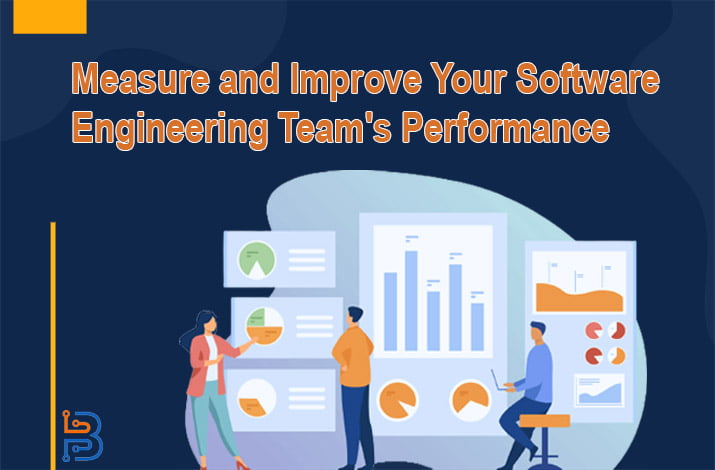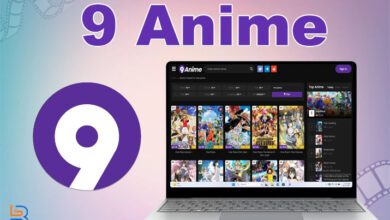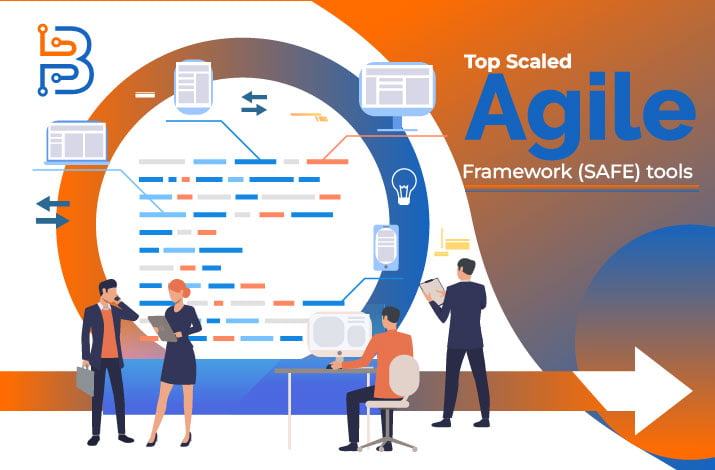Bandicam screen recorder has solved this problem with its screen recording features. You can record any screen on your PC or laptop with good audio and video quality. This tool offers good video compression to give you the best final video. You can follow straightforward steps to record your device screen.
We are going to introduce you to a fantastic screen recording tool that can be easily downloaded to your computer. We will tell you how to screen record on your Mac and PC and how you can remove the watermark on your recorded videos.
Bandicam – A Brief Overview
The problem of recording screens used to be a problem for people, but due to innovative and modern technology, it is not a problem anymore. These days, different tools have made it easy to record screens on other devices like smartphones, PCs, and Macs.
You can use this tool to record academic tutorials, gameplay, and other things to upload to YouTube. This tool can also be used for your remote job. You can use it to record your work and keep it on track.
By using this screen recording tool, you can record your work or academic slides, your Skype video calls, webinars, and much more. You record all these things with or without audio. You can also record your voice for the narration with the screen video recording.
How to Download Bandicam on Your Computer?
Here are some simple steps to take to download and install the Bandicam screen recording tool on your PC. Just follow this guide step by step.
- Open your browser and go to the official website of Bandicam.
- If you are using Windows 7, 8, 9, 10, 11, or Windows Vista, click on the download button.
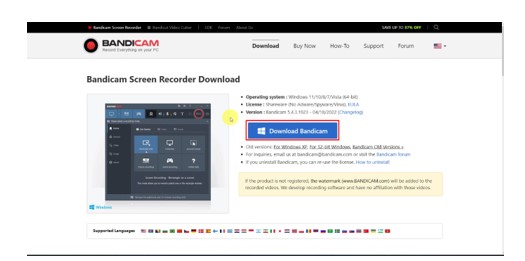
- If you are using an older version of Windows, you can follow the respective links for older versions.
- After downloading the setup, run it to install.
- Select your language and click on the Next option to continue the installation.
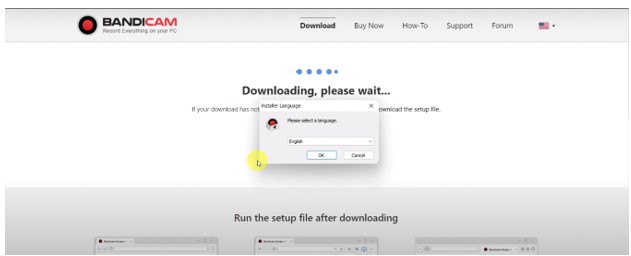
- Accept the agreement by clicking on “I Agree”.
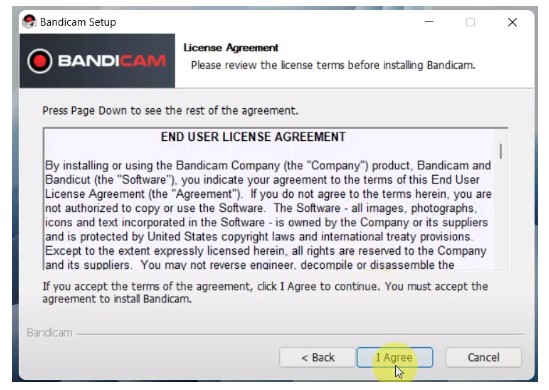
- Choose the components you want on your home screen and click on Next.
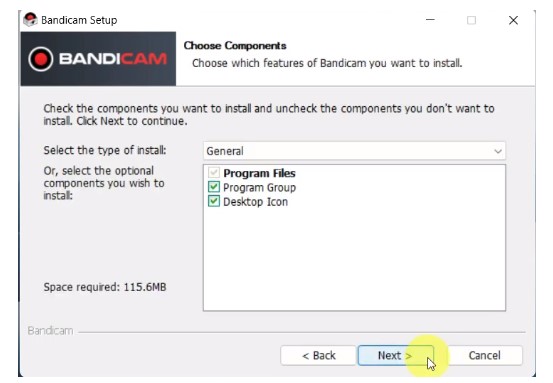
- To complete the installation, choose the installation location and click on Install.
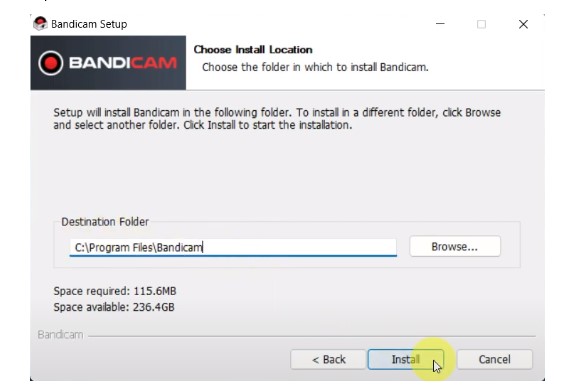
- Click on the finish after it completes its installation.
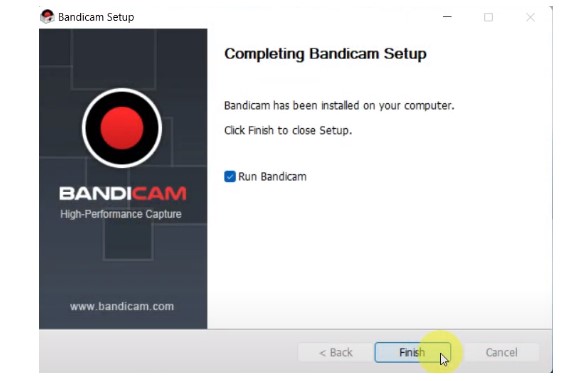
- Open your app and enter your license information by clicking on the lock button if you have one.
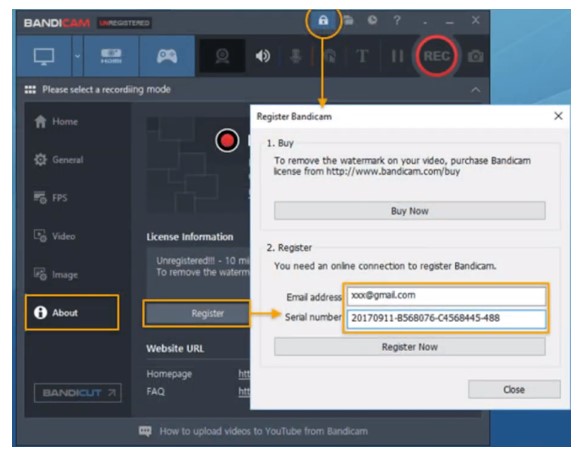
- Otherwise, you can use the free version with limited features.
Steps to Record Screen on Windows 10 and Windows 11
If you are struggling to record a screen with Bdcam, then you do not have to worry. We are here with a simple guide you can follow to record your screen.
- Launch your Bdcam on your PC.
- Click on “Fullscreen” if you want to record the whole screen; otherwise, click “Rectangle on a screen” from the mode.
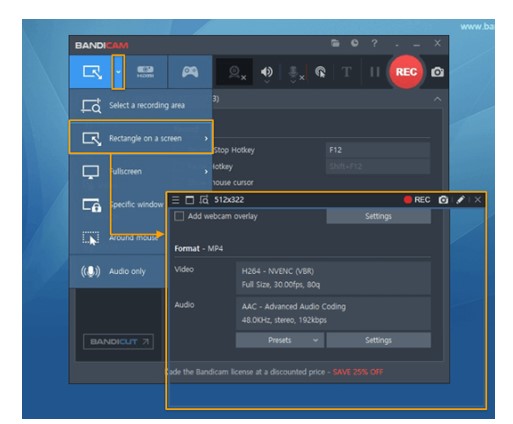
- If you are comfortable recording your PC screen with keys, then press F12 to start and stop the recording.
- You can click on the REC button to record or stop the recording.
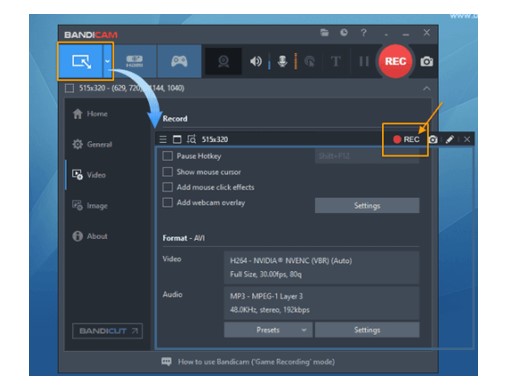
How to Record Screen with Audio
To record the screen with audio sound, follow these steps.
- Open the app and go to the video option on the left panel.
- Select the option of Settings.
- Select the “Default Output Device” option from the speaker; this will record the audio from your computer.
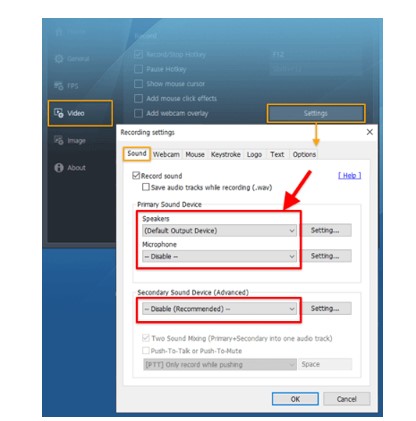
- If you want to record audio of yourself for a voiceover, select the option “Your microphone” from the microphone.
- Start recording by pressing F12 or the recording button, and you are good to go.
How to Screen Record on Mac?
Unfortunately, there is no Bandicam Mac screen recorder. Instead of using Bandicam for Mac, you can use Quick Time Player to record the screen on Mac.
- Launch Quick Time Player on your Mac.
- Click on “File” from the top of the screen and select the option of “New Screen Recording”.
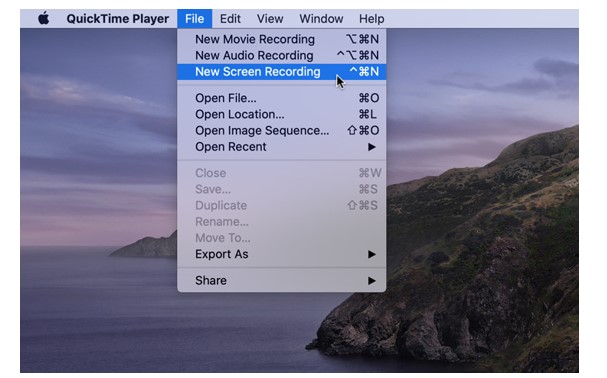
- If you want to record audio from the mic, then tap on “Options”.
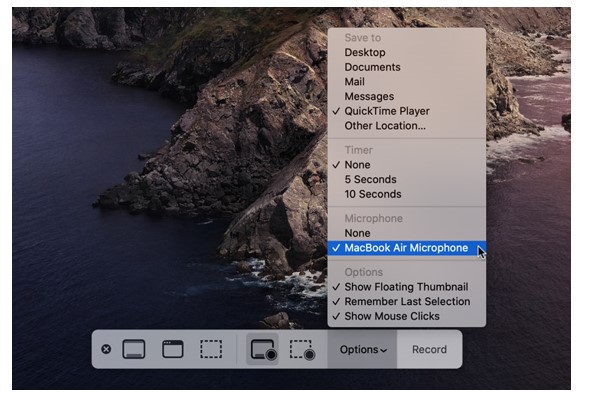
- Check the option of “MacBook Microphone”.
- Tap on the recording button and start recording.
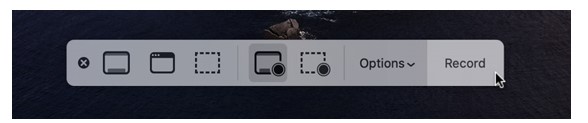
If you find it challenging to take a screenshot on Mac and you want to get to know a simple and interesting way to take a screenshot on mac, then you can approach the link to read a complete guide.
How to Remove Bandicam Watermark?
If you are using the free version of this tool, then you will have a Bandicam logo or watermark on your recorded videos. Follow these steps if you have a purchased version and still have a watermark.
- Open your screen recorder and go to the “Video” option on the left panel.
- Click on the “Logo” option from the menu bar.
- Uncheck the option of “Add logo overlay to video.”
- After being recorded, your video will not show a logo or any watermark.
Conclusion
Bandicam is one of the most popular screen recording tools that can be used on your PC or laptop. This is a straightforward and exciting tool with a good video compression ratio. It is vital to maintain the video quality when you have finally recorded it and edited it to upload. We hope this guide was helpful for you.