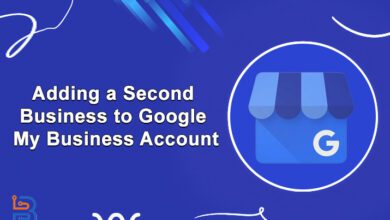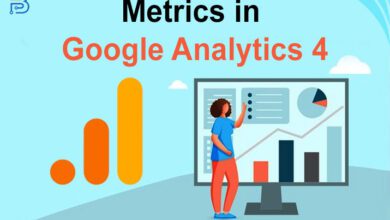Everything You Need to Know About Google Analytics 4 (GA4)

The era of Universal Analytics has come to a close since UA ceased data processing on July 1. The current challenge lies in mastering the next generation of Google Analytics. This year, failure to migrate from the old Google Analytics to GA4 could result in data loss. GA4 is a new product designed to revolutionize data collection and offer comprehensive measurement capabilities. It implies embarking on a fresh learning journey to adapt to the changes. While the migration might appear daunting, some good news is that automatic event tracking simplifies capturing user behavior, and analysts will find the features that have transitioned from GA360 to GA4 quite exciting.
In this blog post, we will explore everything you need to know about GA4.
What is Google Analytics 4?
Google Analytics is a powerful tool to facilitate your website’s tracking and performance. This is accomplished by incorporating a script into your site, which monitors visitor interactions and presents the data within the Google Analytics dashboard. If you’re using WordPress to manage your website, seamlessly integrating Google Analytics is straightforward through various WordPress analytics plugins. Notably, Google Analytics 4 is designed to assist businesses in measuring a wide array of data types, all while accommodating the growing emphasis on user privacy. This version empowers website owners to gain insights into user journeys across their sites and applications.
How to Set Up Google Analytics 4?
Google Analytics 4 offers versatility for websites and applications to require distinct setup processes for each. You can establish a Google Analytics 4 property using the GA4 Setup Assistant if you currently have a Universal Analytics property for your website. Here’s how:
- Open Google Analytics and click Admin in the lower-left corner of the screen.
- In the Account column, choose the appropriate demo account.
- Select the Universal Analytics property currently gathering data for your website in the Property column.
- In the Property column, choose GA4 Setup Assistant.
- Click on Get Formed under I want to make a new Google Analytics 4 property.
- If your website utilizes the gtag.js tag, you can enable data collection using your current tags.
- Click to Create Property.

If you need to be more capable of enabling data collection utilizing your existing tags. It could be due to one of three reasons:
- Your website builder or CMS does not support the gtag.js tag.
- You are using Google Tag Manager.
- Your website is tagged with analytics.js.
New Features in Google Analytics 4
Google Analytics 4 can enhance your goal-tracking efficiency, whether it’s aimed at boosting sales, lead generation, or app installations. Now, let’s explore the key features of GA4:
New Data Model
Google Analytics 4 introduces a fresh approach to data collection. Unlike Universal Analytics, which relies on a session-based data model and records hits within sessions, GA4 adopts a user-based model and captures data in the form of events. Each event carries a distinctive name for identification and additional parameters to provide event context. These events encompass social interactions, page views, and transactions. This method lets you obtain highly detailed metrics while maintaining user privacy.
More Control Over User Data
As you might be aware, Google is gradually discontinuing third-party cookies. In the evolving landscape of a cookieless digital future, analytics tools place greater importance on first-party data. Google Analytics 4 offers robust data control features specifically crafted to assist advertisers in adhering to data privacy regulations like the General Data Protection Regulation (GDPR) and the California Consumer Privacy Act (CCPA). One noteworthy addition is the consent mode, which aids website owners in obtaining user consent for both analytics and advertising purposes. Furthermore, GA4 simplifies the process of managing user data removal requests.
Spam Prevention
If you’ve been using Google Analytics for some time, you’re likely no stranger to the issue of spam referrals. You might have experienced sudden surges in traffic or received numerous visits from questionable sources, which can disrupt your marketing efforts and hinder data accuracy. Fortunately, Google Analytics 4 has devised a solution for this problem. Previously, spammers could send fraudulent data to Google Analytics accounts via the Measurement Protocol. Only hits with an authorized secret key can send data to a GA4 property. You can access this key through your GA4 data stream settings, which are not publicly available.
AI-Powered Insights
Google Analytics 4 empowers business owners to enhance the efficiency of their marketing campaigns. It introduces AI-driven insights that can illuminate emerging trends, like increased interest in specific products. GA4 can further forecast outcomes like sales, churn rates, and potential conversions by leveraging machine learning technology. Marketers can leverage these valuable insights to strategically promote the right products and effectively reach their intended audiences.
Read Also: How to Effectively Survive a Google Core Update?
How to Use Google Analytics 4?
Having grasped the potential of the innovative Google Analytics platform. It’s worth noting that this platform comes with a learning curve, which can sometimes be challenging. To get started, follow the steps outlined below to provide a foundational understanding of the platform and its navigation:
Test the New Search Bar
The GA4 search bar suggests expanded capabilities that allow you to access information. This includes quick answers to queries like how many users this month vs. last year. Specific reports or insights to property configuration options and access to helpful content. Experiment with a few questions, like how to make a report or top users of the city, to discover the full extent of what you can access. As you become more familiar with the new dashboard, you’ll find the search bar invaluable.
Explore the Reports Dashboard
Start by going to the dashboard and clicking on the second icon in the left navigation bar, which resembles a graph. This action will lead you to the reports dashboard, where you’ll find snapshots of various reports. Most of the reports you’re familiar with are in this section, although their appearance might vary. The data available here can be extensive, and I will only cover some of it since different websites track diverse metrics, resulting in potential differences. However, determine how many individuals have viewed a specific page. In this dashboard, you can navigate to the engagement section and access the views by page title and screen class chart.
Customize Your Reports Snapshots
One of the features I particularly appreciate is the ability to personalize report snapshots, enabling you to quickly access the data that holds the most significance for you. This enhances your familiarity with GA4 and makes using it more comfortable. To get started, let’s initiate creating a new report:
- Begin by clicking on the library at the base of the left navigation bar.
- Please note that if you don’t see this option, it indicates that you lack admin access.
- Scroll to the reports table and click Make a new report.
- Choose to make an Overview Report.
See Suggested Audience
Google Analytics 4 introduces a valuable feature of suggesting new audiences. This feature can be particularly significant if you aim to grow your user base or venture into new markets. When setting up a GA4 property, you provide Google with details about your business, like its industry category. Google utilizes this information to generate potential audiences that align with your business. To access this information, navigate to audiences within the Library section, where suggested audiences are listed under Build a new audience.
Final Thoughts
Google Analytics 4 is a robust analytics instrument that offers priceless audience insights. It boasts various advantages, like cross-platform tracking, enhanced data control, and AI-powered insights. The good news is that configuring a GA4 property on your website or app is a straightforward process. This offers a comprehensive and advanced solution for tracking and understanding user behavior on your websites and apps. Its enhanced features, audience suggestions, and customization options provide valuable insights for businesses seeking to optimize their online presence and drive growth. Embracing GA4 can empower you to make data-driven decisions and adapt to the evolving digital landscape, making it an essential tool for your analytics needs.