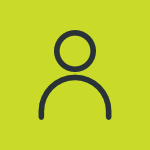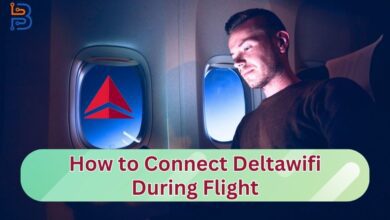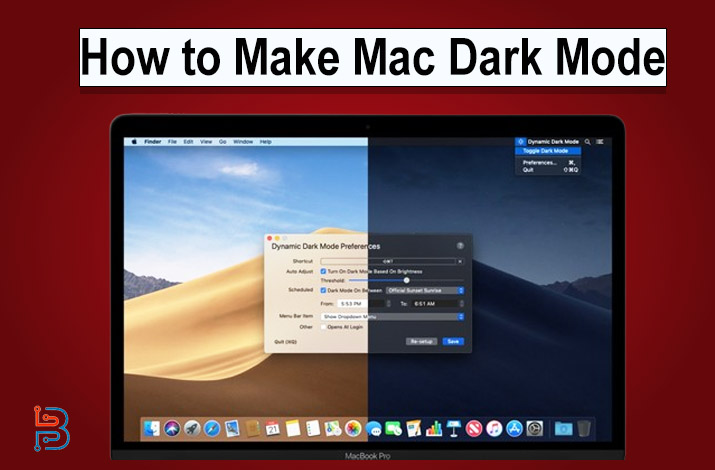Apple Devices like iPad and iPhone use the iOS operating system, which is getting even more popular with every passing day. People are switching frequently from Android to iOS, but it leads them to many difficulties, and one of them is managing files on iPhones and iPads. They are used to the simple interface of Android, which is why they face this difficulty.
In this article, we are going to explain how to find files on Apple devices. You will learn how to manage them on the Apple Devices. To know all the functions and features, read this article till the end.
What are Files on iPhone and iPad?
Before 2017, there was no concept of files in iOS, but after that, the need for this app was realized, and it was launched on Apple devices as the technology is evolving every day. Similarly, Apple ensure that their consumers have a file-management tool built into the iPhone and iPad.
iOS makes it easier to store data in the form of files. These files are accessable via the Files application. Yet many users find it hard to do. Well, there’s some good news. It all can be done by following a few simple steps.
This app lets the user save and manage all the files under a single app without hovering all around the phone. The Files on iPhone app not only works with mobile storage, but you can also sync it with your iCloud.
The files app can be difficult to understand for someone who has switched recently from an Android phone. It’s a very convenient app and manages all the data decently.
The Files application was released in iOS 11 back in 2017. You can find all of your stored files in this application. The files that are present in your iCloud storage can also be found here. You can find this application right on your home screen. If you’ve deleted it, download it again from the App Store.
Purpose of Files App on iPhone
As stated above, this is basically a file manager for iOS using mobile devices like iPads and iPhones. Whenever you download some photos or videos externally or through the internet, they come in the Files app of your iPhone. You can manage photos, videos, and documents.
Not only that, but you can sync it with any file service provider, like the official file service provided by Apple, Google Drive, Dropbox, etc. The user can easily manage his files in a single location with the help of tags and file previews.
How to Get Files on iPhone?
The files app is one of the preinstalled apps of iOS, but if you are someone using an iPhone that is under the software update of iOS 11, then they might not have one. You must update your device system software first.
If you have deleted the app, you can get it again by using the App Store.
How do You Sync Storage Services With the Files App?
One of the main features of Files on iPhone is that you can sync any storage service with your Files app and access data from the cloud. You can use any cloud storage service like iCloud, Dropbox, and Google Drive and sync it with the Files app to retrieve data from your local device storage.
You just do not have to be limited to a cloud storage service; you can use it with your Chrome and Safari Browser of iOS. Everything that is downloaded through these browsers and from the Airdrop service will be stored and organized in the Files app.
Steps to Follow
- Install the preferred Storage service that you want to use on your iPhone before setting it up to sync with the Files app.
- Search the Files app on your iPhone and open it.
- Click on the three dots to select more options.
- Click on the Edit button.


- All the available storage services can be synced with your files on iPhone.
- Select the preferred storage services and set them in the order you want.


- All the selected storage services will appear on the Files app sidebar of the iPad and on the Homepage of the Files app on the iPhone.
- If you are setting up the services for the first time, then you must have to log them in and authenticate them.
- You can access and download all the items stored on these storage servers from the Files app.
- The things downloaded from browsers like Safari or Chrome will appear in the source menu folder of “On my iPhone.”
How to Find Files With this App?
While using the Files app for the first time, you may get confused about the search bar. It seems tricky, but it is very simple and quick. You just have to open the Files app and swipe down on the screen, and a search bar will appear in front of you. Just type the name or tag of the file you are searching for, and you will find it.
You can create folders by yourself to make your storage organized and manageable so that it will become easier and more convenient for you while searching for a file. You can create a folder by following these steps.
- Open files on iPhone.
- Click on the three dots for more options.
- Click on the “New Folder” option.


- Give a name to this folder.
So, that’s exactly how to find files on iPhones.
The Final Lines
Files is a built-in application on your iPhone. It contains all the data that is stored in the form of files both on your iPhone and iPad. It makes it possible to manage all your important data since it is stored in an organized way in the Files app.
We have discussed how to find files comprehensively in the information given above. Make sure you carefully follow each step to prevent any kind of difficulty.
FAQs:
How can I find downloaded files?
iOS devices save downloaded files in the “Downloads” folder. This folder can be found in the Files application. You can simply browse to look for this folder or simply search for it with the search feature.
Where to find the Files app on iPhone?
It is located on your home screen. Download it from the App Store once again in case you’ve removed it from your phone.
Can I access and manage my iCloud files from the Files application?
Absolutely. You can access and manage your iCloud files from within the Files application.
What types of files I can store in this application?
You can store almost every type of file in the Files application. These types include PDF, Word Documents, images, numbers, notes, etc.
Is it possible to remove the Files application from my iPhone?
Yes. You can remove this application from your phone. If you need it again, you can download it from the App Store.