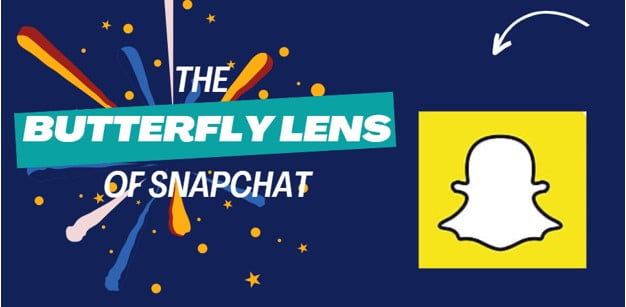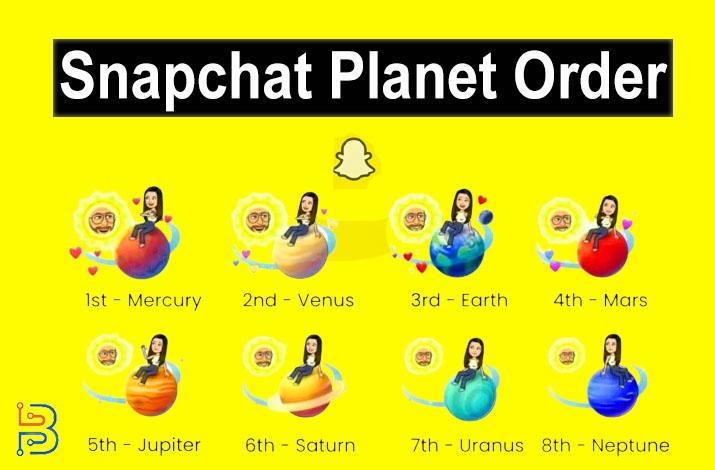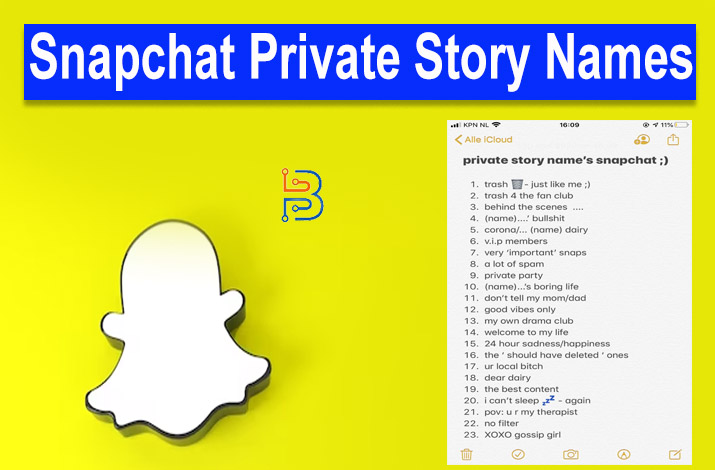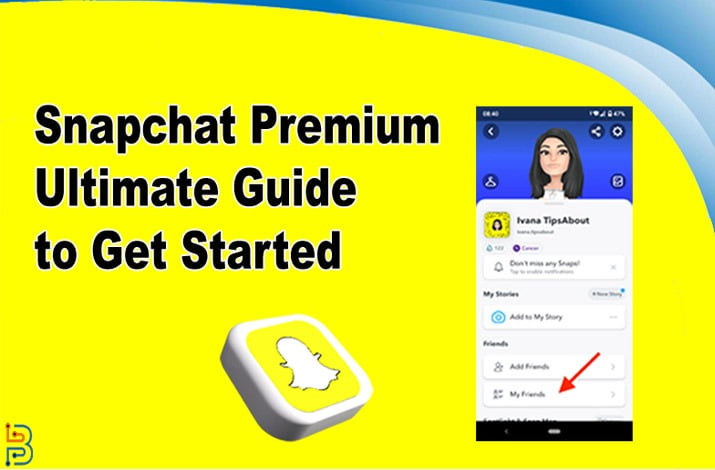How to Fix Bluestacks Snapchat Not Working
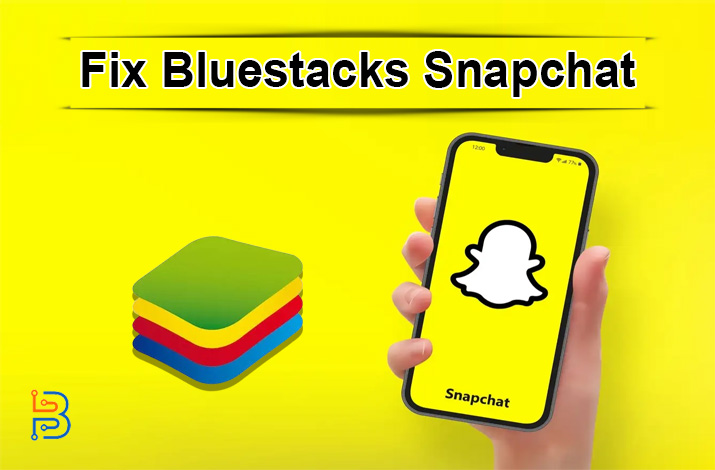
Bluestacks is an Android emulator that empowers you to experience Android entertainment on your computer. While Bluestacks is first utilized for playing Android games on a computer, it can also be employed for specific applications such as Snapchat. The issue is that individuals are experiencing difficulty using Snapchat on Bluestacks. You may come across an error message stating that Snapchat is not supported by the version you are using, which can be confusing for some users, as Snapchat used to function on Bluestacks. This blog post will provide a step-by-step guide for fixing Bluestacks Snapchat not working.
Why Is Snapchat Not Working on Bluestacks?
In the most recent release (Bluestacks 5 as of the current date), Snapchat is no longer compatible. The app has been intentionally restricted on emulators, leading to a suboptimal user experience even if an emulator attempts to enable support for Snapchat. However, this doesn’t imply that using Snapchat on your computer is impossible. You can still access the app by utilizing an earlier version of Bluestacks that accommodates Snapchat.
Steps to Fix Bluestacks Snapchat If Not Working:
To address the issue of Snapchat not working properly on Bluestacks, it is crucial first to identify the possible reasons. After identifying the causes, apply the appropriate solutions. What leads to the Snapchat Bluestacks malfunction? The primary cause is an incompatible Bluestacks version. Specifically, the current version does not support Snapchat. How do I address the Snapchat on Bluestacks not working error? Consider the following Methods:
Method 1: Revert to the Previous Version of Bluestacks
To address the problem caused by Snapchat’s compatibility issues with the latest BlueStacks version, start by reverting to the previous BlueStacks version. The sensible solution is to uninstall the current BlueStacks version and install the earlier version, where the Snapchat app works seamlessly. Follow the steps below to complete the process:
- Firstly, uninstall the current version of Bluestacks by holding down the Windows key and pressing R.
- Enter “appwiz. cpl” and press the Enter key.
- Locate Bluestacks, then click on it and opt for the Uninstall feature.
- Follow the prompts on the screen to finalize the uninstallation procedure.
- Alternatively, you can right-click on Bluestacks and choose Uninstall.
- Click on this link now and choose the Download option.
- Alternatively, you can use another website of your choice. The key is to obtain a copy of the Bluestacks 2 installer.
- After downloading the file, double-click to start the process and follow the on-screen instructions.
Read Also: How to Integrate Social Media with Email Marketing? Comprehensive Guide
Method 2: Install Casper To Use Snapchat On Bluestacks
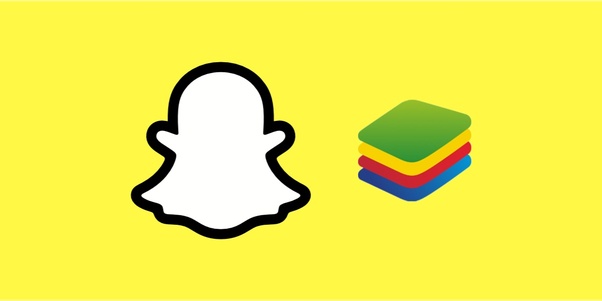
Snapchat developers are implementing specific changes to the application to prevent its use on emulators. A solution to this issue is available in the form of an application. Casper can be employed to evade detection by the Snapchat application on the emulator. Consequently, we’ll proceed to download and install Casper. For this purpose:
- Get the ‘Casper APK’ by downloading it from this link.
- Open Bluestacks and select the “three dots” in the top right corner.
- Choose the “Install Apk” button located in the bottom right-hand corner.
- Choose the downloaded file, and Casper will be installed automatically.
- Click on Casper and install the most recent Snapchat version.
Method 3: Use Snapchat Beta Version
Snapchat offers a beta mode for testing new application updates before their official release to the general public. You can easily access this beta mode directly within Snapchat. To obtain the beta version of Snapchat, open the Snapchat app on your phone and navigate to the settings to follow these steps:
- Open to the Snapchat app on your mobile device and log in to your account.
- Click on the Settings icon.
- Navigate downward and choose the Join Snapchat Beta option in the Latest section.
- Download and log in to the application using Bluestacks.
- The beta version will be applied automatically.
Method 4: Clear App Cache
You provided a tutorial for clearing the app cache for Snapchat on Bluestacks.
If you’re facing problems with Snapchat on Bluestacks, clearing the app cache can be a useful troubleshooting measure. Following the steps you provided may assist users in resolving any issues associated with cached data. Just to summarize:
- Launch Bluestacks and go to Settings.
- Navigate to the Apps section.
- Find the Snapchat app in the list.
- In the app details, locate and click the “Clear Data” and “Clear Cache” buttons.
- Close the Settings app.
After completing these steps, users can check if the Snapchat not working on Bluestacks issue persists. This process clears temporary data and cache associated with the Snapchat app, which might be causing problems.
Method 5: Use an Alternative Android Client for Snapchat
Casper is an Android application for the widely used messaging platform Snapchat. With Casper, users can preserve snaps, share images from their gallery, and perform nearly all the functions available in the original app. Since Snapchat developers have now restricted its use on Android emulators, choosing Casper provides a resourceful workaround, although it requires additional effort.
- Get the Casper APK from APK Mirror.
- Open Bluestacks.
- Select the three dots next to the Installed Apps label.
- Choose Install APK.
- Pick the Casper APK file from the download folder.
- Click Open, and Bluestacks will proceed to install Casper.
To Sum Up
Addressing the “Bluestacks Snapchat Not Working” issue involves understanding the intentional restrictions imposed on the latest Bluestacks version and implementing suitable solutions. Whether reverting to a previous Bluestacks version, using Casper to bypass Snapchat detection, accessing the Snapchat beta version, clearing the app cache, or opting for alternative Android clients like Casper, users have a range of effective troubleshooting methods. By following these steps, individuals can overcome compatibility challenges and enjoy a seamless Snapchat experience on their computers. However, as is customary, you can attempt the solutions above to resolve the issue.