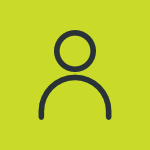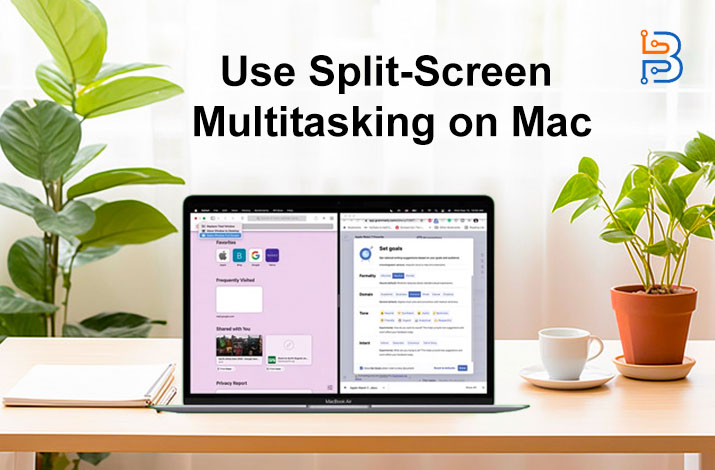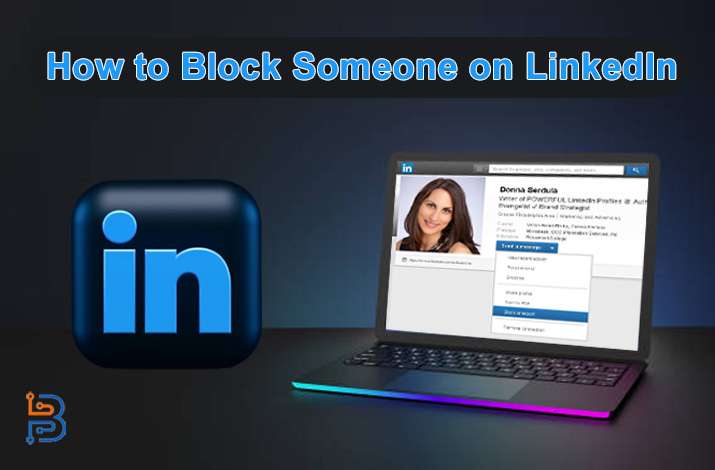GeForce Experience Error Code 0x0003-Fixes

NVIDIA has always kept the convenience of its customers their first priority. The GeForce Experience application is a great example of this. Yet users face the GeForce Experience Error Code 0x0003 while using it.
The nature of this error is uncertain. It’s just NVIDIA’s way of telling that something is wrong with the app. So, you have to try out different methods to fix it.
In case you’re on the lookout for some fixing methods for this error, you will find this blog useful. That’s because we’re going to cover these methods here. You have to make sure to follow all the given steps for each method. Before we do so, it’s important that we understand this error’s potential causes.
Potential Causes of GeForce Experience error code 0x0003
Here are some potential causes to this error.
Corrupt Drivers
The first reason is the corrupt drivers on your computer system. Quite often, your Nvidia GPU drivers can be affected due to malware, deleted files, or incompatible operating systems. Especially if you have installed a new operating system, it is vital to install Nvidia GPU drivers and GeForce Experience software from the beginning.
Administrative Rights
Nvidia GeForce Experience is supposed to have administrative rights since the software is running with the operating system. The software has to make the GPU resources run with all rights in the computer system. Hence, it is vital to make sure that the GeForce Experience software is running as an Administrator.
Issue With Network Adapter
Having issues with the network adapter can also cause this error. That is because the app may need some online resources to work properly. When it doesn’t get the network, it shows the error.
Deleted Files
Deleting the Nvidia GeForce Experience files will also result in this error. These files can be deleted both intentionally and unintentionally.
Improper Windows Update
It’s possible that if your new Windows update has been outdated, the old GeForce Experience software is not compatible anymore. Some files may have been missed in the operation system which could cause the error.
Fixing Methods for GeForce Experience error code 0x0003:
Here are some useful methods that can fix this error for you:
Fix #1: Stop All Nvidia Services.
The first fix is fairly simple and does not require any additional software installation. End all the NVIDIA tasks from here.
- Open the “task manager” of your PC.
- In the Processes tab, look for all the tasks featured by the name of “Nvidia”.
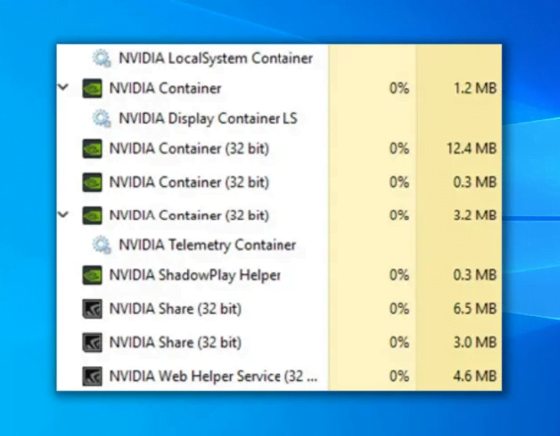
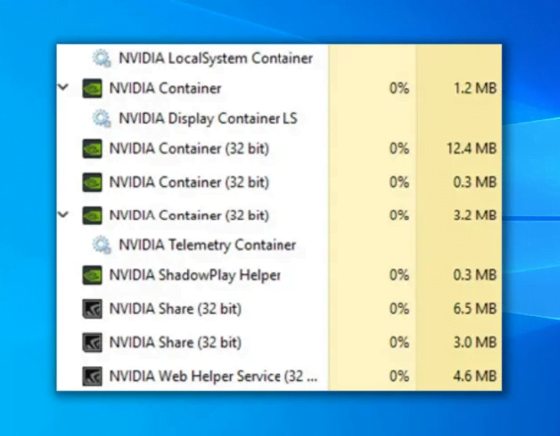
- Right-click on each task and select the ‘End Process‘.
- Close the manager and open the app again.
You can also try restarting your PC after ending the task, and after the startup, try running the Nvidia GeForce software.
Fix #2: Allow the Nvidia Telemetry Container
The Allow the Nvidia Telemetry container will help the application to run properly from the Desktop with all the administrative rights from your computer system. Let’s see how to execute it.
- Open the Run dialogue.
- Type “services.msc” and press Enter key.
- If it asks for administrative permission, then grant the permission to proceed.
- The Windows services will open. Find the NVidia Telemetry Container services from the list and right-click on it.
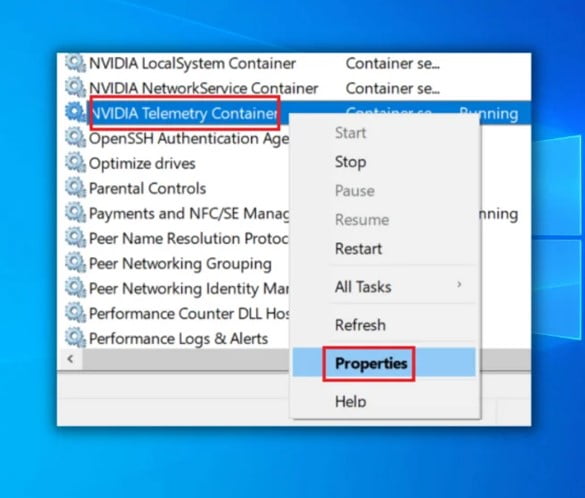
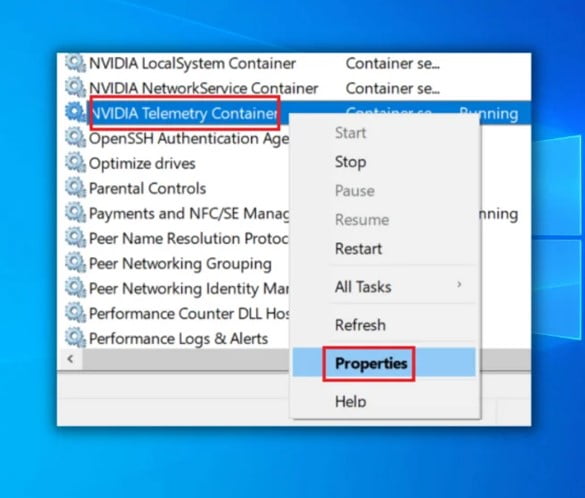
- Select the Properties and go to the ‘Log On‘ tab.
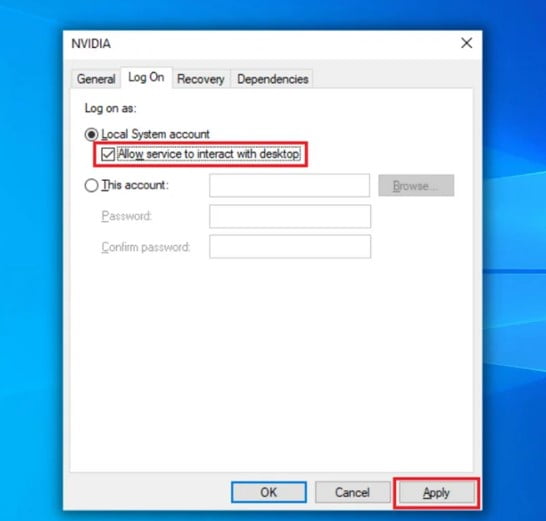
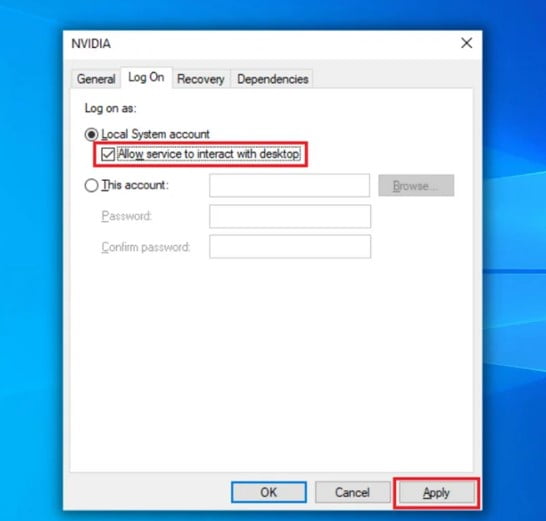
- Under the Local System account service checkbox, the option that says ‘Allow service to interact with Desktop.’ Then click Apply and OK to save the changes.
- Go back to the previous tab and again select the NVidia Telemetry Container services.
- Right-click on this service.
- Now select the ‘Start‘ option to run it.
- Once you have followed all the steps, restart the PC to see if the error still appears.
Fix #3: Try Updating the Drivers Manually:
You can also try updating drivers manually to fix this error.
- First, go to the Control Panel.
- Find the Nvidia software in the list.
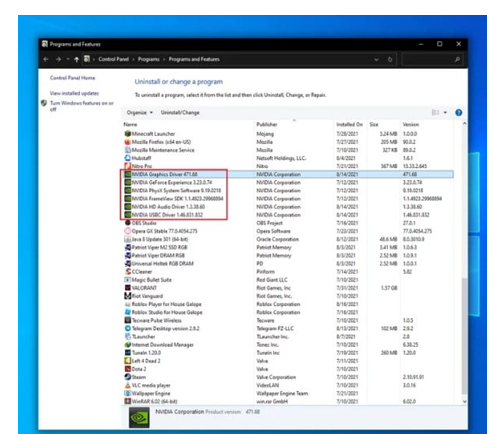
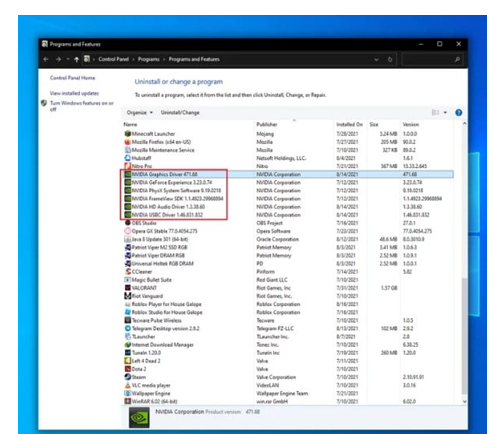
- Right-click on each software and select ‘Uninstall‘..
- Open the device manager of your Windows.
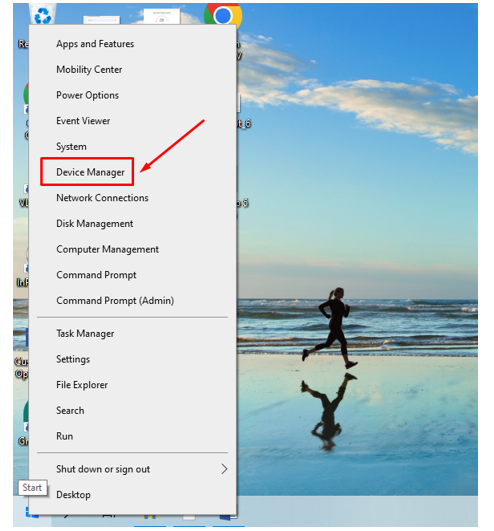
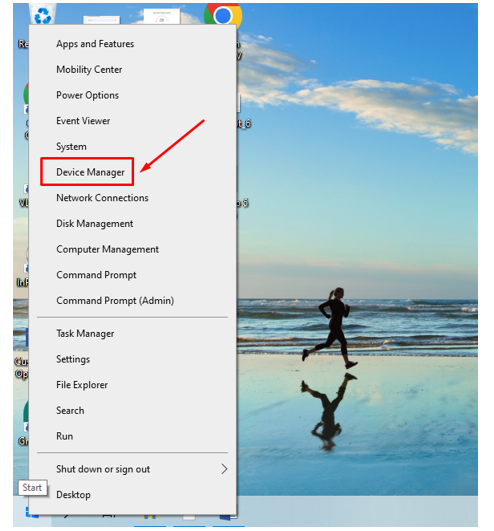
- Here, open the Display Adapters.
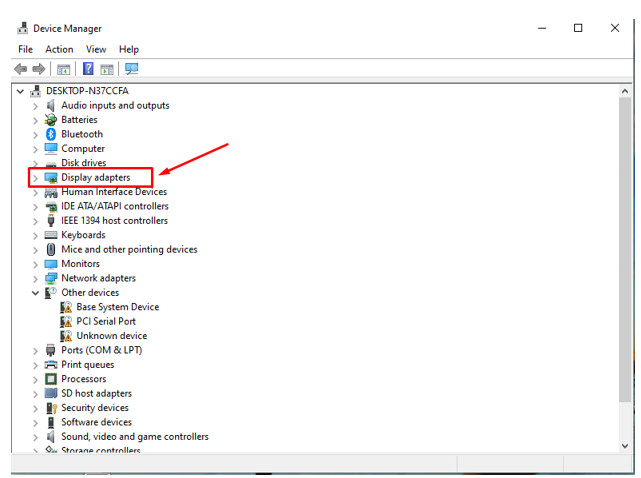
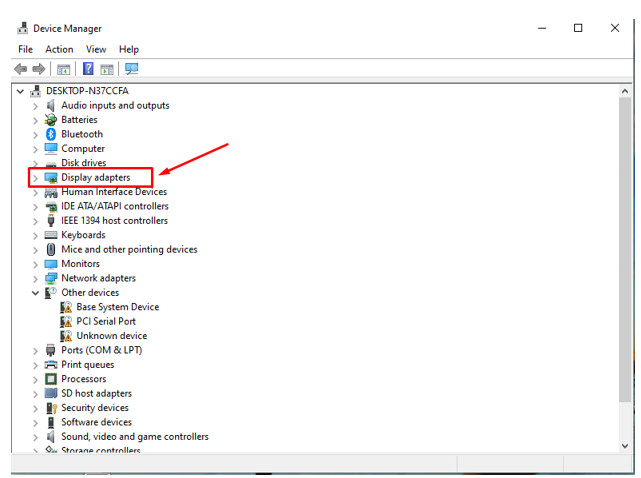
- Right-click on the Nvidia graphics drivers.
- Select Uninstall.
- Your display screen might flicker for a bit, and the display will revive.
- Now open your web browser and go to the Nvidia’s website.
- Select the make and model of your GPU to download the relevant drivers.
- Use the search button to find and download these drivers.
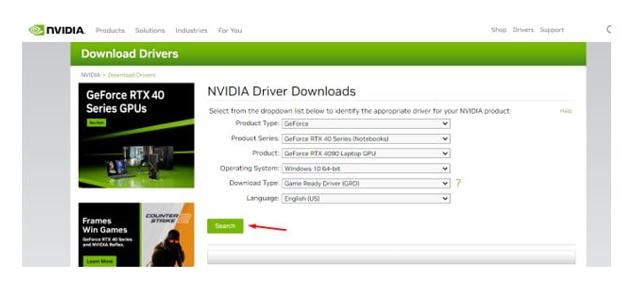
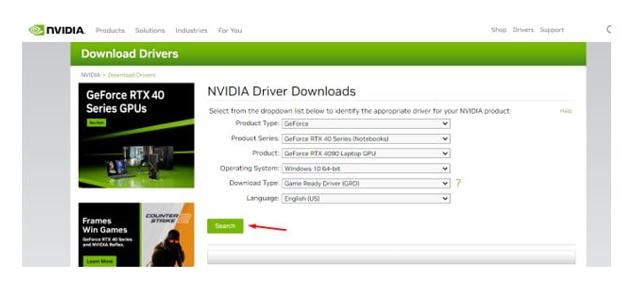
- Run the downloaded files.
- Install all the drivers.
- Restart the PC and open the app.
Final Words
The GeForce Experience error code 0x0003 tells the user that the app is facing an issue functioning. This error can stop you from using this application. So, you have to get rid of it. Understanding its potential causes is the first thing you have to do. We have discussed some of them in the information given above. After that, make sure to follow all the given fixing methods.
FAQs:
Does reinstalling the app fix this error?
Yes. Reinstalling the application can help you out with fixing this error.
Does this error mean my graphics card has been damaged?
No. This error does not indicate that your card has been damaged. It is a software-related error.
Can any third-party application help me in fixing this error?
There are no authentic applications available that can properly help you fix this error.
What can I do if none of the methods discussed in the blog has worked out for me?
Reach out to the customer support of NVIDIA. They will guide you properly to fix this error.