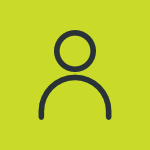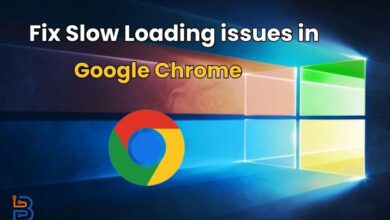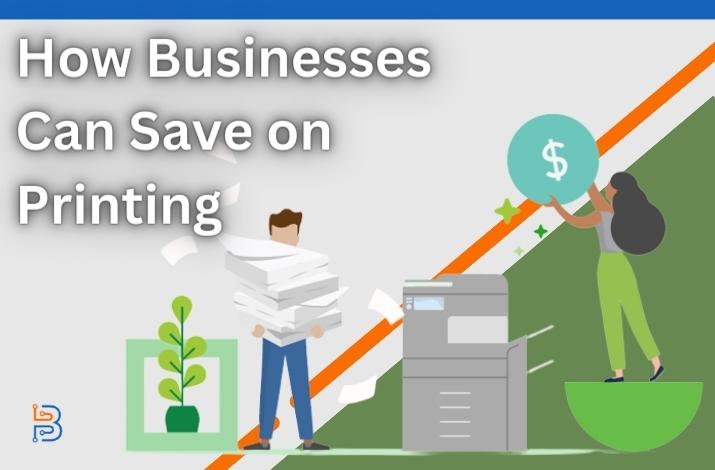How to Share Location on iPhone (Complete Guide)

Smartphones have revolutionized our world in a way that you do not have to ask for directions or struggle to share your location. But we have realized that some of you need help understanding the location sharing feature on your iPhone so that you can seamlessly use it for your ease. Most of you have a question in your mind about how to share location on iPhone while using one. There are multiple ways that you can share your location very seamlessly. You can use the Maps app for iPhone, iMessage, and Find My App. There are multiple features like Check-in, ETA (Estimated Time of Arrival), and many more.
Are you a new iPhone user or just new to the location-sharing feature of iOS then you are on the right guide page. We will guide you to share your location once, Share your location on the way to a destination, and Share your ongoing location.
How to Share Location on iPhone?
You can share your location once just like a snapshot which means that to whom you will share your location once will not be able to follow you or check your location when you move. Only your current location will be shared with that person, but not the location when you move by dropping the pin.
You can follow these simple steps to share your location once.
- Open your iPhone and go to your conversation.
- Start a new message and tap on the “+” button.
- A side menu with multiple options will appear on your screen.
- Select the option of “Location” from there.
- You will see a “pin button” on the map, tap on it.
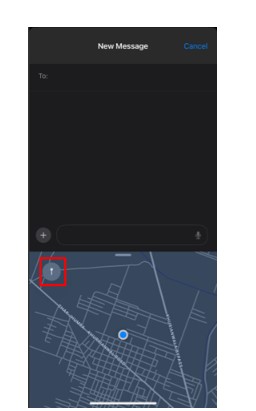
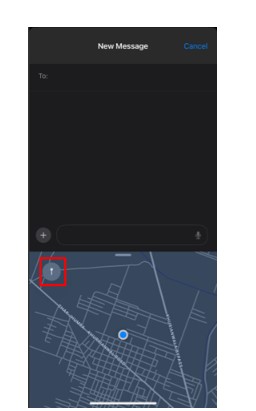
- Your current location will be pinned on the map.
- Once the location is pinned you will tap on the “Send Pin” button on the map and your pinned location will be sent to your contact.
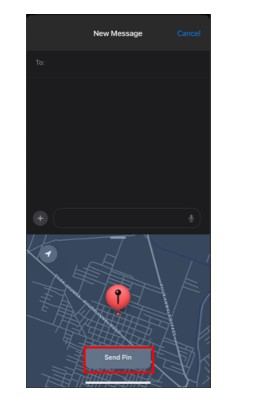
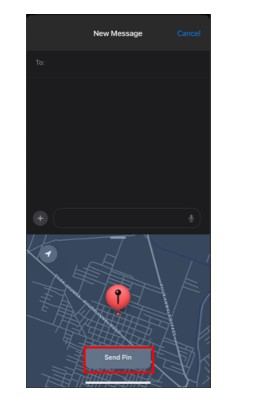
- If your iPhone is updated to iOS of 16 or above that. You can tap on the name of the person from the top of the conversation.
- Tap on the option of “Send My Current Location.“
- This is how your current location will be sent.
How to Share Location on iPhone on the Way to a Destination?
You can share your love location from the Maps app on your iPhone with ETA. ETA means that it will allow the person you shared the location with will be able to follow your movement and the estimated time of arrival. You can start a Check-in session so that if your iPhone does not arrive at the expected location in an estimated time.
It will share your phone’s current location, time, battery percentage details, and network signals with your trusted contacts. This feature allows you to add more details, like the route through which you are going to travel for more safety.
Steps to Share ETA in Maps
When you share your Estimated Time of Arrival with your live location, it is estimated by your driving speed, the route you are following, or the direction you are going to. This live location allows the person you shared the ETA with to navigate your route.
Follow these steps to share ETA in Maps
- Open your iPhone and go to the Maps app.
- Go to the search bar and search for the destination you want to reach.
- Select the location from the results and then tap on the “Directions” button.
- It will show you the estimated arrival time at your destination based on your route, and traffic patterns.
- You can view how long it may take you to your specific destination.
- Tap on the “Leave at” or “Arrive by” options and then give the date and time you are going to travel.
- It will give you well well-calculated estimated time according to expected hurdles or traffic.
- Tap on the route card at the bottom of the selected destination.
- Select the option of “Share ETA.
- A list of suggested contacts will arrive on your screen.
- Tap on the “Open Contacts” to find a contact you want to share ETA with.
- If you want to stop sharing ETA, tap on the “Sharing with” and then click on the “Stop Sharing ETA” button below the contacts.
Steps to Check-in Feature
The check-in feature of sharing a live location allows you to notify your friends or trustworthy person when you (your iPhone) have arrived at the destination. If you have not arrived at the check-in destination in the given time, then your friend or trusted contacts can view your iPhone’s location, cellular signals, battery and other details.
To start a Check-in session with your friend, follow these simple steps.
- Open your iPhone and go to the Messaging app.
- Go to an existing conversation of tap on the new message icon on the top right corner of your screen.
- Tap on the “+” button and tap on More.
- Tap on the “Check in” button and then select the option of Edit.
- Click on either ” When I Arrive” or “After a timer” button.
- To add a timer to your send Check-in, click “Details” and tap “Time.“
- Select the time and then save it.
- To cancel that Check-in, click on “Details” and then tap on “Cancel Check-in” and click on “Confirm“.
How to Share Your Ongoing Location on iPhone?
You can share your ongoing location with the help of the Find My app on your iPhone. Your friends can follow your real-time location from your Messages app or Find My app. No matter how you share your location it will be shared the same way.
Steps You Can Follow to Share Your Location Using Find My
We have simple a solution to your problem about how to share location on iPhone from the Find My app. You can follow these simple steps.
- Open your iPhone and launch the “Find My app“.
- There will be a “Me” button on the bottom right corner of the screen in the Find My app.
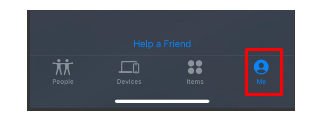
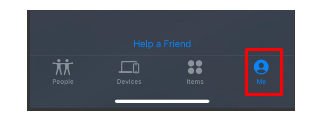
- Go to the “Me” button and turn “Share My Location” toggle button on.
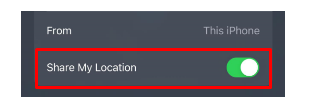
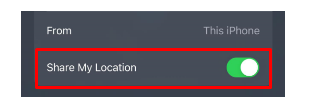
- Now you will see the people button on the bottom left corner of the screen.
- Click on the “Start Sharing Location” button in the middle bottom of screen.
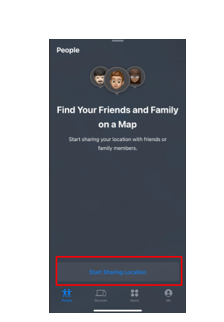
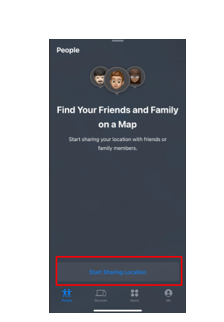
- A new page will be opened, Tap on the “+” button on the top left corner to add contacts you want to share your location with.
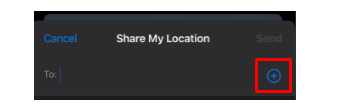
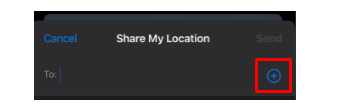
- After selecting contacts, tap on the “Send” button and select the time duration to share the location.
- You can select a time duration with three options (share your location for an hour, until the end of the day, or indefinitely).
Steps to Share Your Location Using Messages App
- Open the “messaging app” on your iPhone.
- Choose to begin a “new conversation” and add a recipient or open an existing conversation.
- Tap on the + button and then select the Location option.
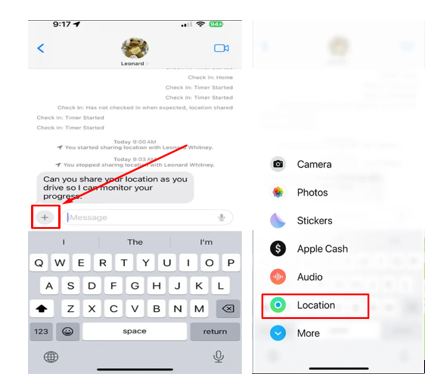
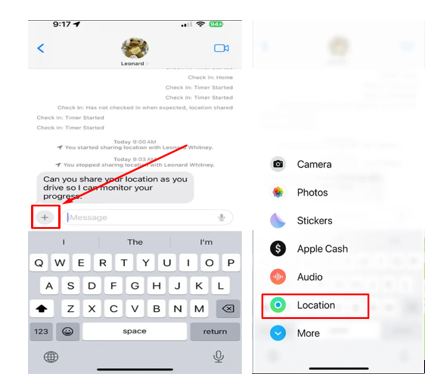
- Tap the “Share button“, and your live location of the iPhone will be shared with that contact.
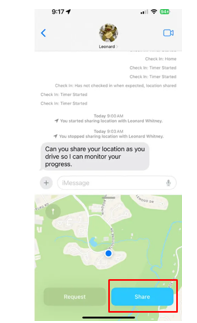
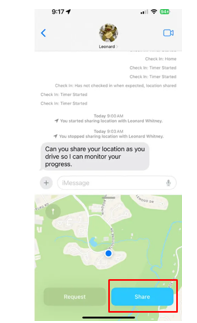
- You can request your friend’s location by following these steps: just tap on the “Request” button instead of “Share.“
- Choose a time duration to share your location by choosing an option form (for an hour, until the end of the day, or indefinitely).
Bottom Line
There are multiple ways that you can share your location very seamlessly. You can use the Maps app for iPhone, iMessage, and Find My. It is not a daunting task to share your location with friends or family using your iPhone and inform them about your current location. We have guided you about how to share location on iPhone once, Share your location on the way to a destination, and Share your ongoing location. We hope this guide was helpful for you.
FAQs
When I share my location on iPhone what happens?
When you share your location with anyone, they will be able to track your current or live location through message or finy my app to know where you are now.
Can you Manually Set or Change your Location on your iPhone?
Yes, you can set a different location on your iPhone with the help of GPS and, VPNs or by changing your Apple IDs.
Why can’t you Share Your Location on your iPhone?
Your location services might be turned off. Go to the iPhone Settings > Privacy & Security > Location Services > Find My and make sure to turn them on.
How can you check who you Share your Location with?
To check who you are sharing your location with, open Settings > Navigate to Privacy > Location Services > Share My Location. You will be able to view everyone you are sharing your location with.
How do I drop a pin on iPhone maps?
It is a simple process to drop the pin on your iPhone, open your iPhone map hold the map view for a few seconds and then click on the + button and then drop a pin.