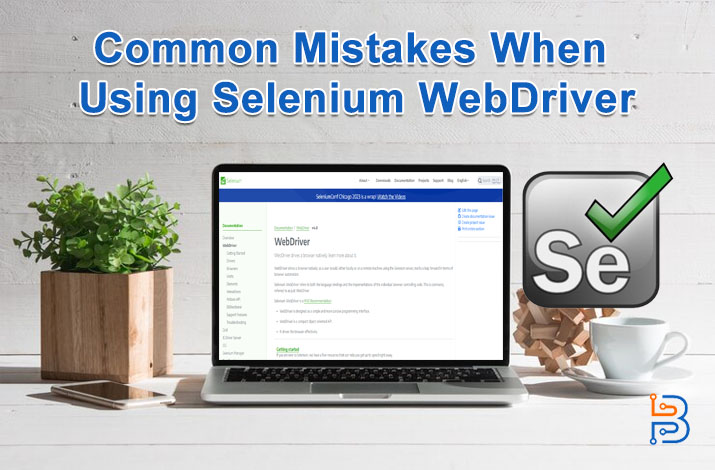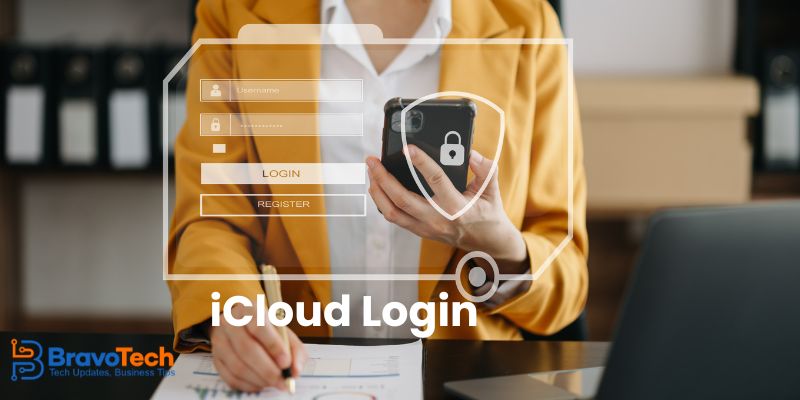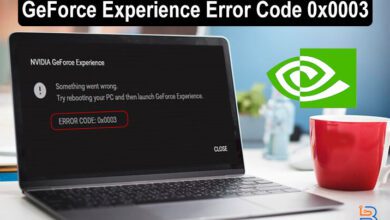How to Put Parental Control on iPhones

As a parent, you have to ensure that your child accesses the right content on the phone in a certain period of time. iPhones are designed to help parents in this as they provide the Parental Control feature.
This feature is helpful in setting up the iPhone device for children to ensure that you have control over the phone and not your child. This will result in the quality of screen time used by children and help you ensure they don’t consume inappropriate material.
In this blog, we will help you set Parental Control on your iPhone. We will discuss all the methods comprehensively so that you can set this feature conveniently. Let’s start.
What is the Parental Control Feature on iPhones?
Before we start discussing how you can set up Parental Control on your iPhone, let’s discuss what it actually is. Parental Control is a built-in feature of iPhones that helps parents restrict the usage of phones for their children.
Since the world has become digitized a lot, children need access to phones so that they can learn more conveniently. However, this access has to be limited. Although there are a lot of things on a phone that can help your child learn, there are equal numbers of things that can damage their characters also.
So, iPhones allow different ways parents can limit the usage of phones and apps for their children so that they can use them in a positive way.
How to Set Up Parental Control on iPhone in Different Ways:
There are different ways you can set up and use Parental Control on your iPhones. Some of the major ones are discussed below:
Control Screen Time
You can choose to restrict your child’s screen time by going to the settings and choosing a time you would like your child’s phone activity to be reduced. You can also restrict access to select apps during this downtime. A controlled screen time will ensure that your kid uses the phone for a certain time period and doesn’t waste much of it.
Restrict Internet Content
You can go to their browser settings and add websites that you don’t want your child to access. Alternatively, you can restrict all content and make exceptions to allow unrestricted access to certain safe websites. You can also install third-party browsers that restrict inappropriate content.
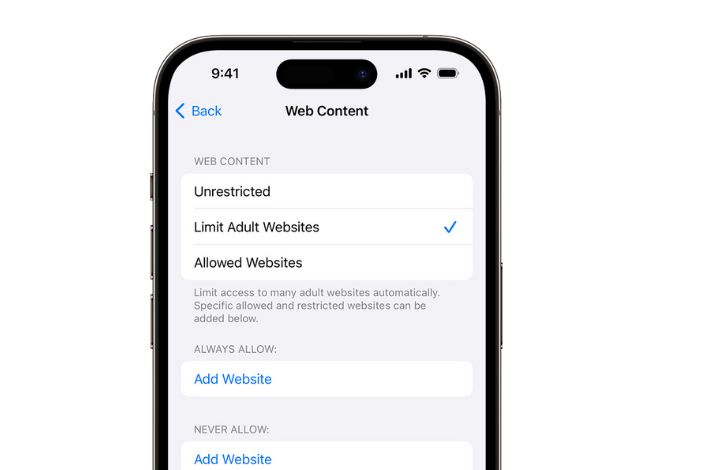
Set Up Family Share
Family Share allows you to add other family members to the ecosystem, so you can share access to apps like Apple TV or Music. This gives you control over who you add and also allows you to keep an eye on the content your child is consuming.
Control Purchases
Children might fall prey to making unnecessary in-app purchases during their games, etc. You can control their spending by disabling purchases in the Content and Privacy Restriction settings. These settings are protected by a passcode.
How to Use In-Built Features to Set Up Parental Control on iPhones
There is a certain way that you can use the built-in features of the iPhone to set up Parental Control. Here’s how you can do it:
- First of all, you have to open your iPhone settings.
- After that, you can search for the Screen Time option.
- In this option, you have to switch the device to “This is My Child’s.”
- Once you do this, the phone will allow you to apply different restrictions, including app limits, content limitations, and downtime.
Here’s what these restrictions can do:
App Limitations
This feature can help you set limitations to certain types of apps that you don’t want your child to use.
Content Restrictions
In a similar way to the app limitation, you can also put content restrictions on your iPhone. This will help you restrict access to a certain type of content, including websites. This can also help you put restrictions on purchases.
Downtime
The downtime option can help you set a certain period of time when you don’t want your child to use the phone. In this period, you can block out different apps.
Third-Party Parental Control Apps for iPhones
If you aren’t satisfied with those settings alone, you can resort to using a parental control app like mSpy or mspy alternatives like Eyezy, which gives you more control and options to tweak. There are plenty of options to choose from, including Net Nanny, Kaspersky, Qustodio, and OurPact.
Eyezy is a great option, as it allows for closer surveillance of your child’s online activities. It allows you to view your child’s screen time, the messages they’re receiving and sending, the media that’s on their phone, etc. You can use Eyezy to restrict mature or explicit content on your child’s phone and also locate them via Google Timeline.
Conclusion
In this digital age, it has become a necessity for children to use phones so that they can learn more conveniently. However, there is a lot of inappropriate content available on the Internet that can put a negative impact on your child. So, you can ensure to monitor the activities of your kids through mobile phones that what they are searching for. In this way, your child will not be part of negative activities on social media.