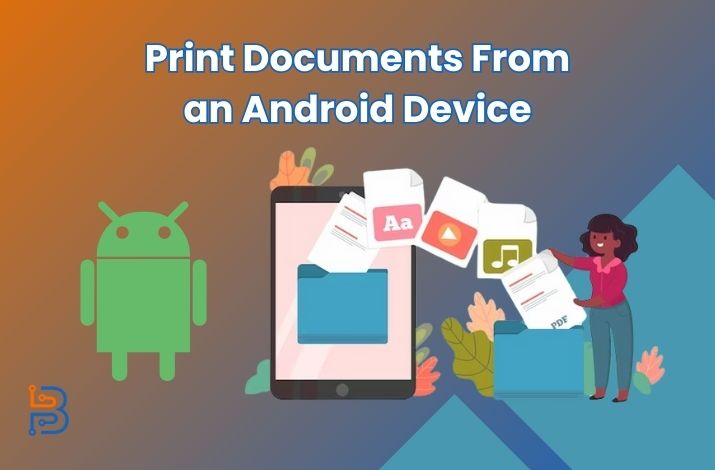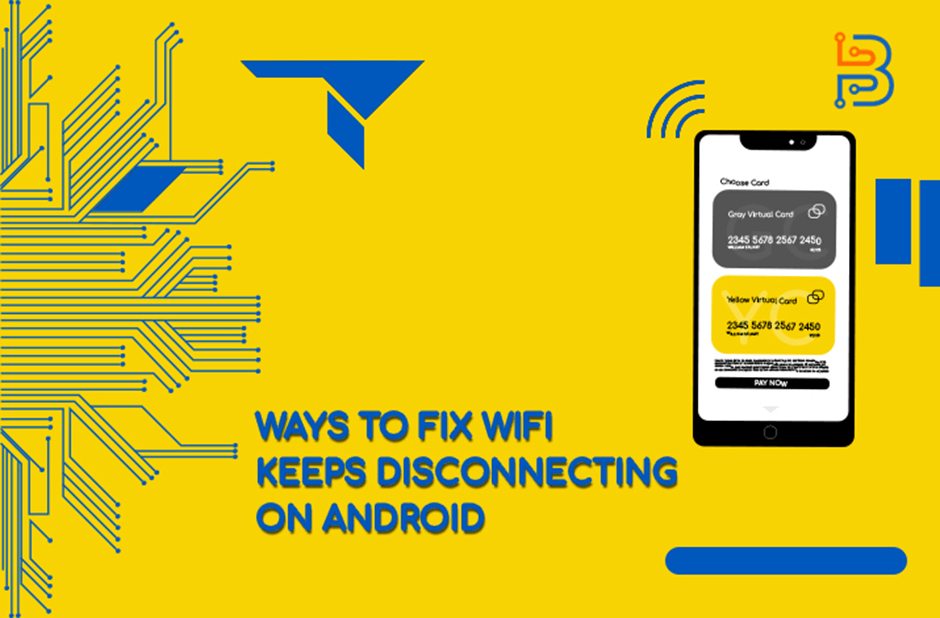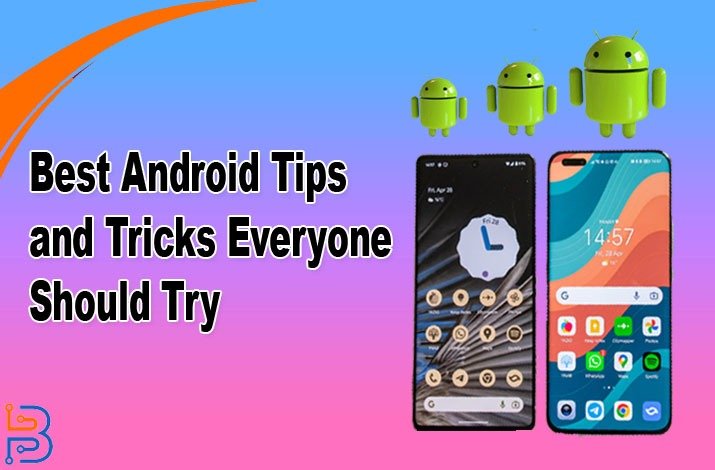Best Android Emulators For PC Detial

Emulating Android on a computer has always been challenging. Android emulators for Windows are Virtual Devices that allow Android features on PC. Commonly, it runs as an Android program on your computer’s operating system. With the increasing popularity of Android apps, it’s unsurprising that numerous people are looking for the best Android emulators for app development, games, or productivity.
In this blog post, we will list the best Android emulators for Windows PCs.
What are Android Emulators?
Android emulators simplify access to the Google Play store and use Android applications on Windows. They replicate the underlying architecture of the guest device, which we’ll delve into shortly. Android emulators are accessible through Windows web stores and have preconfigured settings for various PC and Mac models. Installing an Android emulator for Windows generates a hardware replica of the guest device. Subsequently, it translates the guest device’s Application Binary Interface (ABI) into that of the host device.
One good as well as bad thing about these emulators is that they are a lot in number. The Internet is almost filled with different types of emulators and choosing the right one can be a very difficult task.
To save you the hustle of finding the best emulator, we have done our research and concluded some of the top ones. The following are some of the best Android emulators that you can use for your PC.
Top Android Emulators for PCs
The list of the top Android emulators for PCs is given below:
Bluestacks
BlueStacks is widely acknowledged as the most comprehensive Android app player on the market, and this reputation is well-deserved. Notably compatible with Windows and Mac, this emulator boasts impressive features to enhance the gaming experience. Among its standout attributes is the Keymapping Tool, which empowers users to craft personalized control schemes. The Instance Manager is another notable feature, allowing you to create multiple emulator instances, enabling the concurrent play of several games.
Android Studio
Android Studio is the premier choice for app developers seeking an Android emulator. It operates as an integrated development environment (IDE), with an emulator accessible through the Android Virtual Device feature. This versatile tool empowers users to fashion virtual devices tailored to their needs, facilitating comprehensive app testing. Nonetheless, it’s worth noting that Android Studio lacks some of the keyboard-oriented features found in emulators designed primarily for gaming enthusiasts.
Bliss OS
Bliss OS has made significant progress since its initial appearance on this list, and today, it stands as one of the top Android emulators available. There are three primary ways to utilize Bliss OS. First, you can use the live boot option from a flash drive. Second, you can install it as a partition on your PC and boot directly into Bliss OS. Third, you can install via a virtual machine, with additional installation options listed on the website. The only notable omission is some of the more gaming-focused features in competitors like Nox and Bluestacks, though we consider this a minor drawback.
GameLoop
GameLoop presents another excellent option for enjoying Android games on your PC. Formerly known as Tencent Gaming Buddy, it bears the name of its parent company, Tencent, the creators of popular mobile games like PUBG. The installation process is straightforward and allows you to get started within minutes. Once installed, you gain access to various games and applications. However, unlike most other emulators, GameLoop does not require VT (Virtualization Technology) support, and it offers intriguing features for officially supported games like Call of Duty.
Read Also: How Push Monetization Can Double Your App Revenue?
LDPlayer 9
LDPlayer is primarily designed with gamers in mind, but it’s versatile enough to handle other applications. It boasts a user-friendly interface that makes it more accessible than many other alternatives, and it runs seamlessly on our AMD-powered PC with an ultrawide monitor. While it exhibited fewer bugs than some of its competitors, it’s worth noting that it could have been more flawless all the time. A handy toolbar on the right side of the window allows for quick tasks like taking screenshots, recording videos, configuring keyboard mappings, and providing other valuable tools.
MeMu Play
MeMU Play is one of the longest-standing Android emulators on the roster. Its ongoing development efforts have ensured its relevance over the years, solidifying its position as one of the top-tier Android emulators available. The latest iteration supports Android 9, although it can seamlessly handle Android 7.1 or Android 5 right from the outset. The installation process is swift and painless, enhancing MeMU Play’s appeal. Notably, MeMU Play boasts several handy features. It natively supports running multiple instances for those who require such functionality. Additionally, its keymap feature allows you to bind your mouse and keyboard for smoother gaming experiences.
MuMu Player
MuMu Player is another gaming-centric emulator developed by NetEase. The creators behind several popular mobile games, like Onmyoji and Vikingard, which offer a compelling gaming experience. This latest beta version supports Android 9, while the previous stable version accommodates Android 6. There’s MuMu Nebula, a lightweight variant suitable for low-end PCs. Further, MuMu Player features a familiar toolbar at the bottom of the application, functioning similarly to LDPlayer and MeMU Play. This toolbar enables tasks like APK installation, screenshot capture, video recording, and key mapping.
NoxPlayer
NoxPlayer is an original Android emulator that remains a popular choice today. As of the time of writing, it is in beta, running Android 9, demonstrating the developer’s commitment to staying current. Once set up, you can easily log into Google Play and begin your activities. It pioneered features like keyboard mapping, and you’ll find the toolbar on the right side of the window, a standard feature in contemporary Android emulators. Additionally, it offers functionalities like recording videos, taking screenshots, and more. It’s free to download and use, offering overall stability and favourable competition with alternatives like LDPlayer, MeMU, etc.
Last Words
Best Android emulators for PCs offer diverse features and capabilities to cater to various user needs, whether for gaming, app development, or productivity. From the comprehensive BlueStacks to the developer-friendly Android Studio and the versatile options like Bliss OS, GameLoop, LDPlayer 9, MeMu Play, MuMu Player, and NoxPlayer, there’s an emulator to suit every preference. With these emulators, users can enjoy the benefits of a larger screen, precise controls, and a seamless Android experience on their Windows PCs, making them valuable tools for various tasks.