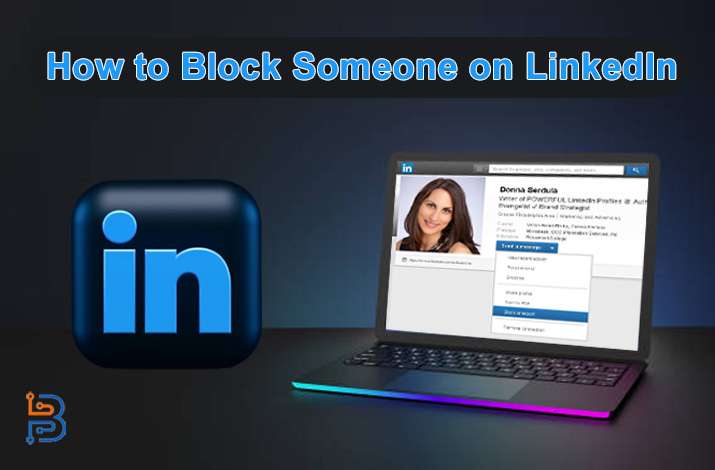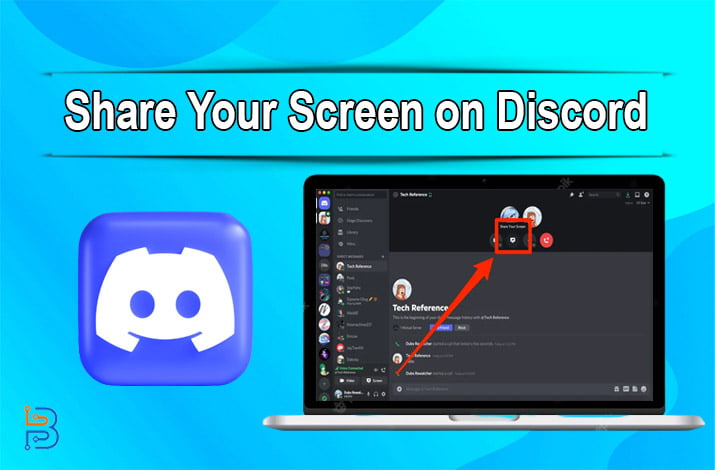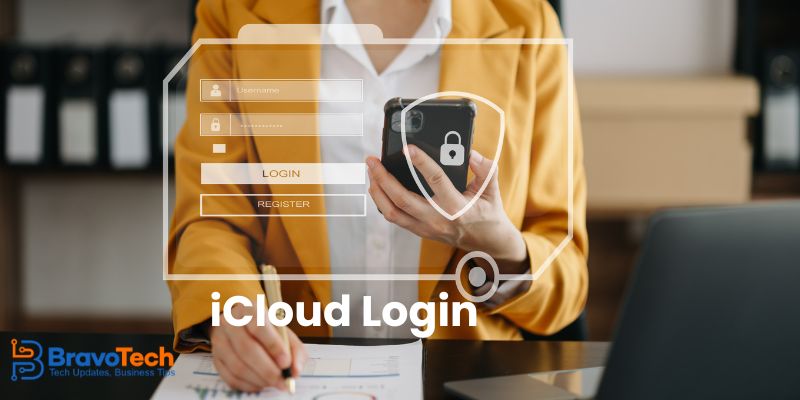How to Print Documents From an Android Device
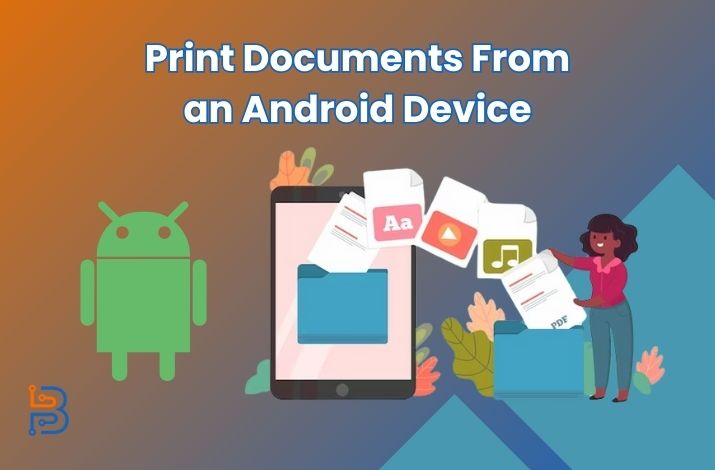
Printing documents is a process that has the same significance as in the past times. Many businesses like real estate need their documents in hard form to make their procedure further. Therefore, they often utilize the power of printers to print their documents as they want or desire. It is not a cost-effective and nature-friendly process, but the situation may differ if businesses have their own printers. Usually, businesses like real estate utilize mobile phones to print their documents.
In this article, we will tell you about how you can print documents on Android Device.
What is an Android Device?
An Android device is a potent smartphone that runs on Android Operating System (OS) developed by the search engine Google. This OS has been in use by a variety of smartphone manufacturers. As estimated, Android devices make up seventy percent of all devices bought across the world.
Tactics to Print Documents from an Android Device
Businesses and individuals who are students need to know how they can print documents from an Android device. They are free to perform this practice if they do not have the option of printing from a computer system. There are two most familiar or practical ways to perform such tasks: Print from Android documents and Print from Chrome. Here, you will get to know these two methods of printing documents from Android:
- Print from Android Documents
- Print from Chrome
Print from Android Documents
- Ensure your device is connected to the same Wi-Fi connection.
- Open Documents on your smartphone.
- Open your desired document to print.
- Click on the three dots from the upper right corner.
- Select the option “Share and Export.”
- Choose the option “Print.”
- Select the small arrow from the upper right corner.
- Click on the selected printer name to print the document.
In the upper section, we have shown you some easy and simple steps to print documents from your Android smartphone. Firstly, you have to make sure that your printer and smartphone are connected to the same Wi-Fi connection. It makes the procedure more smooth and easy for you to perform this practice effectively and practically.
Secondly, search for the desired documents from your Android device, or you can save them in Google Documents. This approach helps you find all your documents in one place and never confuses you while searching for documents from devices. Moreover, you will be able to find all your documents in the same place where you can print them effortlessly.
Now, you need to find and open the document you want to print for further procedure. When you open the application, you will see all your documents in one place and are free to select one. After opening the documents, this platform enables you to analyze, edit, and share your documents with others. However, you are also free to copy the link and share the access with others, and others can see it and even edit it if they have editing access.
After opening the documents, you need to click on the three dots in the upper right corner for more options. These dots will show you some options like word count, share, and export. You have to choose the Share and Export option to get your documents in hard form.
In this section, you will see additional options, such as share, manage, and more. You will need to click on the option “Print” to take your process to another stage. Further, in this section, users can manage their documents’ access and be free to share it with their family and friends.
Click on the small arrow option to print your documents and choose its layout or design to indicate your professionalism. After clicking on the option, you will see additional choices to select and select how many copies you need. In this way, businesses will be allowed to choose which design and how many copies they need to print to make their company stand out.
Lastly, you will have to select the name of your connected printer, and your process will start. In this error world, printers may also have some faults while printing documents, and you can pick out the errors. You may reprint them after completely overviewing them and proofreading them.
Print from Chrome
Businesses and individuals are free to print their documents from Chrome without any additional tasking and effort.
- Search Google Docs in the search bar of Chrome browser.
- Select the correct results and sign in.
- After signing in, you will be able to edit or add new information in the form of documents.
- Now, press Ctrl+P to command the system to print documents.
- This is the time when you see the print option and can press it to print your documents.
- Moreover, after organizing your information in your desired form, you should press Ctrl+Shift+P to print your document.
In doing so, you will be able to print your documents from Chrome and effectively save time.
Firstly, you will need to sign in to Google Docs. After signing in to this application, you will get advanced features to utilize and save your data. This platform allows you to add information, organize it as you wish, and make the design.
After organizing your information, you are free to press Ctrl+P to print this information in your organized form. Now, press Ctrl+Shift+P to find more options for printing effortlessly and correctly. In this way, you will be able to print your documents without any extra effort and do your print.
Final Verdict
Printing documents remains the essential procedure for businesses as in traditional times. Businesses and individuals are free to print from their Android devices that run on Android Operating System (OS). They are free to print their documents from their smartphones directly as mentioned steps in the upper section. However, if they are using computers, they can print their documents in their desired designs from the Chrome browser. In doing so, they are free to cater to business advantages to themselves for further growth and success.