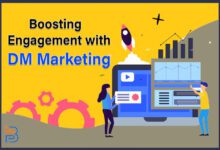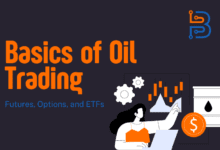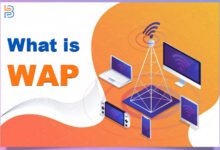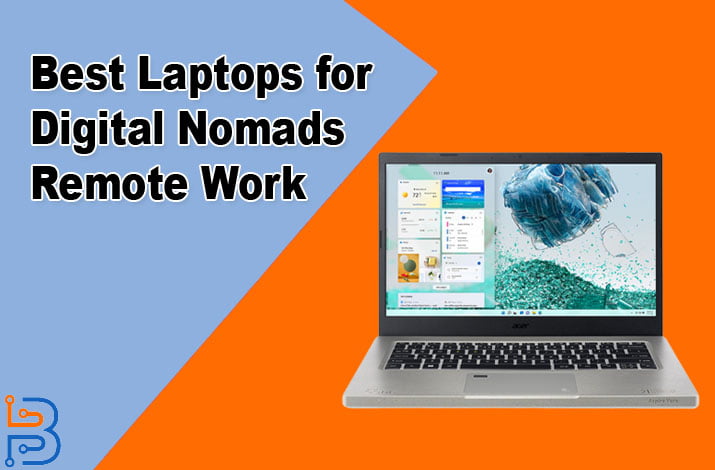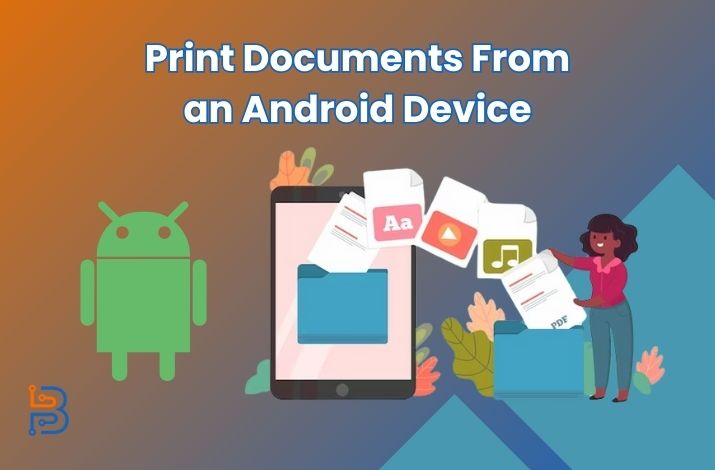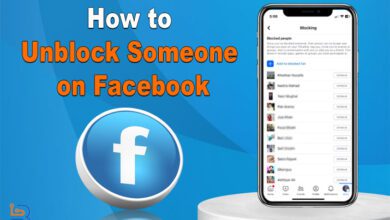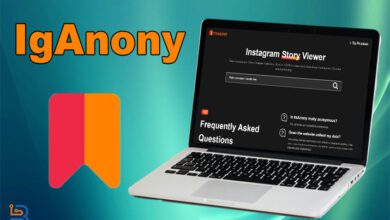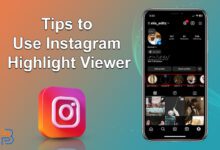9 mins ago
Tips to Use Instagram Highlight Viewer in 2024
There are several online tools available that people are using to browse Instagram anonymously. These tools are known as Instagram…
23 hours ago
Starting a Successful Web Design Business – Things You Need to Know
In this digital age, the demand for web design services is increasing day by day. As businesses increasingly recognize the…
1 day ago
What is WAP and How Does It Work?
Back in the old days, connecting mobile devices to the Internet was not easy. That is because phones weren’t powerful…
3 days ago
Most Common Customer Service Challenges – How to Handle Them
Customer service is frequently disregarded since companies pay more attention to ads, pricing, fast shipping, and functionality. These are essential…
3 days ago
How to Use WhatIsMyIPAddress to Check IP Address
Online tools have made checking IP addresses a lot easier. What is WhatisMyIPAddress is a good example of it. It…